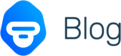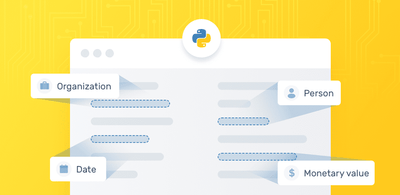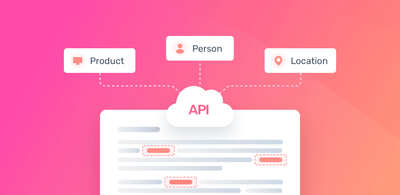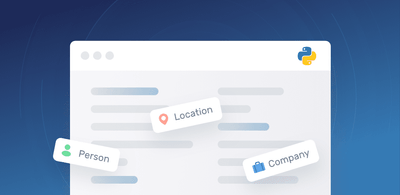Keyword Analysis Using Excel
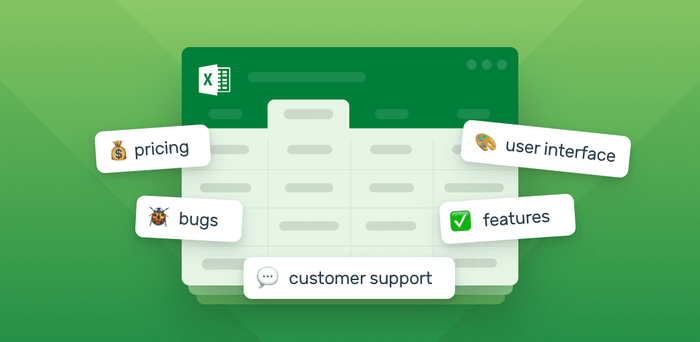
Data analysis in Excel is generally limited to crunching numbers.
However, with text analysis tools, businesses are now starting to decode text data in Excel and gain new insights from their data.
Keyword analysis is one of the most basic forms of text analysis, but it is a very powerful tool in business. Using keyword analysis tools on free-form text data in Excel, customer support agents can quickly analyze open-ended survey responses, customer feedback, social media conversations, and more, to automatically detect the most relevant keywords, and automate processes.
A keyword extractor can save countless hours of manual work and deliver results that will help you gain solid insights.
The best part is that AI keyword analysis tools, like MonkeyLearn, offer no-code machine learning tools so you don’t need to bea programming or AI expert to enjoy the benefits of text analysis. You simply upload your Excel data and let AI tools do the heavy lifting for you.
In this post, learn what you can do with a keyword extractor and follow a tutorial on how to perform keyword extraction in Excel using MonkeyLearn.
- What is Keyword Analyis?
- Keyword Analysis in Your Excel Spreadsheets
- Get Greater Accuracy with a Custom Extractor
- Common Uses and Applications
Let’s get started!
What Is Keyword Analysis?
Keyword analysis (AKA keyword extraction or keyword detection) is a text analysis technique used to automatically understand the most relevant keywords in text data. Keywords can be compounded by one or more words, and are defined as the important topics mentioned in the content.
Extracted keywords can be used to tag rows of data with the most relevant terms, and create reports and visualizations to discover valuable insights.
Keyword Analysis in Your Excel Spreadsheets
Let’s go over how to use a pre-trained keyword extractor with MonkeyLearn, a no-code text analysis platform that allows you to get started with keyword analysis in a few simple steps:
The pre-trained keyword extractor will allow you to analyze your spreadsheets for keywords without the need to train your own model, providing a ready-to-go experience.
Step 1: Go to the keyword extraction model
Sign up to MonkeyLearn for free and head to the ‘Explore’ tab, filter by ‘Extraction’ and click on ‘Keyword Extractor’:
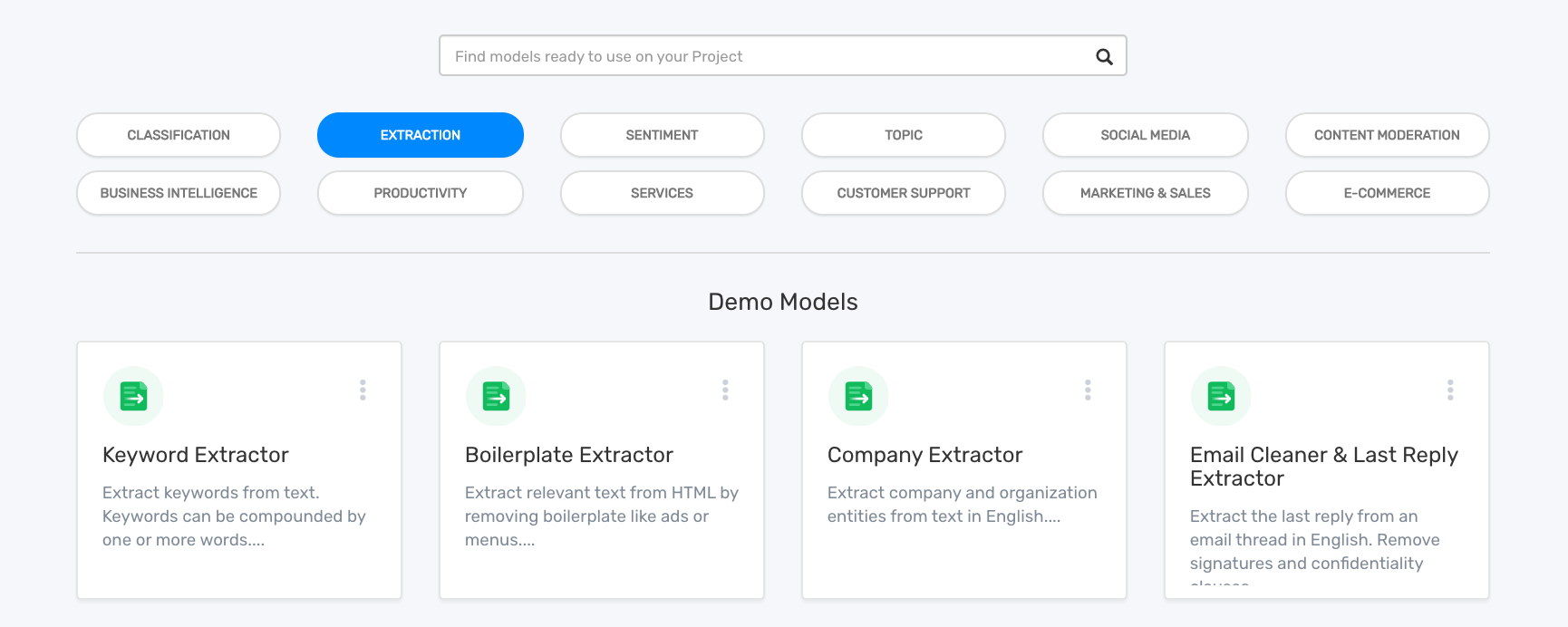
2. Upload your Excel spreadsheet
Next, upload the spreadsheet you want to analyze and perform keyword extraction by following this path: Run > Batch > + New Batch:
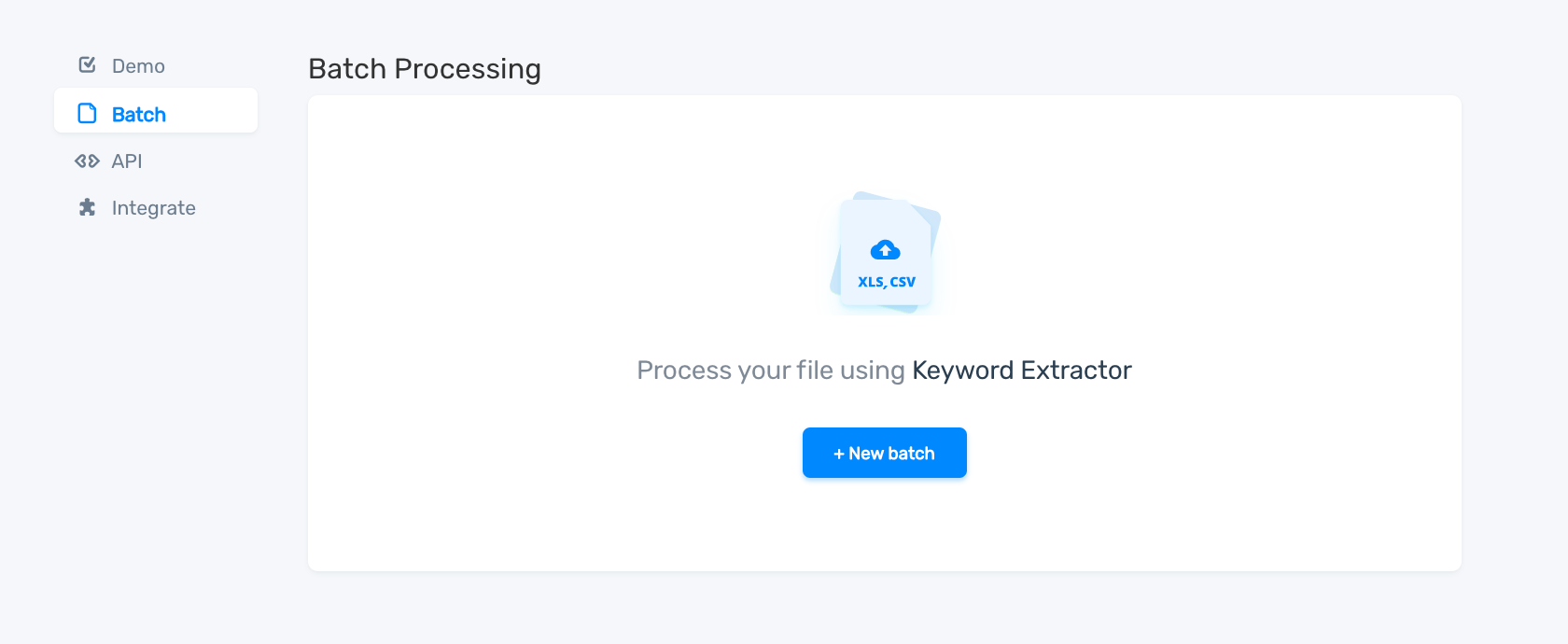
Once you’ve selected and uploaded your Excel file, you’ll need to select the column or columns you want to use for the keyword analysis:
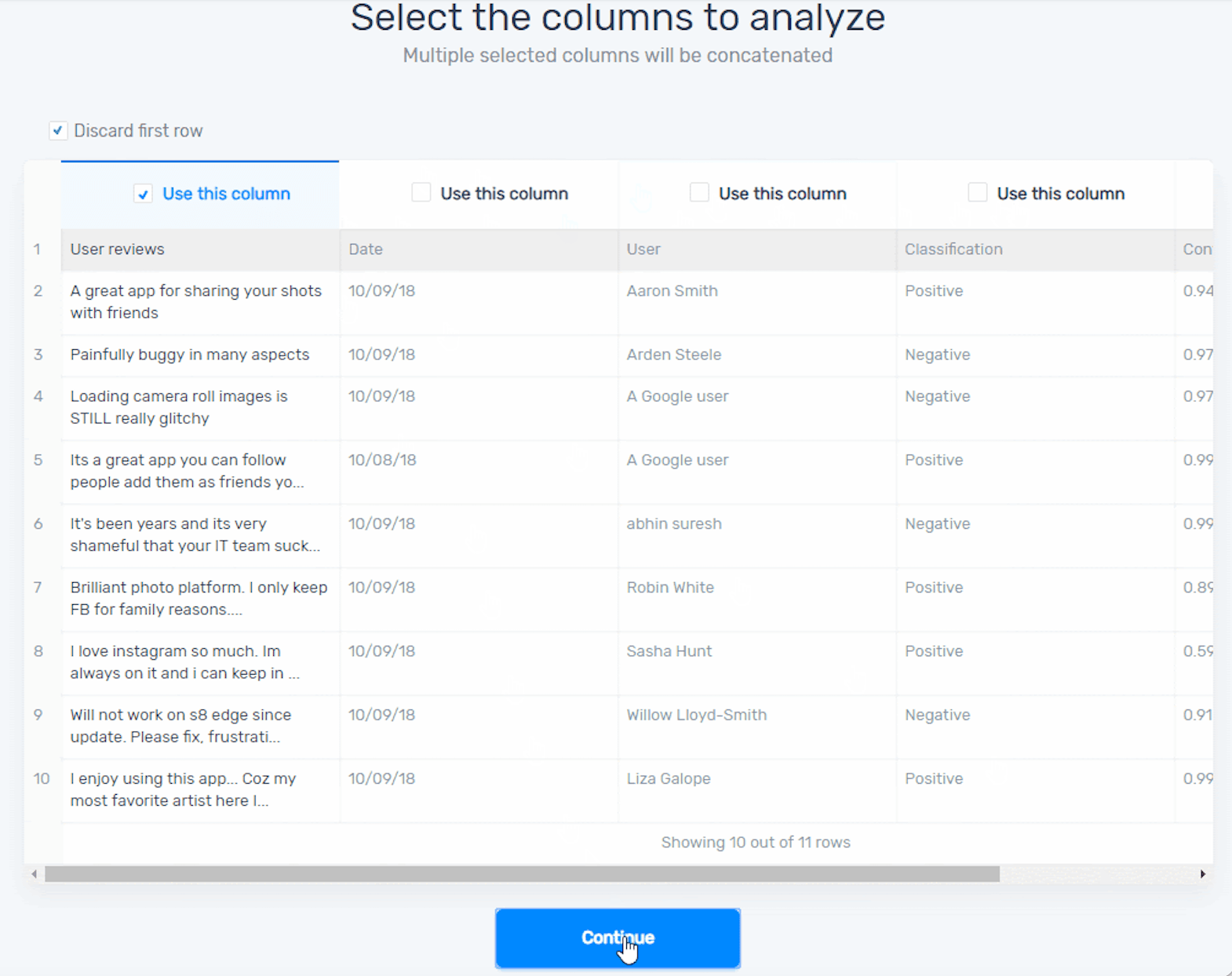
And you’re done! After MonkeyLearn has processed your Excel data, it will automatically download a spreadsheet to your computer with the keyword extraction results:
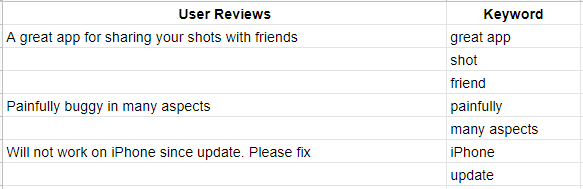
Get More Accuracy with a Custom Extractor
The pre-trained keyword extractor is a great way to start automatically detecting keywords with machine learning. But, keywords are subjective. A particular word within a text might be or might not be a keyword depending on the context and use case. In this case, a custom extractor, trained to detect keywords and phrases tailored to your particular business needs might prove to be much more effective.
For instance, let’s use this HubSpot customer feedback piece as an example:
“In short, AMAZING! Not only was the UI easy to learn, we were able to sync our outbound emails to automatically create new contacts based on the recipients’ domain. Having said that, the pricing is quite expensive and it's a blocker for us. We are still a small startup and we don't have the budget to pay the full price once our discount is over."
These few lines of text contain several different keywords that may be useful for different teams. For example, product teams would be interested in the keywords UI, Easy to Learn, Sync and Emails. Meanwhile, the sales team would focus more on keywords like Startup, Budget, Full Price, and Discount.
A custom extractor can be trained to highlight areas of interest for each team. If you feel like customizing your own keyword extraction model, then you can always do it through MonkeyLearn. Here’s a tutorial on how to build a customer extractor on how to do exactly that.
Use Cases and Applications
Keyword analysis in Excel can be used to help improve business processes and reduce time-consuming, manual work. Let’s take a look at how keyword analysis can help different teams:
- Product Feedback
Net Promoter Score (NPS), customer surveys, comment sections, and social media entries can be analyzed for identifying relevant keywords at lightning speed to get the insights you are looking for.
Customer feedback can come in many shapes and forms, and every single one of those contains vital information that can help your team prioritize tasks. With keyword extraction, you can get an overview of what your customers are talking about in relation to your products or services.
Check out this report published by Promoter.io showing how they visualized keywords in a batch of around 1,000 NPS responses:
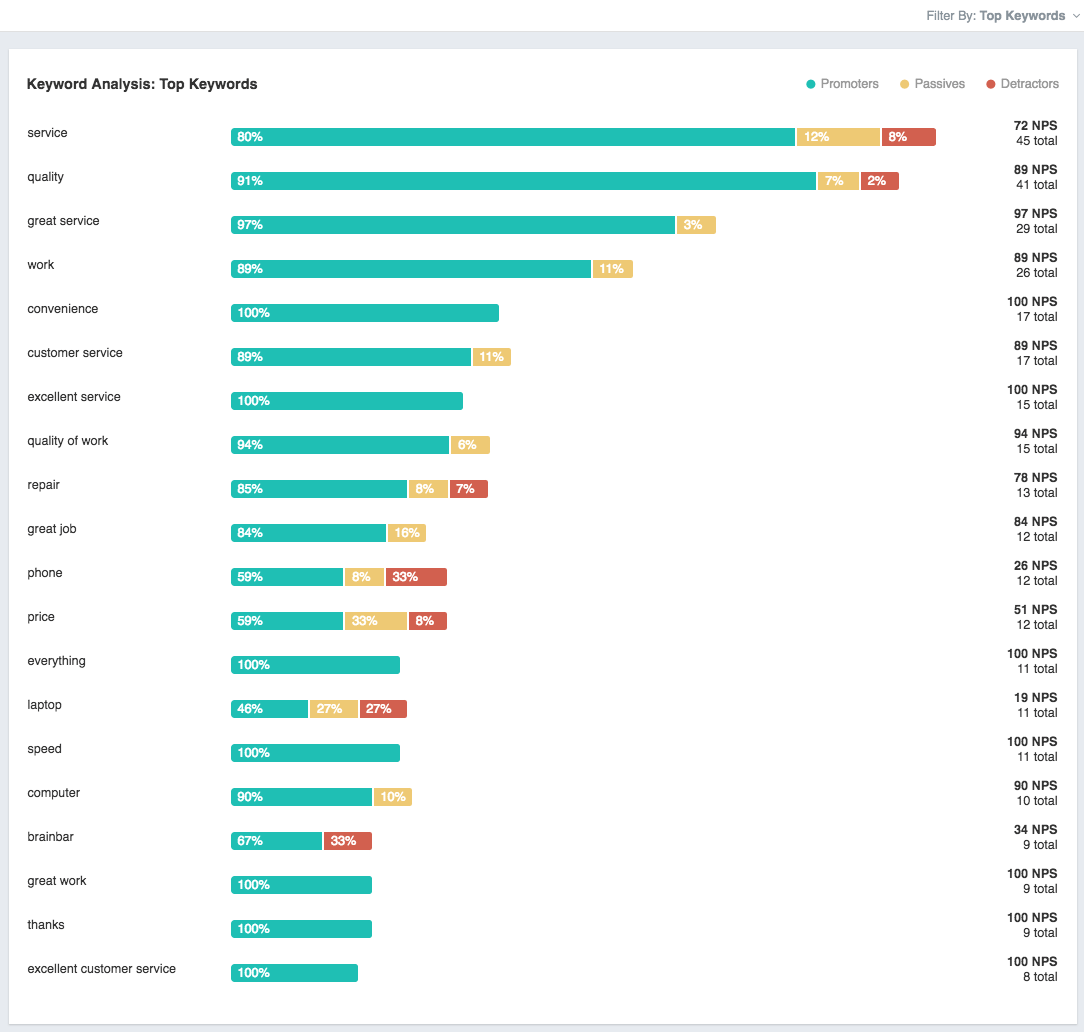
The results show that Service and Quality are the most frequently mentioned keywords, and which groups (Promoters, Passives and Detractors) mention them most often. Price is mentioned most often by Passives and Detractors, along with Phone, while keywords like Convenience and Convenient Service are only mentioned by Promoters. Excellent Service and Speed also get great feedback, further solidifying the notion that Promoter’s main product and its support staff are doing an amazing job.
- Market Research
With a keyword extractor, you can also monitor any text feed for a day-to-day understanding of what’s hot and what’s tanking in your industry.
Is a particular brand engaging in a new way with your target audience? Are your competitors ahead in awareness, or have they just launched a new product or service?
Your team can take note of all this information by uploading an Excel file with text data and automatically analyzing it with a keyword extraction model.
For instance, we compiled over 1 million hotel reviews and tagged them by different aspects like location, stars and fine-grained criteria that not only divides positive and negative feedback, but also corresponds to the aspect provided by each hotel.
Fascinating conclusions stem from the analysis. For instance, after narrowing our search for just negative reviews on _Cleanliness _relating to hotels in New York, and running a keyword analysis, we were able to determine that most of those reviews referred to the following keywords:
- room
- bathroom
- carpet
- towels
- bed bugs
- bed
- hotel
- shower
- shared bathroom
- walls
A customer satisfaction team working for a hotel in the New York area would now be able to stand out from their competitors by providing exactly what other hotels are missing, and critically failing to deliver.
Another interesting insight obtained through this extensive analysis was the fact that keywords relating to cockroaches were only present in reviews for hotels in Bangkok.
- Brand Monitoring
By narrowing your search to just your own company or specific competitors, your team can get useful insights about your brand’s perception within your industry. Add relevant specs as keywords to your extractor and learn which aspects of your service needs to be revamped or completely redesigned.
For instance, executing a brand monitoring strategy through the vast mass of content provided by Twitter can be done automatically and result in useful insights for any company. Take this feedback comparison of mobile carriers, AT&T, Verizon, Spring, and T-Mobile.
Apart from the model employed to identify the most relevant keywords, a sentiment analysis model was also put to the test to understand how positively, negatively or neutrally these customers were talking about these brands.
Interesting insights were identified when analyzing the results of this procedure. One of them was related to T-Mobile’s customer support team. Tweets positively mentioning this particular telco often contained keywords that were names of members of its support team. This means that their customers were truly engaged by their experience, actually remembering and praising the work of individuals inside the company.
In comparison, tweets referring to Verizon mentioned common keywords such as Better network, New phone, Rewards, Thanks, and Quality Customer Service, without any topic standing out or indicating an engaging experience.
Final Words
Keyword extraction can completely change your Excel experience. There’s no need to spend your budget on hiring developers or AI experts in this day and age. With tools like MonkeyLearn, you can use a pre-trained extractor to get started right away to detect keywords in Excel data, gain more insights, and enhance decision-making.
If you are looking for something more personalized, you can build your own keyword extractor in a few minutes and start increasing your team’s productivity by phasing out time-consuming tasks.
Want to see keyword analysis models in action? Request a demo to learn how your company can make the most of machine learning tools.

Federico Pascual
April 23rd, 2019