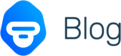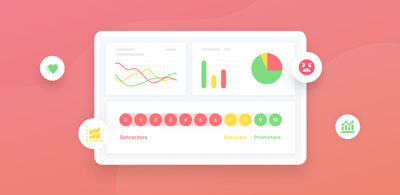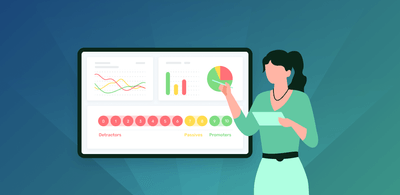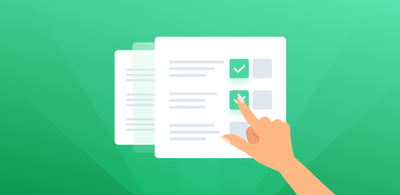Sentiment Analysis for NPS surveys
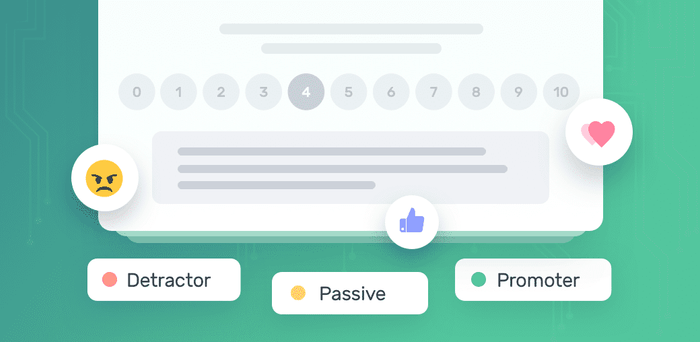
It’s late in the day and your customer experience team receives a batch of the latest NPS (Net Promoter Score) surveys. Everyone’s eager to see if last quarter’s customer satisfaction scores have improved, and what customers are saying about your company’s products and services.
So, they calculate the latest average NPS score, and compare it to the one from the previous period. Easy, right.
Now, for the second step. Your team has to manually read every open-ended response and tag ‘what’ customers talked about and, most importantly, ‘why’ or ‘how’. This is the only way to understand why customers left the scores they did. For example:
- Did your product deliver a better experience? Why or how?
- Has your support team’s performance improved? Why or how?
- What drove your customers to score the way they did?
- What aspects of your product were mentioned the most?
- How did your customers talk about those topics?
Sending NPS surveys is arguably the best way to discover how customers perceive your business, in just two simple steps.
But manually sorting through thousands of open-ended answers creates a long list of problems and setbacks.
Fortunately, there’s a solution. You can automate survey analysis on open-ended responses using sentiment analysis.
- What Is Sentiment Analysis?
- Why Is Sentiment Analysis Important?
- How to Do Sentiment Analysis For NPS?
What Is Sentiment Analysis?
Sentiment analysis is a natural language processing technique that uses machine learning to automatically understand opinions in the form of written or spoken language.
Why is Sentiment Analysis Important for NPS?
Sentiment analysis can automatically sort through huge amounts of NPS responses and tag them for you, helping you save time and money, and freeing customer support teams to focus on more fulfilling tasks. You'll also gain up-to-the-minute actionable insights, so you can make data-based decisions on the go.
Humans are also biased, which means that when your team dives into hundreds or thousands of NPS responses, each member of staff will apply slightly different criteria when tagging – simply because they’ll have different views of what’s positive, negative, and neutral.
By handing over the tedious task of manually sorting and tagging open-ended NPS responses to sentiment analysis models, you’ll:
- Save valuable time by eliminating the task of manually tagging countless Net Promoter Score responses.
- Achieve a unified criteria for analyzing NPS surveys.
- Quickly gain actionable insights from your analysis.
Long-term benefits include:
- Scalability: a sentiment analysis model can scale up or down, so you don’t have to worry about a sudden influx of NPS responses. Thousands of NPS responses can be analyzed in a quick and cost-effective way.
- Real-Time Analysis: a sentiment analysis model can quickly analyze your NPS responses, so you don’t have to wait to deliver actionable insights and take action.
- Consistent Criteria: as mentioned earlier, a single model will have a single criterion when tagging and sorting through data. This prevents misinterpretations or inconsistent results in the analysis.
Analyze Sentiments in NPS responses
Now that you have your NPS responses in a spreadsheet, the next step is to analyze them for sentiment.
With MonkeyLearn's Templates, you can upload your spreadsheet data and our sentiment machine learning models will do the rest. In the tutorial, below, we’re going to show you how to perform aspect-based sentiment analysis. This analysis will detect how people are talking about your products or services and which aspects or topics they are talking about.
For instance, you might discover the overall sentiment for specific topics, like customer support, quality, and pricing.
Templates are super simple to use and perfect for anyone who’s new to machine learning.
Here’s how MonkeyLearn’s NPS Survey Template works:
1. Gather Your NPS Responses
The first thing we’re going to do is to gather the NPS responses we want to analyze with a sentiment analysis model. Almost every NPS tool available today provides fast and easy ways to do this by exporting and downloading either a CSV or Excel file to your computer. Other popular tools such as Zapier and Google Sheets provide useful integrations that’ll allow you to easily gather Net Promoter Score responses for later analysis.
For instance, Retently offers a versatile export feature with alternatives for filtered and complete data. Their platform also lets you choose which aspects of your customer’s responses to export for a later NPS sentiment analysis. You can select to export just your customers’ responses, and Net Promoter Scores in order to cut down the data flow and keep the key indicators you’re looking for.
Promoter.io has also developed a pretty intuitive interface for exporting both survey and feedback data. For people with experience managing data using code, SatisMeter offers a handy API to export NPS responses in either CSV or JSON formats.
Similar benefits can be obtained from other customer support software providers like Medallia. Once you’ve gathered all the data from NPS responses you want to perform sentiment analysis, it’s time to execute.
2. Analyze Sentiments in NPS Responses
Now that you have your NPS responses in a spreadsheet, the next step is to analyze them for sentiment.
With MonkeyLearn's Templates, you can upload your spreadsheet data and our sentiment machine learning models will do the rest. In the tutorial, below, we’re going to show you how to perform aspect-based sentiment analysis. This analysis will detect how people are talking about your products or services and which aspects or topics they are talking about.
For instance, you might discover the overall sentiment for specific topics, like customer support, quality, and pricing.
Templates are super simple to use and perfect for anyone who’s new to machine learning.
Here’s how MonkeyLearn’s NPS Survey Template works:
NPS Template Tutorial with Sentiment Analysis
1. Choose the NPS Template
Choose the NPS template to create your sentiment analysis workflow. As mentioned earlier, this template also combines topic analysis and keyword extraction to get even more granular insights.
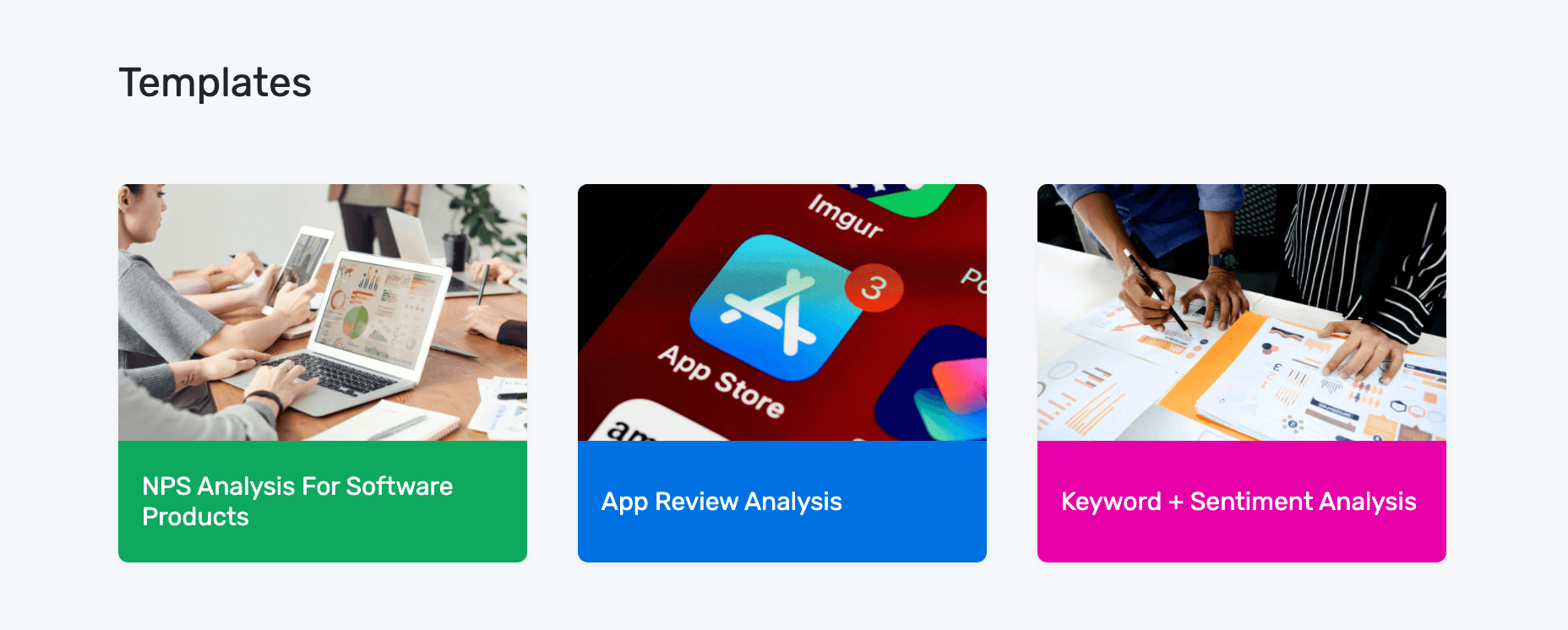
2. Upload Your Data
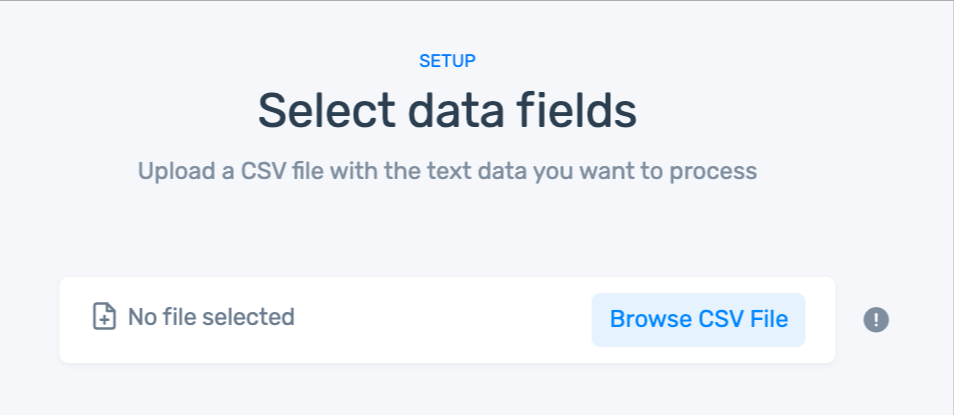
If you don't have a CSV file:
- You can use our sample dataset.
- Or, download your own survey responses from the survey tool you use following the steps above, or with this documentation.
3. Match your data to the right fields in each column:
Here are the field you’ll need to match up:
- created_at: Date that the response was sent.
- text: Text of the response.
- score: NPS score given by the customer.
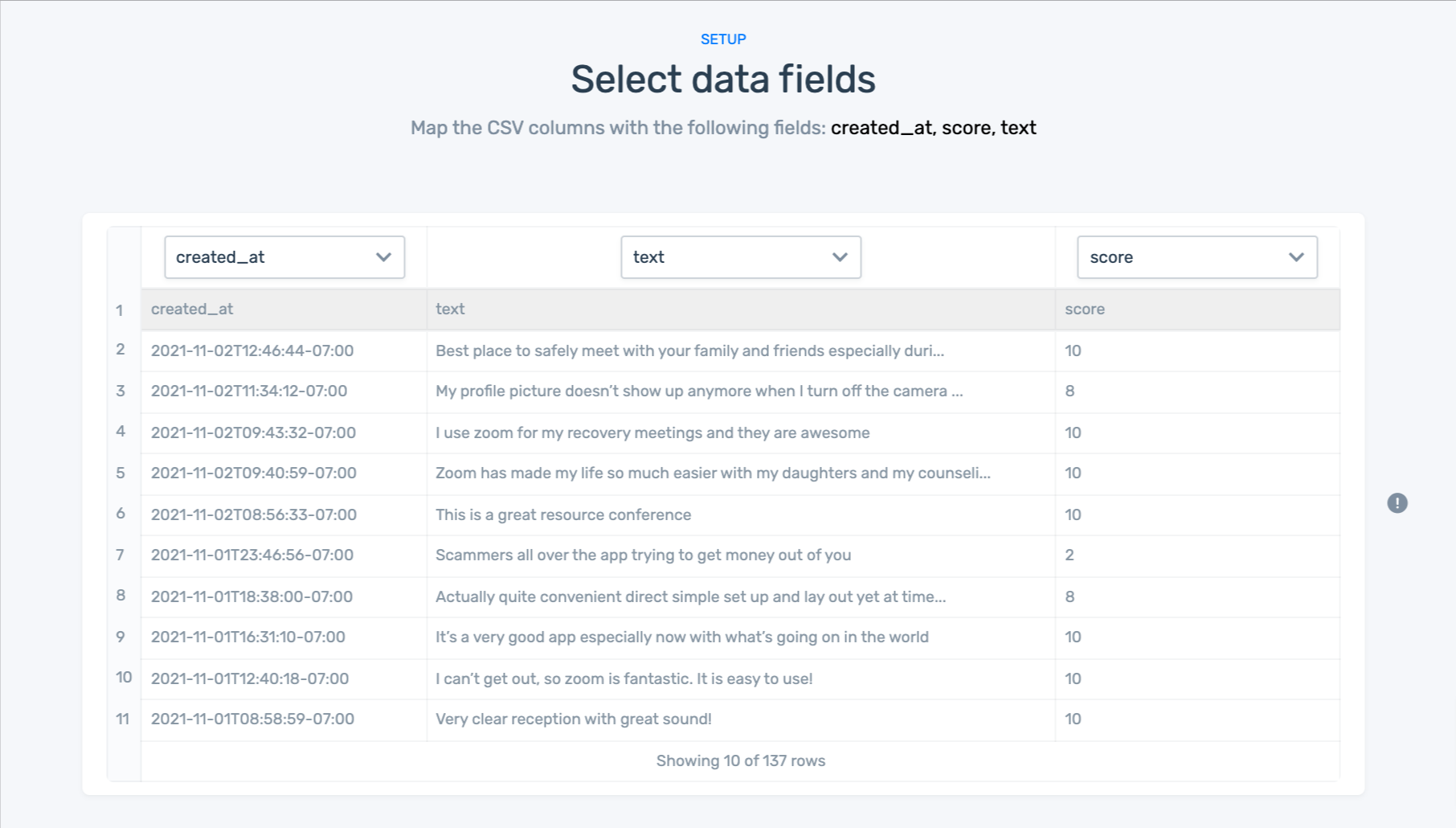
4. Name Your Workflow
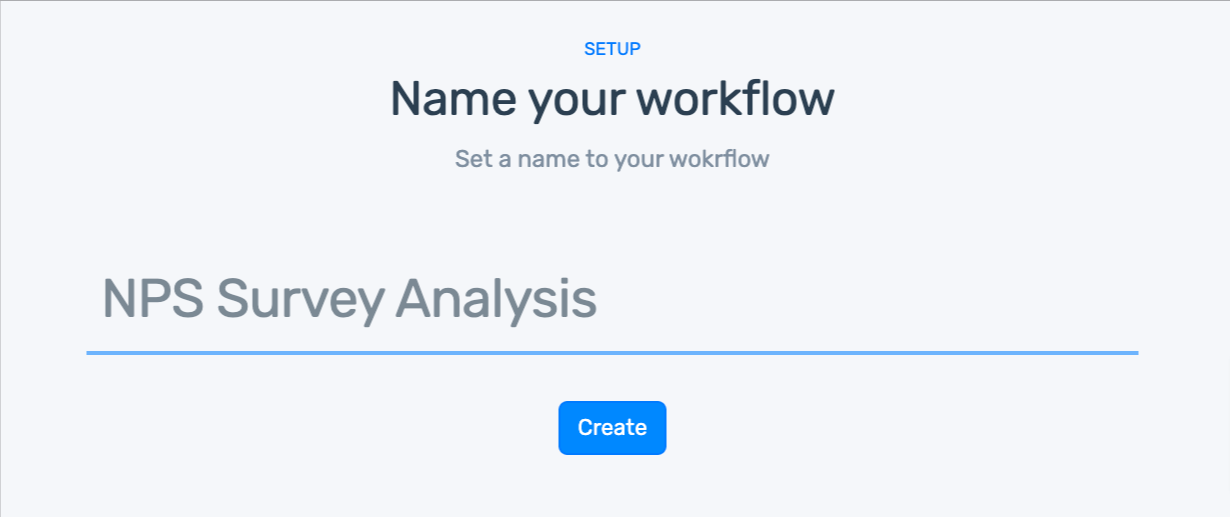
5. Wait for MonkeyLearn to process your data:
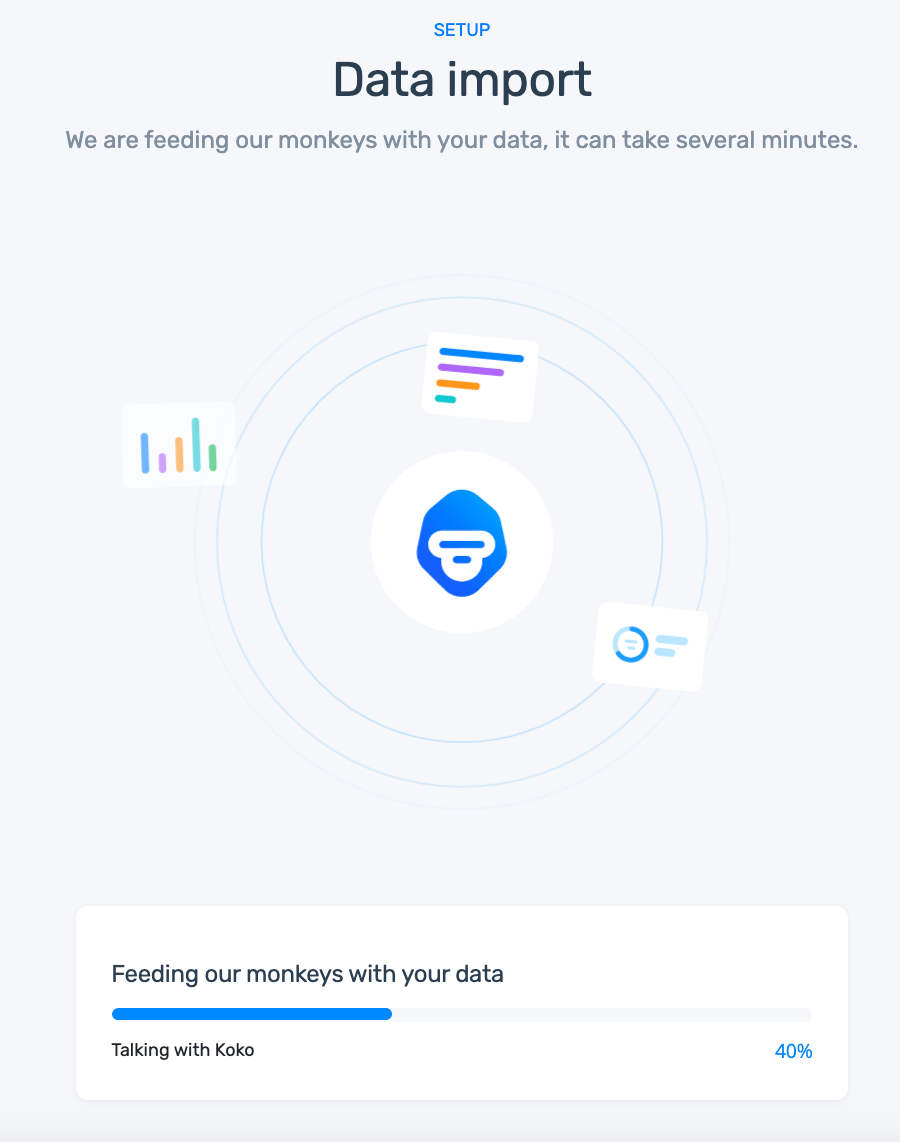
6. Visualize Your your NPS Results!
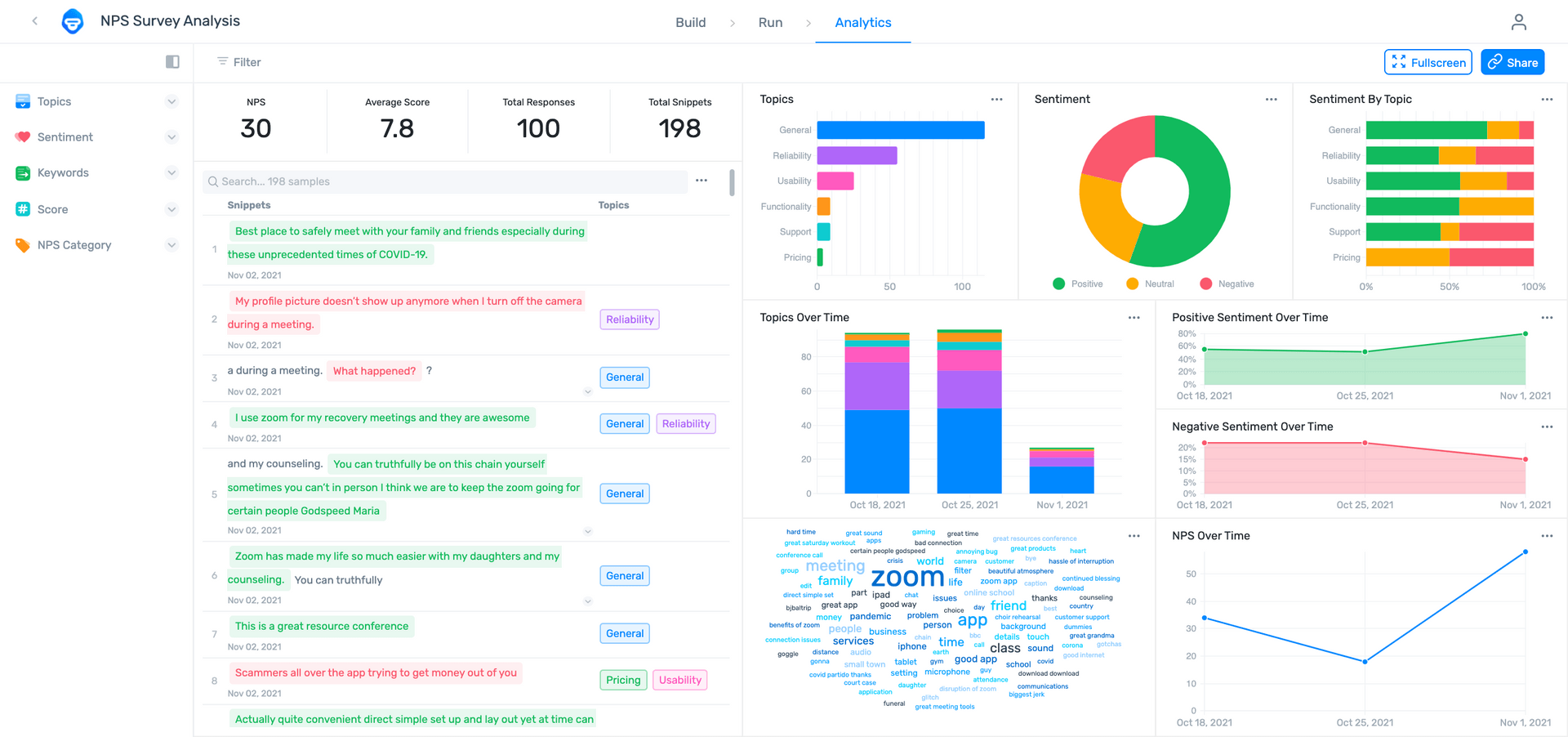
Our data visualization dashboard allows you to display your results in convincing, striking detail. Quickly identify critical changes to your company’s NPS trends, determine what aspect has the most impact on your score and understand what aspect of your product or service needs to be urgently taken care of.
- Filter by sentiment, topic, keyword, score, or NPS category.
- Share via email with other coworkers.
- Notice how multiple aspects and sentiments have been split into fragments, otherwise known as opinion units.
Machine models that have been trained to detect opinion units are much more precise when it comes to analyzing data. Why? Well, it’s a lot easier for a machine to understand a sentence with one sentiment, than it is to understand a sentence containing multiple sentiments.
Wrap-Up
Nowadays, machine learning and the power of automated language processing has become an accessible tool for anyone wanting to increase productivity and reduce the time spent by manually going through tons of Net Promoter Score responses, without the need of a programming or machine learning expert.
If you’re interested in building your own aspect-based sentiment analysis models for NPS surveys, sign up to MonkeyLearn for free.
Have any questions? Feel free to request a demo and we’ll reach out right away!

Federico Pascual
March 31st, 2019