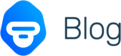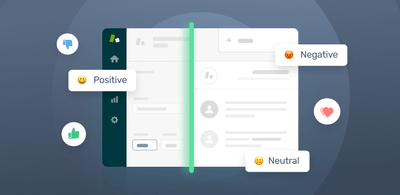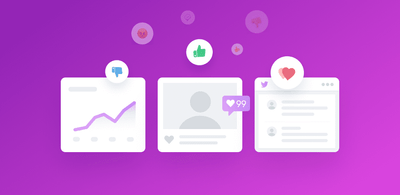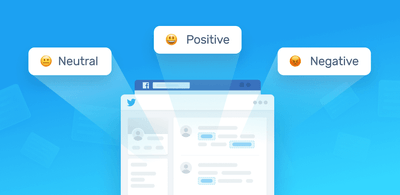How to Analyze Sentiments in Excel Data
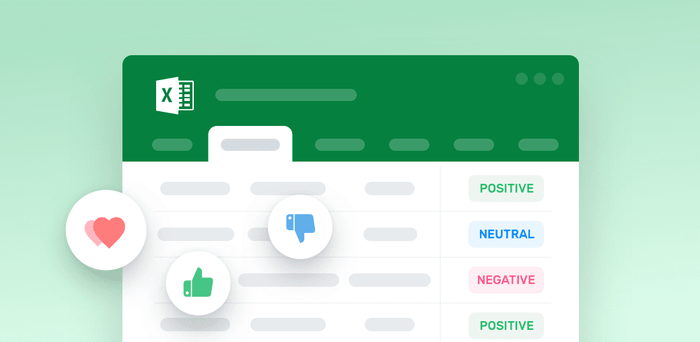
Excel is great for crunching numbers (quantitative data), but falls short when analyzing text data, like open-ended responses in surveys, online reviews, and social media conversations.
However, you can power up your Excel capabilities with no-code text analysis tools that are easy to use. They also allow you to organize free-from text in a matter of minutes.
Sentiment analysis is a machine learning technique that automatically predicts if your text is positive, neutral or negative. Using powerful sentiment analysis tools, you can automatically categorize huge amounts of Excel data by sentiment.
Start analyzing Excel data for sentiment
Try out this demo sentiment analyzer to see how sentiment analysis works:
How to do Sentiment Analysis in Excel
Automating sentiment data analysis using machine learning tools can save businesses countless hours of repetitive work, as well as resources. What’s more, using sentiment analysis to sort your free-form Excel data has never been easier thanks to out-of-the-box tools like MonkeyLearn.
To get started with sentiment analysis in Excel, just sign up to MonkeyLearn for free and follow the steps below:
- Choose MonkeyLearn’s pre-trained sentiment analysis model
- Upload your excel file and analyze your data
- Get your results in a new spreadsheet
Alternatively, if you’re using Google Sheets, you can opt to use MonkeyLearn’s text analysis Google Sheets add-on.
1. Select a sentiment analysis model
MonkeyLearn offers ready-to-use models for sentiment analysis. Go to MonkeyLearn's dashboard, filter by sentiment, and choose a model:
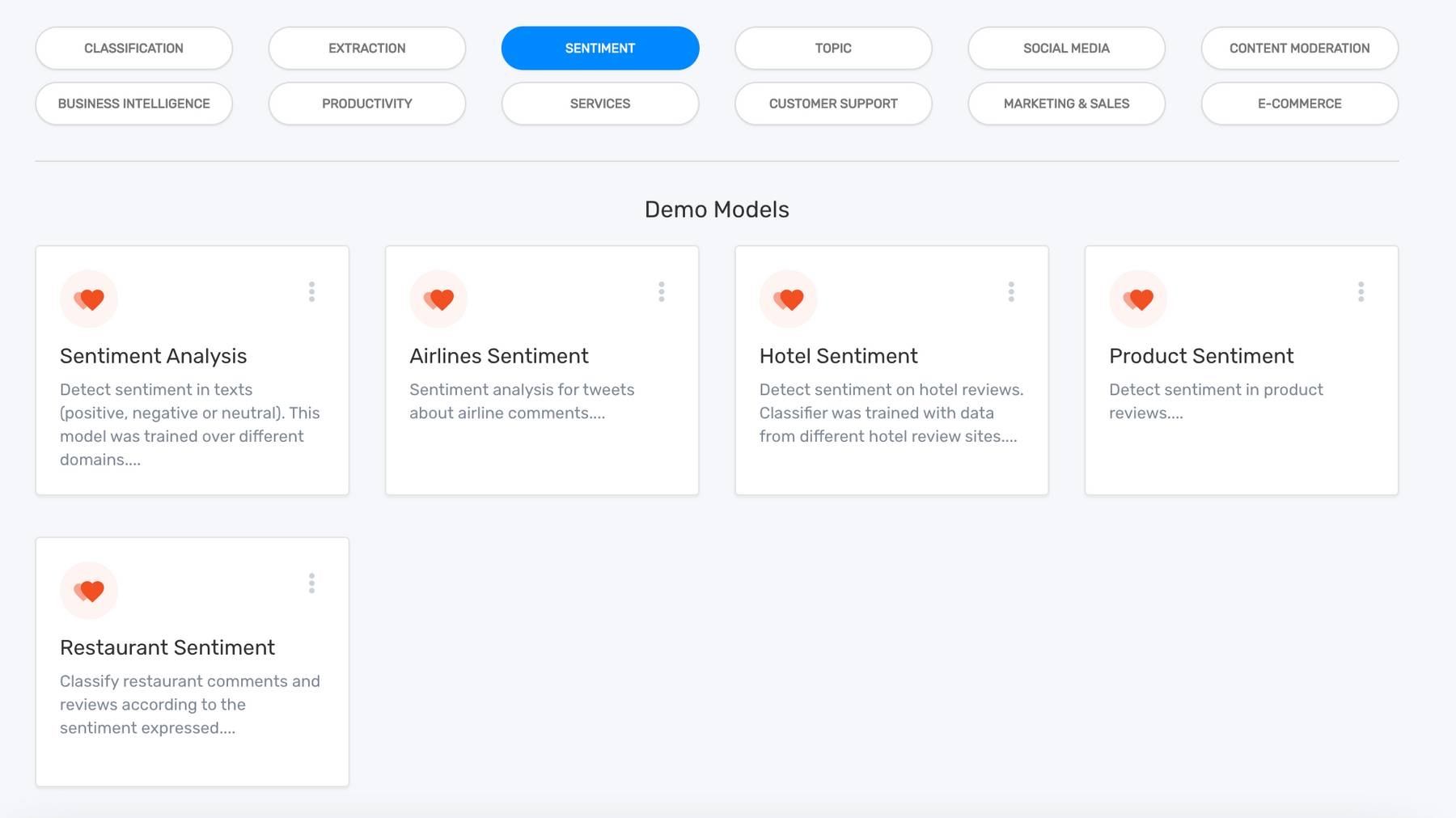
2. Upload your Excel file & analyze your data
Now it’s time to upload your Excel file. Go to ‘Run’ > ‘Batch’ and click on ‘+ New Batch’:
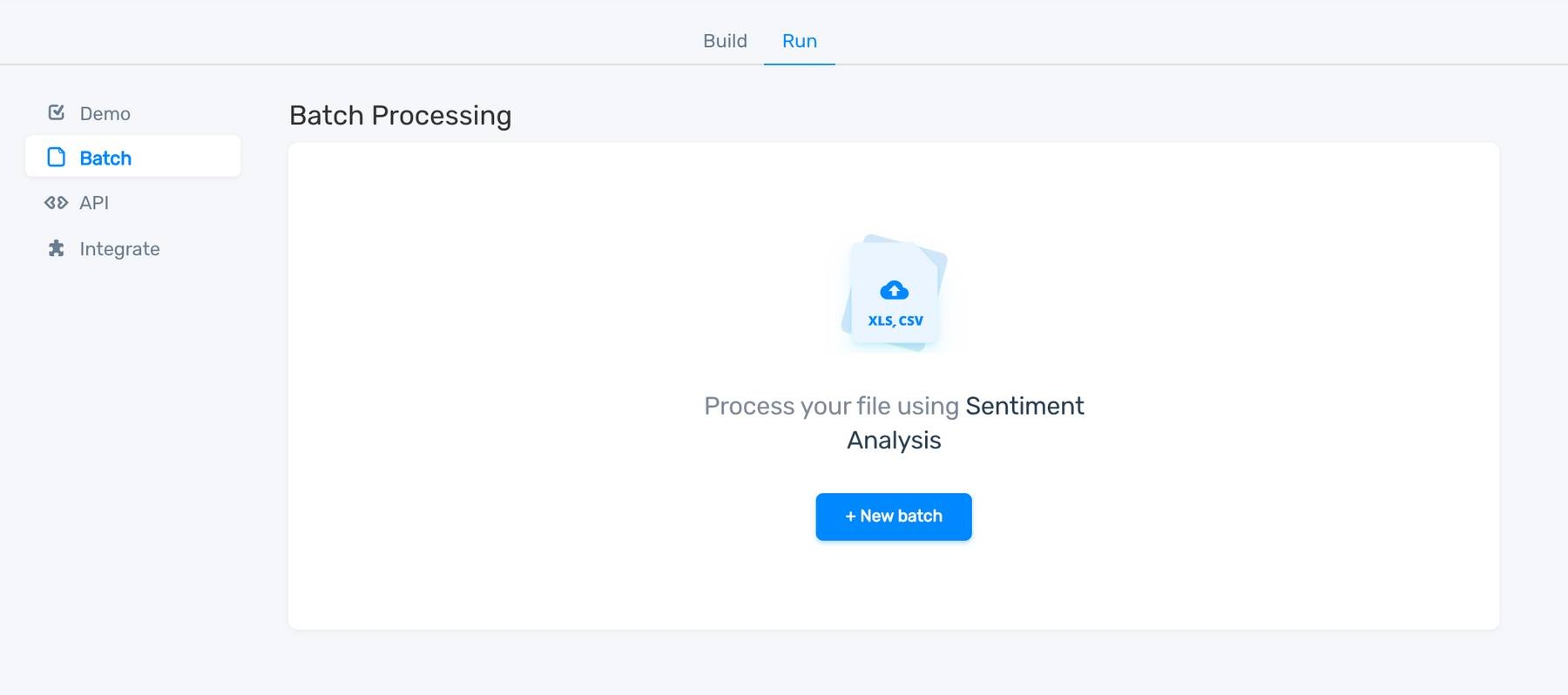
You’ll see a preview of the data in your spreadsheet. Just select the columns you want to analyze, then run the sentiment analysis:
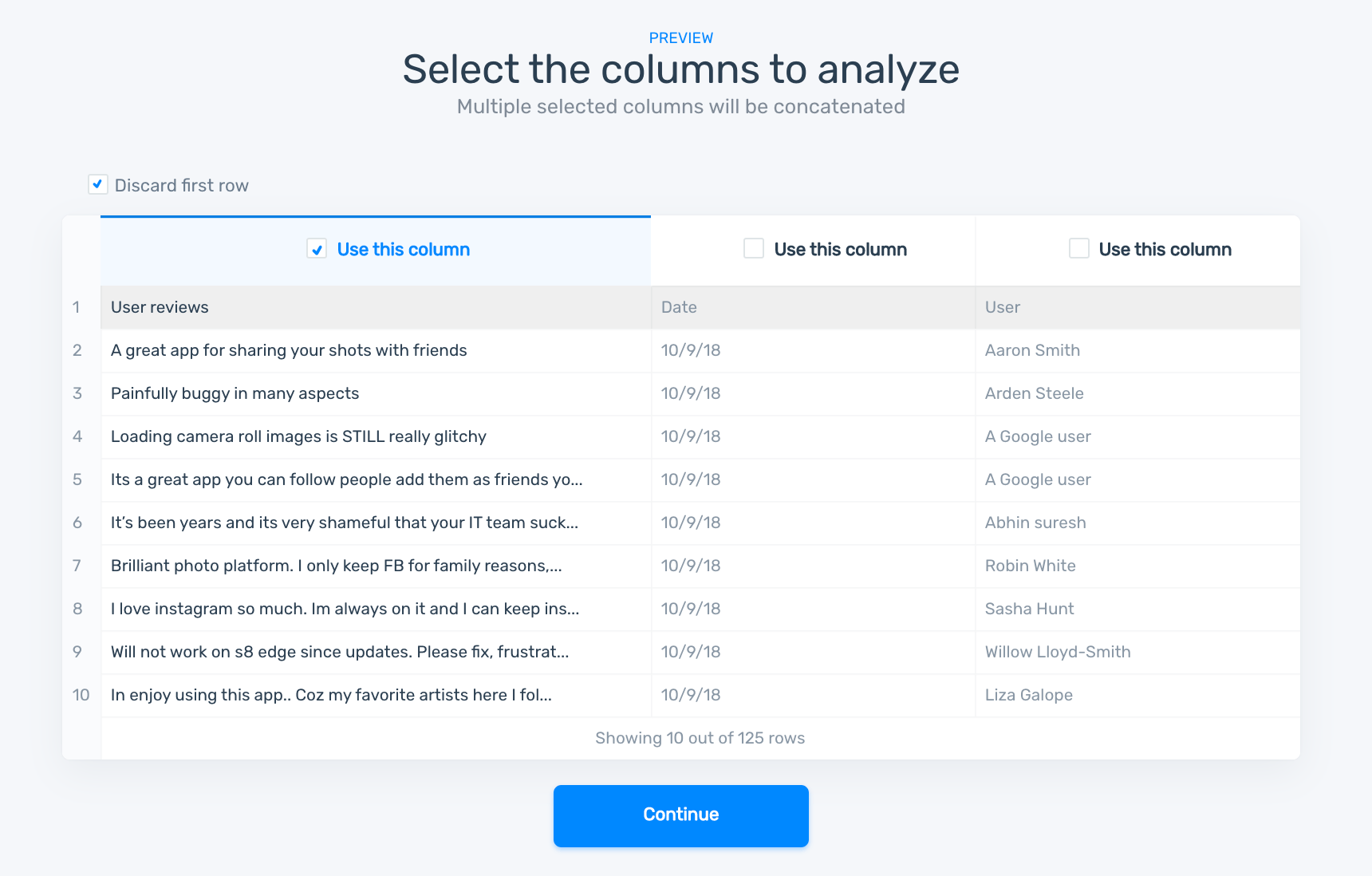
3. Get your sentiment analysis results
MonkeyLearn will return a new Excel file containing your original data and the results of your sentiment analysis:
- The sentiment classification: positive, negative, or neutral.
- The confidence of the prediction.

Build A Custom Sentiment Analysis Model
Pre-trained sentiment analysis models allow you to analyze Excel data for sentiment right away. For more accurate results, however, consider training a custom sentiment analysis model.
Benefits of custom sentiment analysis models include:
- Improve accuracy
- Tailor models to industry-specific data
- Set your own rules and criteria
With MonkeyLearn's simple user interface it’s really easy to build your own sentiment analysis model, no code needed. Check out this guide to building your own classifier.
Applications of Sentiment Analysis in Excel
Sentiment analysis enhances Excel, helping you go beyond the numbers and know why customers feel the way they do about certain aspects of your business.
Let’s take a look at how it’s being used by businesses to analyze all types of free-form data in Excel.
Sentiment Analysis of Tweets for Brand Monitoring
Track trends or understand what people are saying about your brand or product by analyzing tweets in real-time. Export social media comments from Zapier into an excel sheet, so you can connect your data to text analysis tools like MonkeyLearn.
If you want to skip Excel, you can integrate MonkeyLearn directly with Zapier.
Within minutes, and without a single line of code, you’ll receive a spreadsheet populated with tweets and their sentiments:

Analyzing Tweets for Brand Monitoring
Analyze Sentiment of Survey Responses
Open-ended text answers usually provide the most valuable information from survey respondents. But, how do you get insights from these answers, especially when you have hundreds or thousands of responses?
Using MonkeyLearn’s topic and sentiment classifiers, you can perform aspect-based sentiment analysis. Helping you not only understand whether responses are positive or negative but also identify which particular aspects or topics they are mentioning:

Analyzing Survey Responses for Product Analytics
Analyze Sentiment of Reviews for Market Research
Whether you’re exploring a new market, performing competitive analysis, or looking for future trends, sentiment analysis can be your secret weapon.
You can use tools like Dexi.io to scrape public information, such as product reviews, and then run aspect-based sentiment analysis on the data:
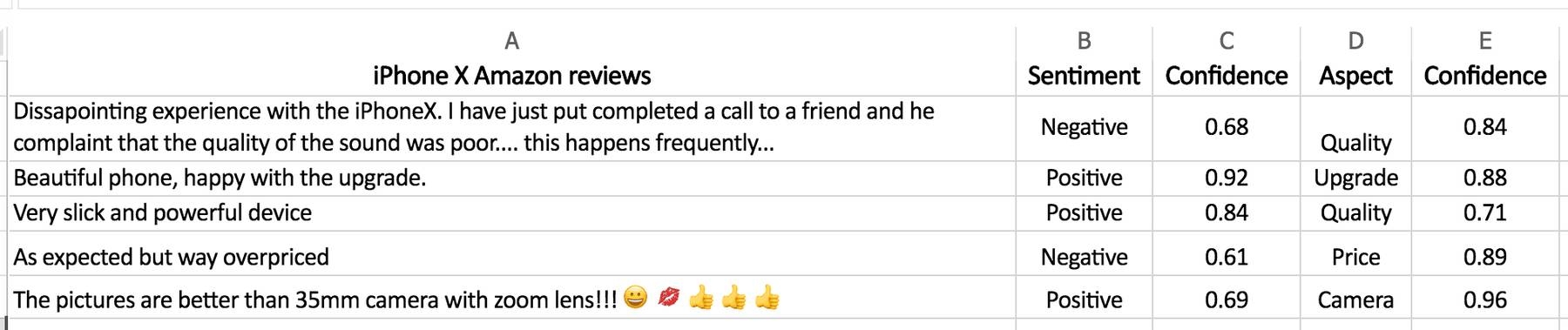
Analyze Reviews for Market Research.
Start Using Sentiment Analysis in Excel
Excel is an incredibly powerful tool, which is further enhanced by sentiment analysis tools like MonkeyLearn.
Low-code, no-code sentiment analysis tools provide a fast and simple way to automatically analyze your free-form Excel data.
Have any questions or need help getting started with sentiment analysis in Excel? Request a demo and we’ll show you how easy it is to perform sentiment analysis on your Excel data.

Federico Pascual
October 17th, 2018