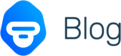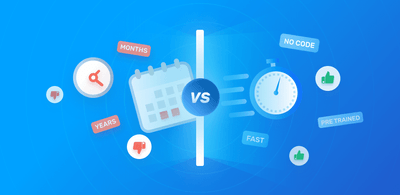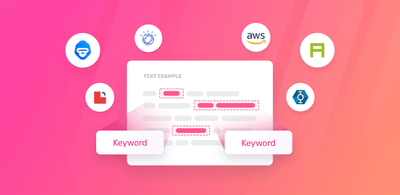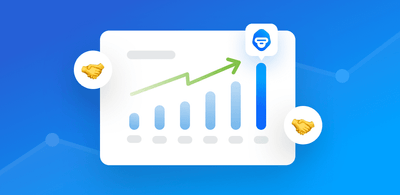Introducing Google Sheets add-on for MonkeyLearn
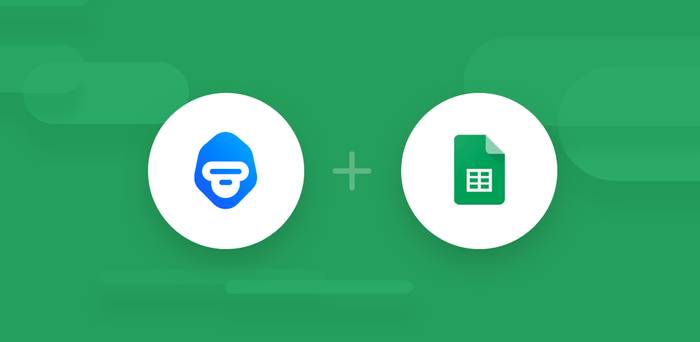
Today, we’re excited to announce our brand new integration with Google Sheets!
Doing things with machine learning often feels like having superpowers. You can find out what people think about the different candidates on a major presidential election, analyze millions of hotel reviews to find out that London hotels have the worst food and other cool stuff...
Historically, the usage of machine learning and NLP has been limited to data scientists and engineers with machine learning background. But wouldn't be awesome that people, who don't know how to code, could also use these technologies?
This is why we created this Google Sheets add-on, to enable users with no coding or machine learning experience to use MonkeyLearn to analyze text, at scale and without using a single line of code!
Here is a step by step guide on how to install, setup and use this add-on.
1. Installing add-on + Permissions
As a first step, go to the add-on page and then click the Free button to install this integration:
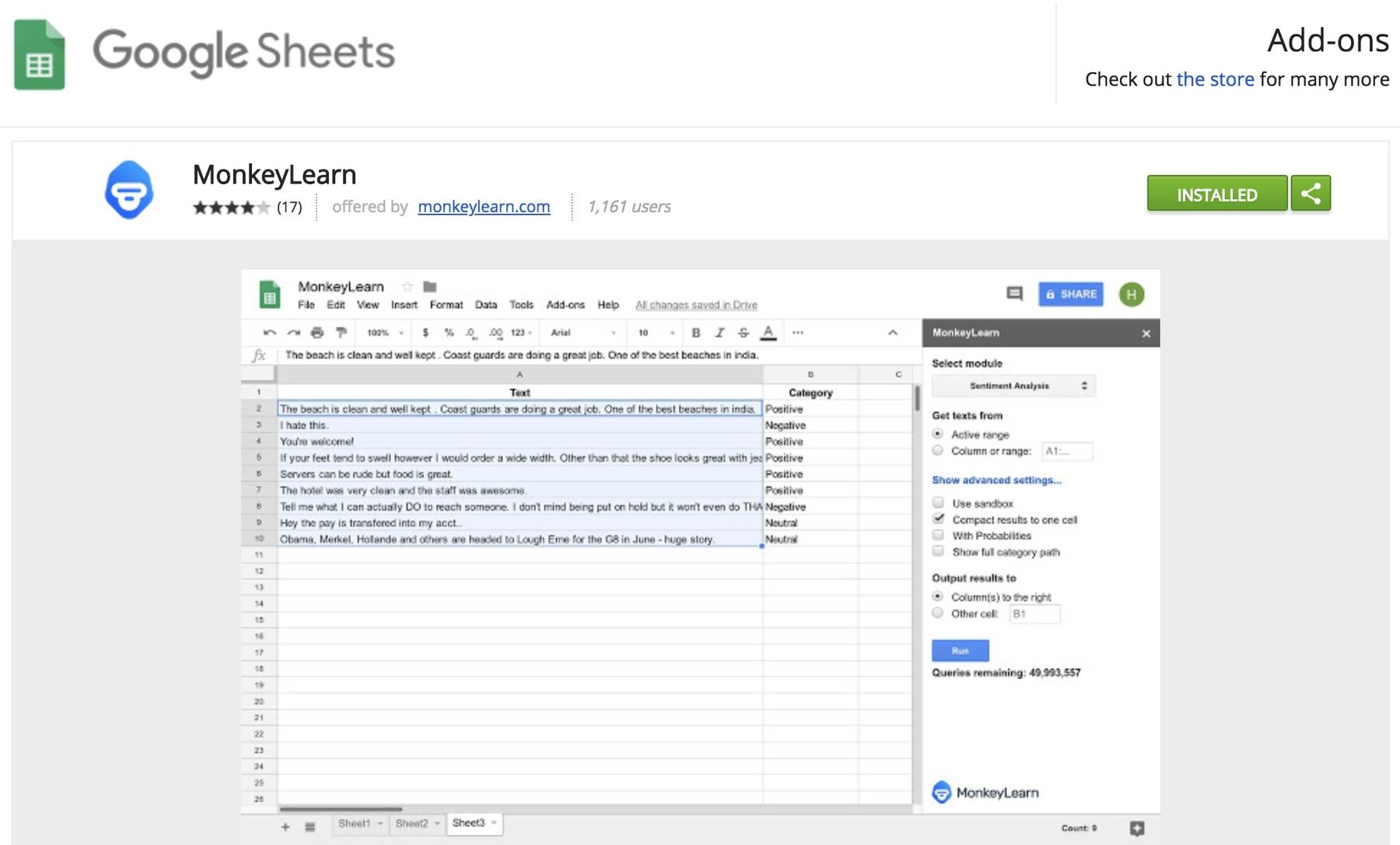
After clicking on Free button, it will take you to Google Sheets:
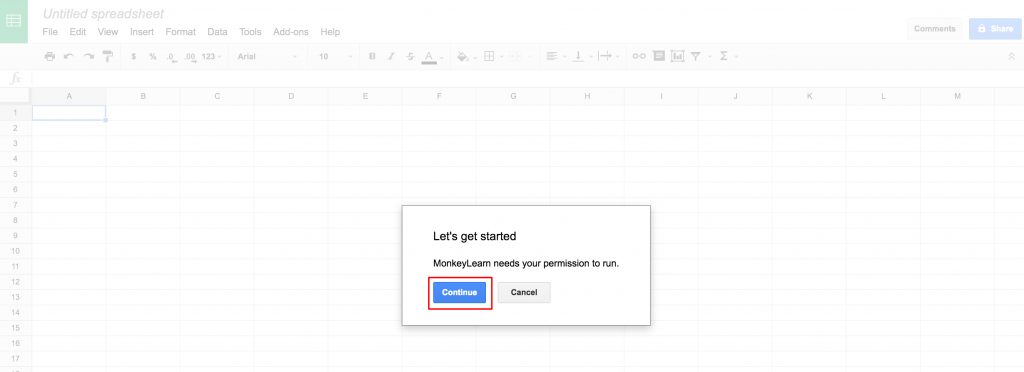
Then, Google will ask you for the required permissions to be able to run this add-on with your Google account:
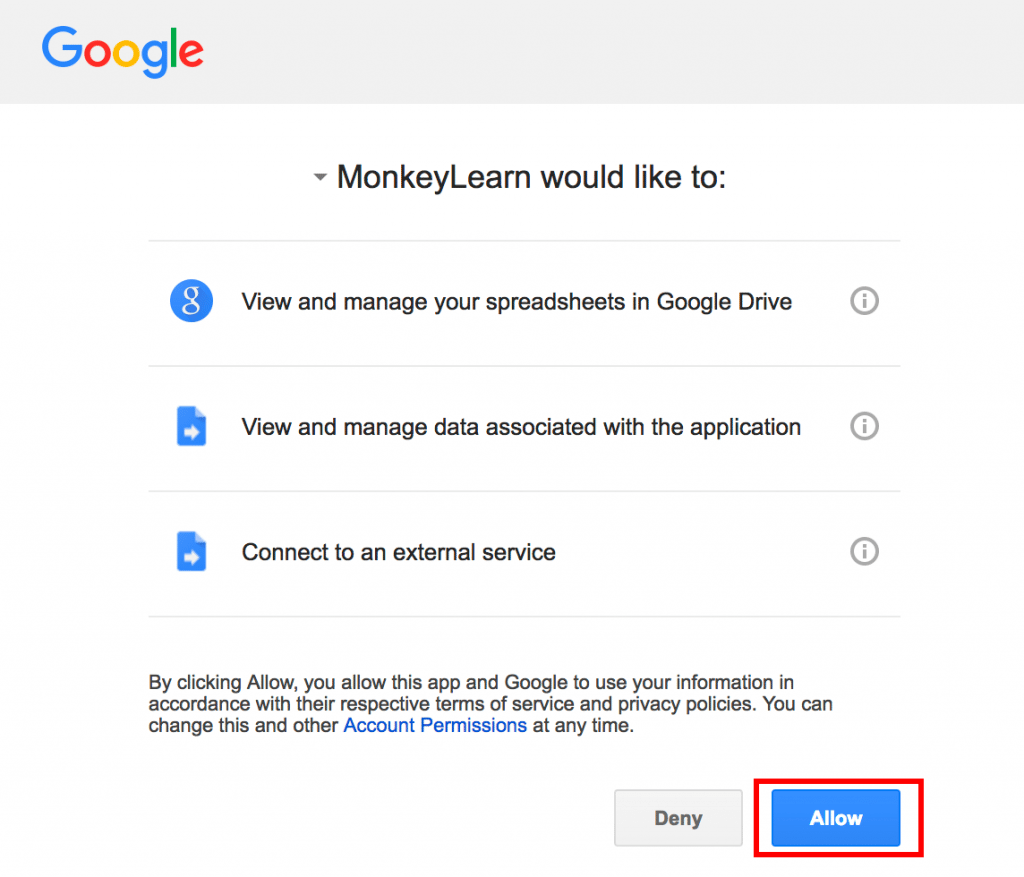
2. Setting up your token ID
Now that we gave the required permissions, the next step is to provide your MonkeyLearn token. To add the token to Google sheets, click on Add-ons within the top menu, then MonkeyLearn and then Set token:
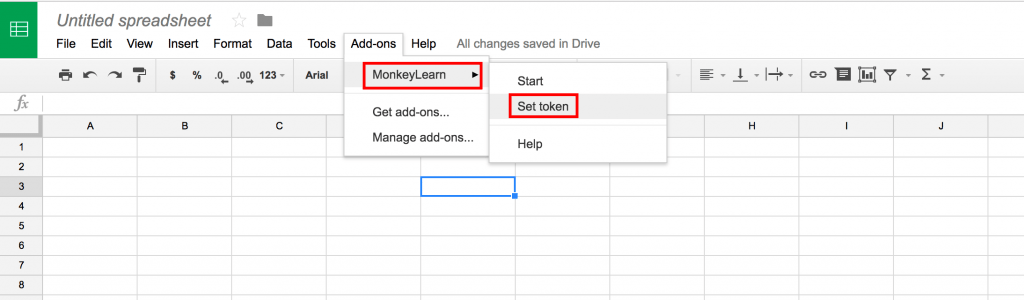
Then, Google Sheets will ask you to add your token:
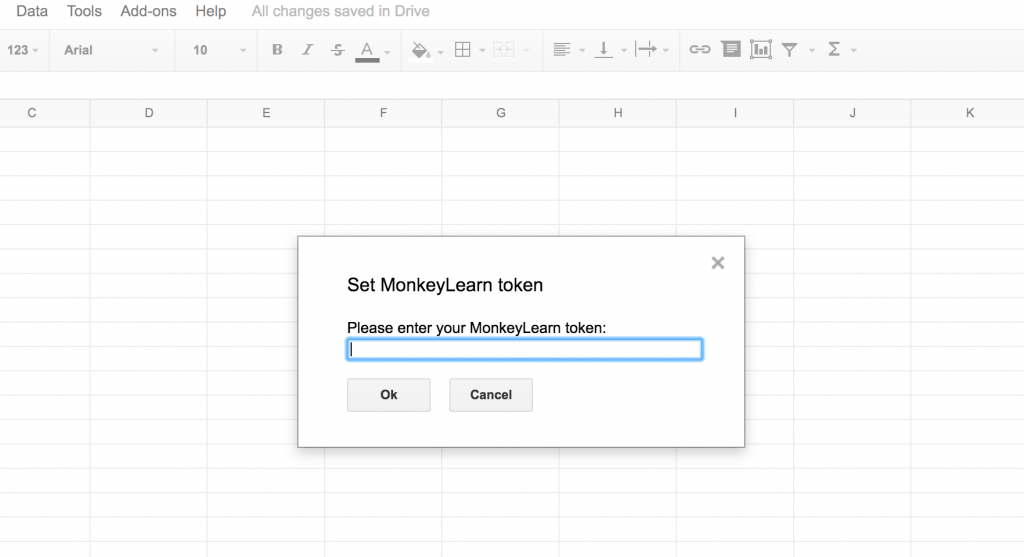
3. Using the add-on
Once you add your token ID, you are ready to start using the add-on 8-)
First, you will need to start the MonkeyLearn control within Google Sheets so you can use the add-on. You can do this by clicking on Add-ons, then MonkeyLearn and then Start:
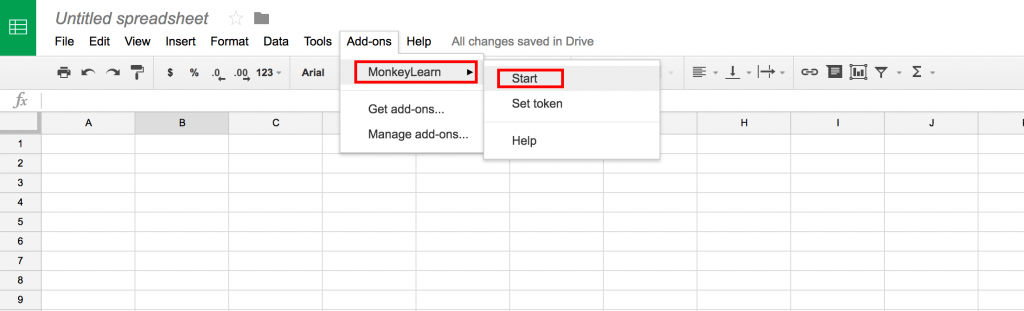
Then, Google Sheets will open a control window on the right side of your screen:
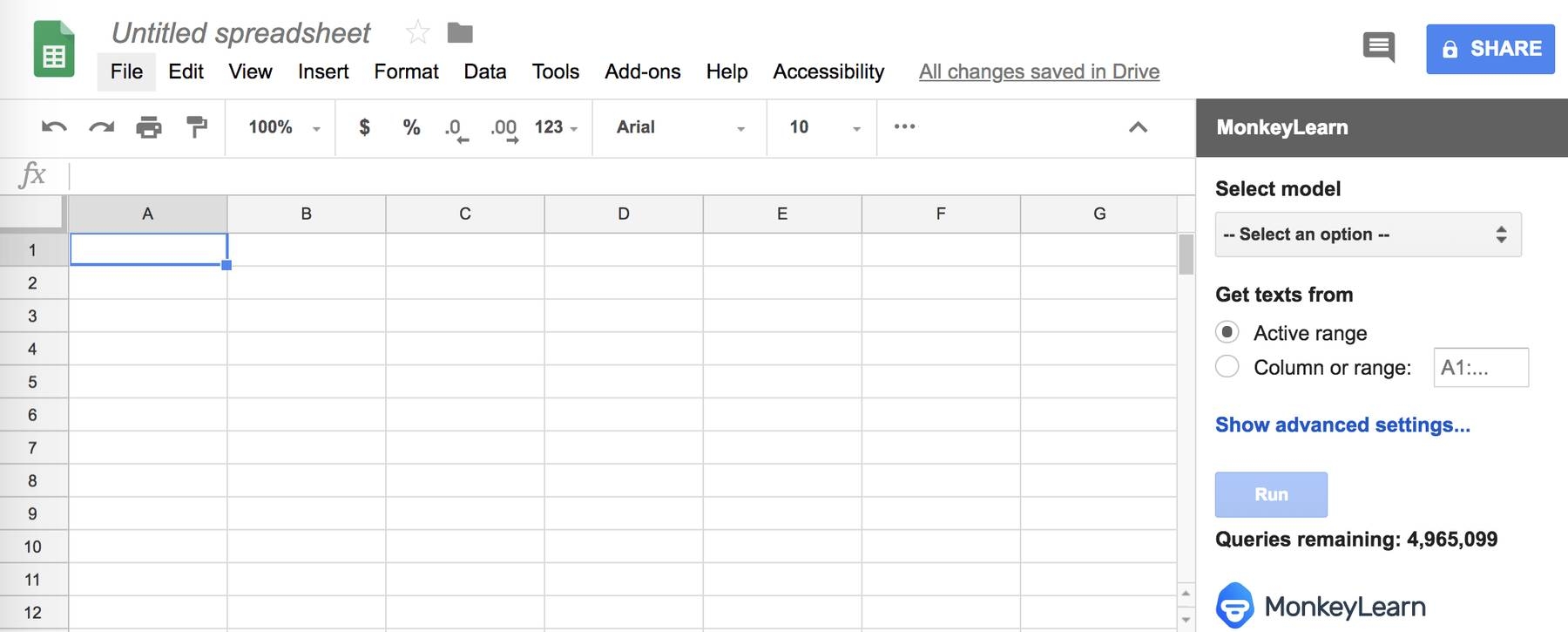
On this window, you'll need to select the MonkeyLearn model you want to use; either a classifier or an extractor. You can select one of the suggested models or use a specific model by entering its ID:
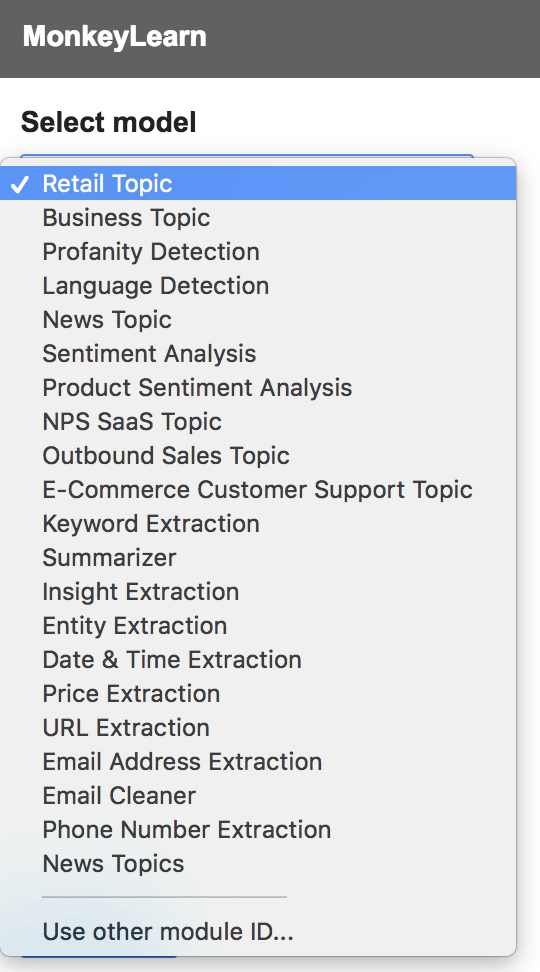
You can get the ID of a model by going to Run and then clicking on Integrate:
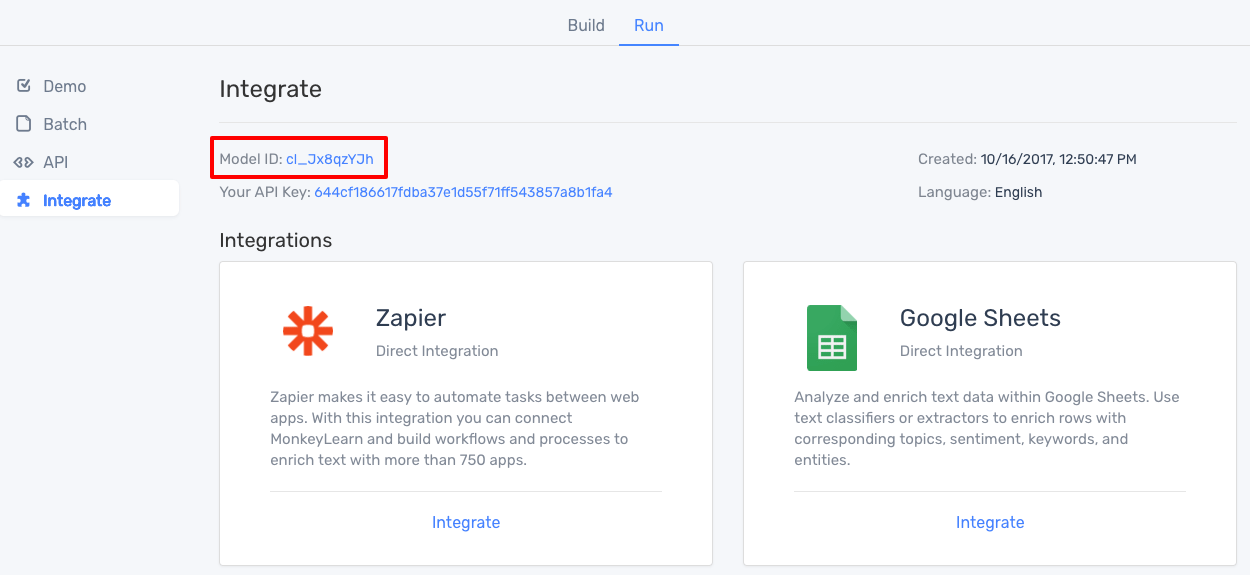
Finally, you'll also need to specify the Column or Range of the texts you want to analyze with MonkeyLearn. You can either use the active range (from previously selected cells) or you can specifya particular column or range.
For example, let's say you have tweets from cell A2 to cell A7 and you want to classify them using sentiment analysis. After selecting the model, you will need to add A2:A7 in the Column or Range field. Then, you need to click the Run button and voila, MonkeyLearn will analyze those tweets on Column A and automatically assign the corresponding tags on column B:
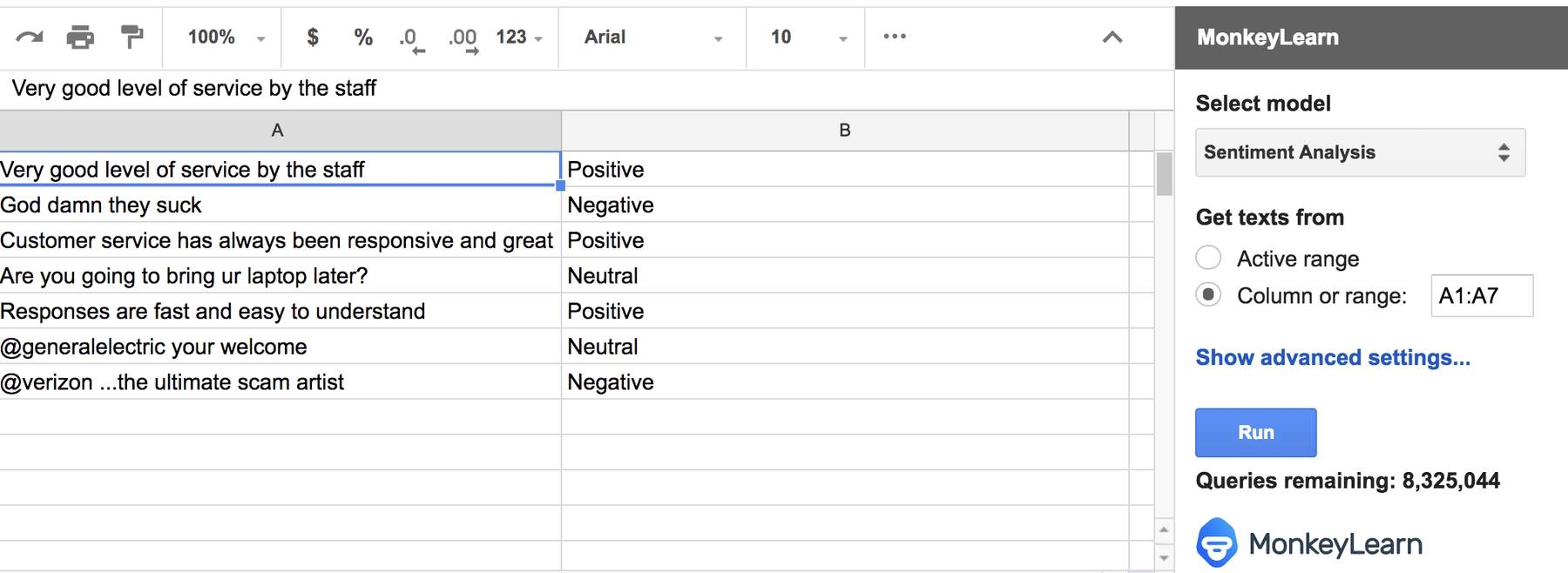
On the image above, Column B (tag), has the MonkeyLearn predictions made by the Sentiment Analysis classifier of the texts on Column A (tweets).
Final words
Do you work in marketing, sales, customer support or human resources and don't know how to code? Do you have thousands of answers from a survey to analyze? Tons of product feedback to process and understand? Or just a lot of text to structure?
If the answer is yes, then this add-on is perfect for you. You can use a pre-trained model or train your own machine learning model using MonkeyLearn UI and then use our Google Sheets add-on to automatically analyze and understand thousands of texts!
Tools like Zapier or IFTTT can be very helpful for getting your text data into Google Sheets without coding. You can use these tools to send data from email, social media, CRMs, surveys, NPS, help desks and others tools that you use every day.
We are thrilled to see how you will use this new integration and analyze all kinds of text data. Your feedback is very useful and valuable for us, so please let us know your thoughts :)

Federico Pascual
February 22nd, 2017