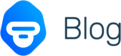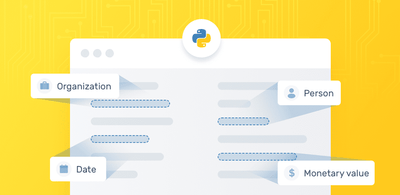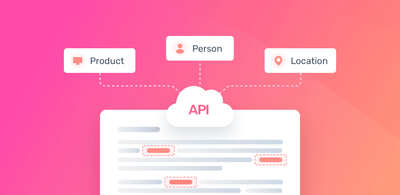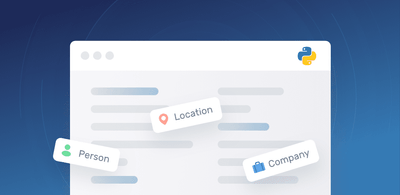Automate Ticket tagging in Zendesk with Keyword Extraction
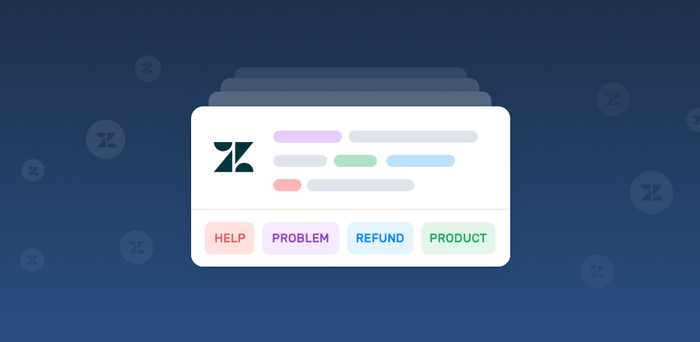
Customer support teams are faced with frustrating and repetitive daily tasks, and one of their biggest concerns is spending too much time on tagging tickets:
- Ticket tagging is tedious work.
- Agents don’t see the value of using tags.
- Every agent tags tickets differently, using their own criteria.
While tags are important to your business, agent time is becoming more and more valuable, so you need to find a way to automate repetitive processes like ticket tagging.
Enter keyword extraction, an AI tool that can be used to tag and route tickets automatically. Before we dive into keyword extraction, let's take a look at why ticket tagging is important.
Why Is Ticket Tagging Important?
- Tags allow you and your team to manage and customize your support workflows. Use tags in your business rules (automations, macros, and triggers) to create custom workflows.
- Ticket tagging allows you to generate reports by tags, for example, you can quickly understand support request trends using the tag cloud that Zendesk provides.
- Helps your team save time, and gives managers the tools they need to analyze and improve their processes.
All of this can help your team save up time as well as give managers the tools they need to analyze and improve their processes.
Zendesk Already Has A Solution in Place
You can use the automatic tag feature that Zendesk provides. Which “scans new incoming ticket descriptions looking for words longer than two characters and then compares those words to the tags that have already been used. The top three matches are added to the ticket”
Very useful but it comes with its own set of disclaimers:
- It will only work provided you have already tagged tickets before.
- “If you inadvertently add tags for high-frequency words such as 'and' and 'the' these words will generate tags in your tickets”
This means that if you are starting this process from scratch, it won't work, and it will require a big effort from your team to set up.
MonkeyLearn Helps Improve Ticket Tagging in Zendesk
MonkeyLearn's online keyword extractor automatically tags tickets using machine learning, and can be combined with Zendesk to streamline your ticket tagging process.
The benefits of using Zendesk with MonkeyLearn include:
- No previously tagged tickets are needed.
- You rely on unified criteria that you can control and improve over time
- You’ll be using machine learning algorithms, not relying on rigid string matching.
- Agents will be free to focus on more fulfilling tasks.
- Managers will be able to rely on these tags for reporting and analysis.
Setting up the process:
To start automating ticket tagging using MonkeyLearn and Zendesk, you’ll need:
- A Zendesk Account.
- A Zapier Account.
- A MonkeyLearn Account.
The following steps will help you create a zap that will assign new tags to your incoming tickets:
1. Choose Trigger App: Zendesk
1.1. Select Trigger: New Ticket
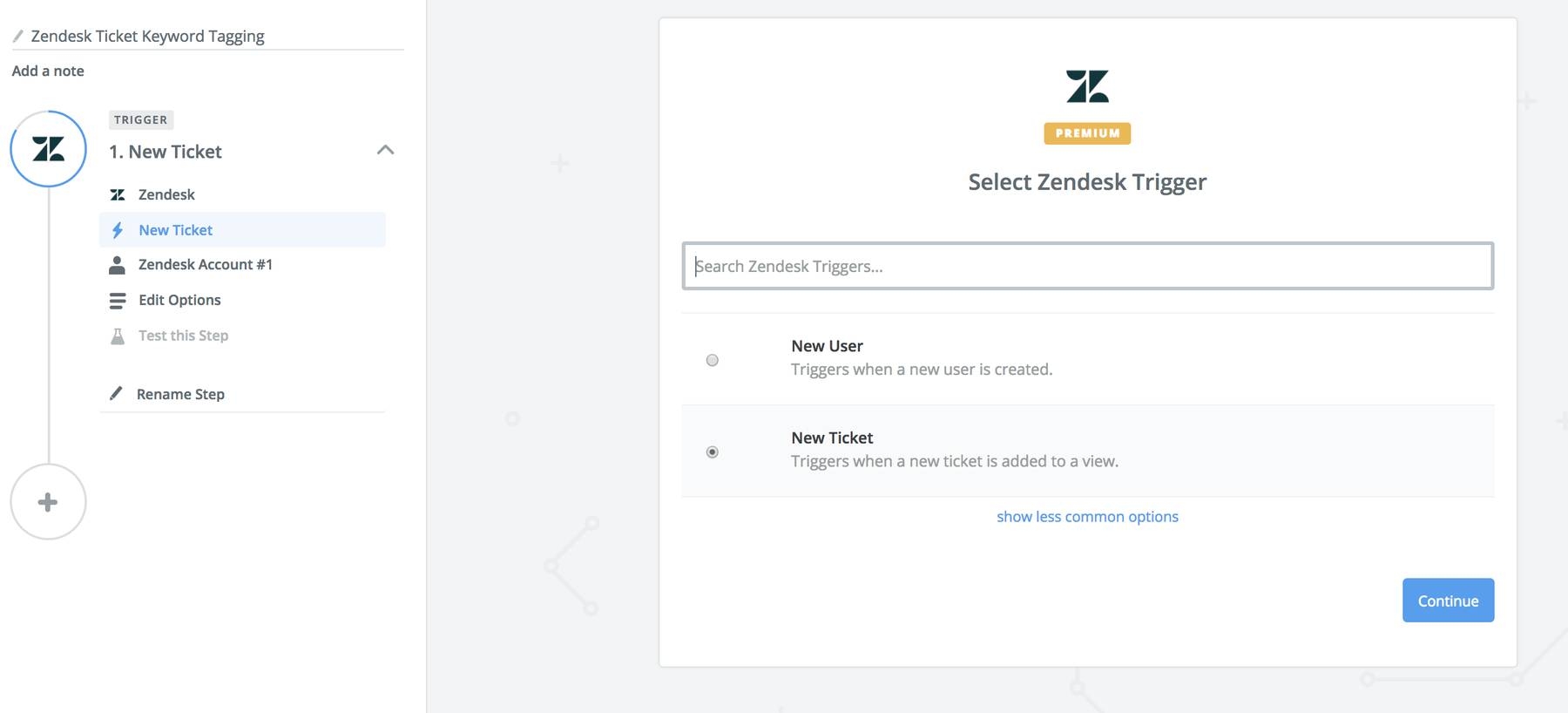
1.2. Choose your account
1.3. Select the View from Zendesk
1.4. Test the step
2. Choose Action App: MonkeyLearn
2.1. Select Action: Extract Text
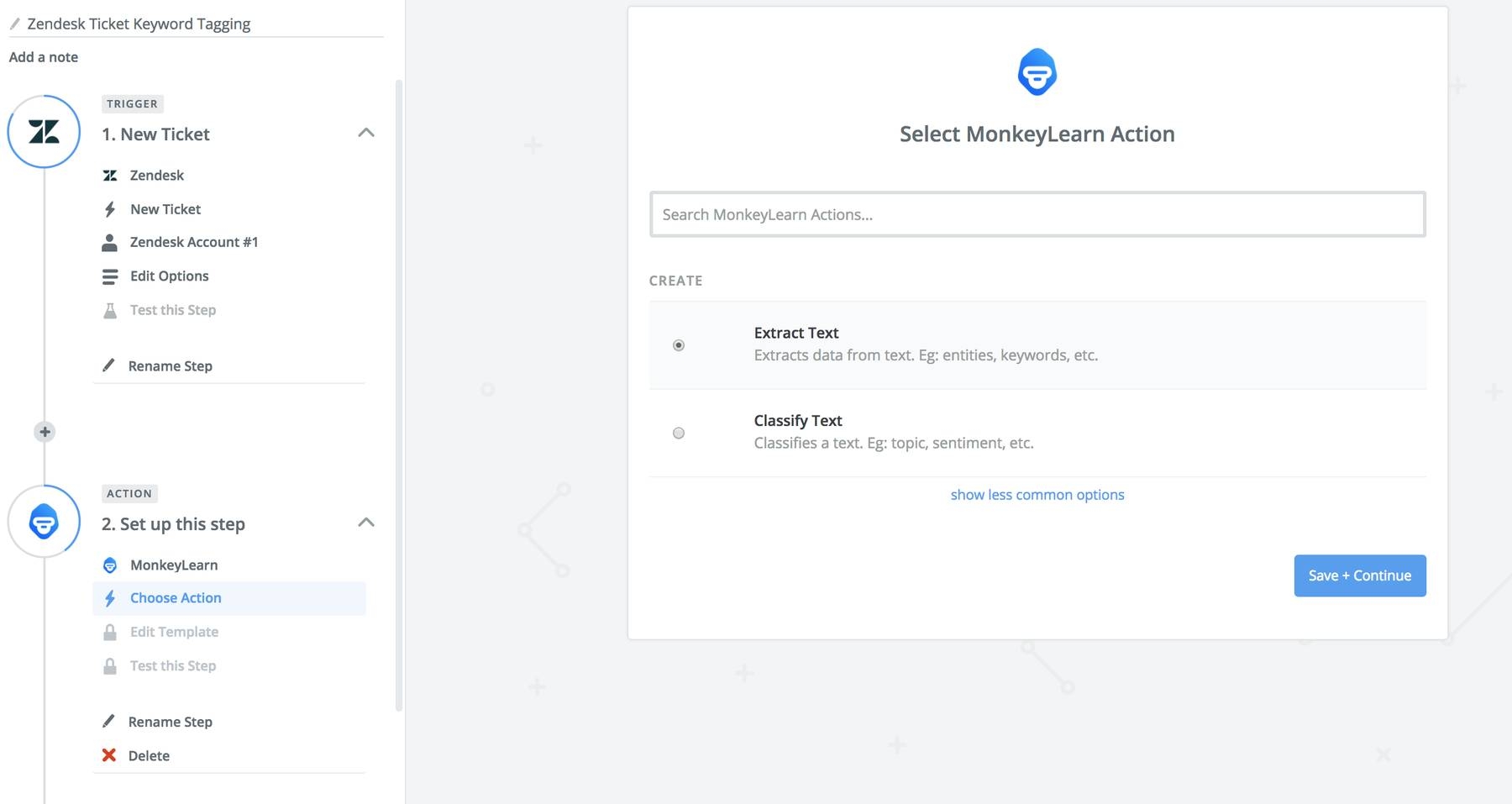
2.2. Choose your account
2.3. Select Extractor: Keywords
2.4. Select Text:
2.4.1. Add Subject from Zendesk Trigger
2.4.2. Add Description from Zendesk Trigger
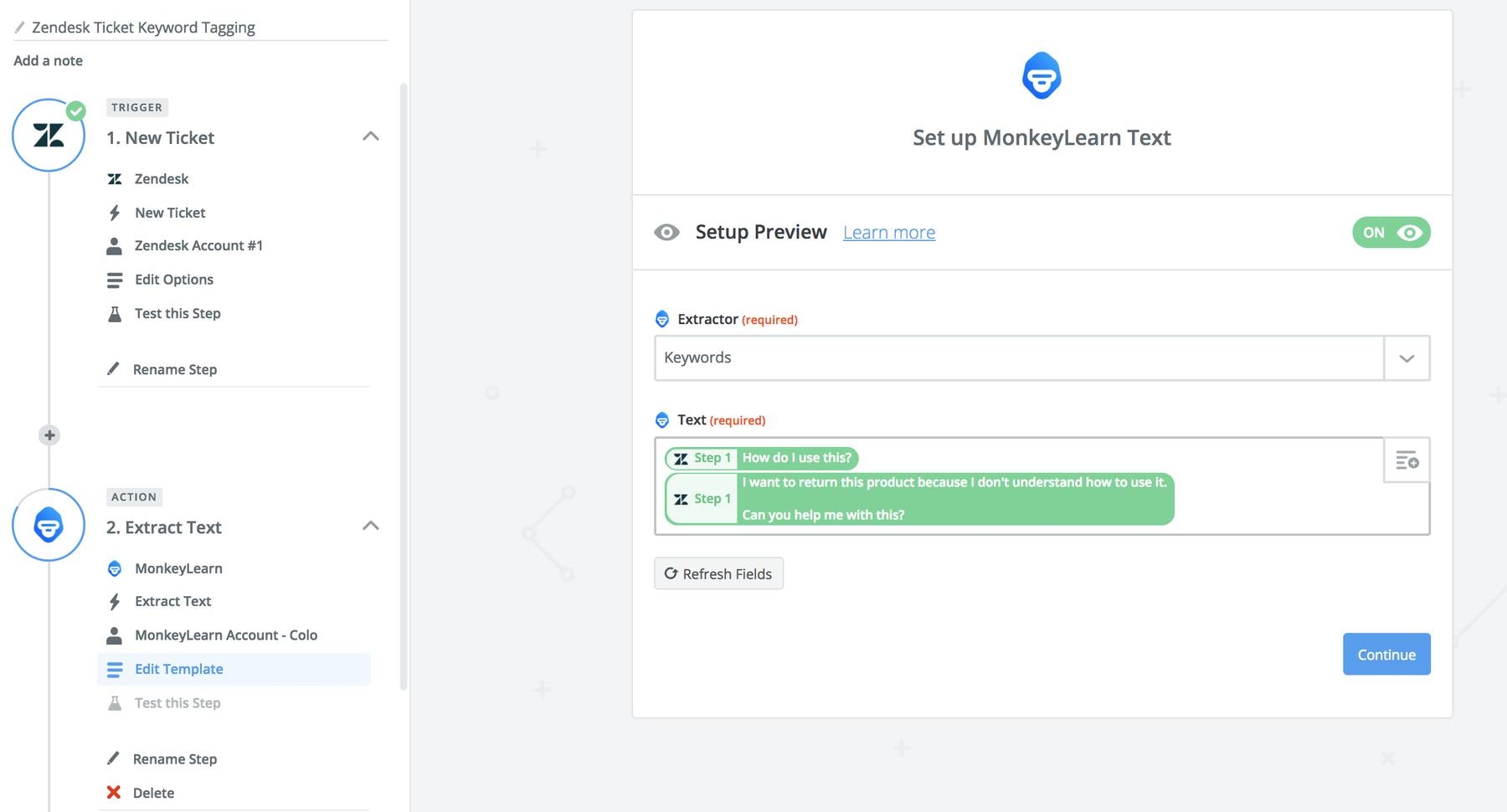
2.5. Test this step
3. Select Action App: Zendesk
3.1. Select Action: Search: Find a Ticket
3.2. Choose your account
3.3. Select Query: New Ticket ID
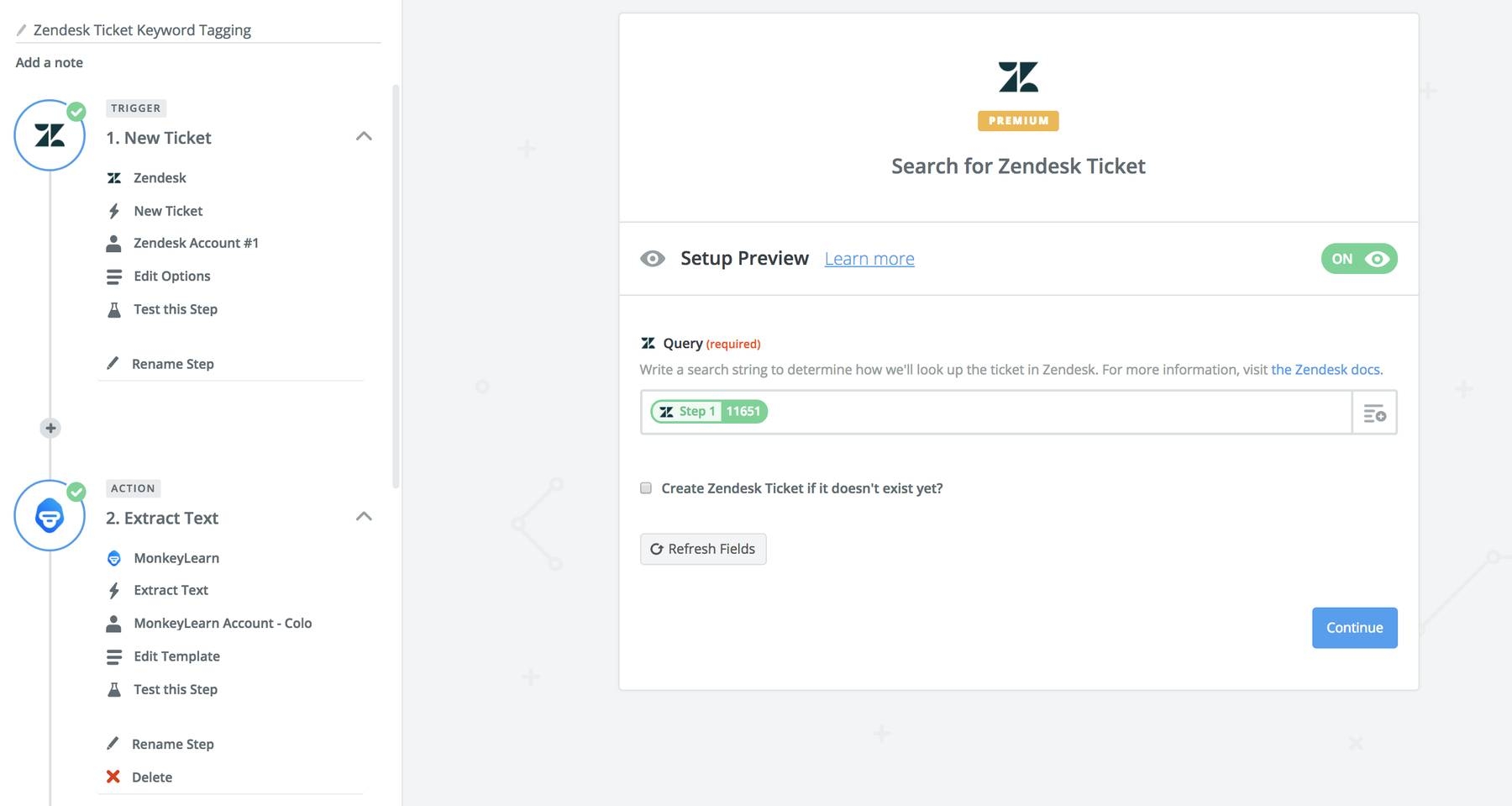
4. Select Action App: Zendesk
4.1. Select Action: Add Tag(s) to Ticket
4.2. Choose your account
4.3. Select Custom Value for Ticket ID: Step 3 Ticket ID
4.4. Select Tags: Extract Text: Keywords
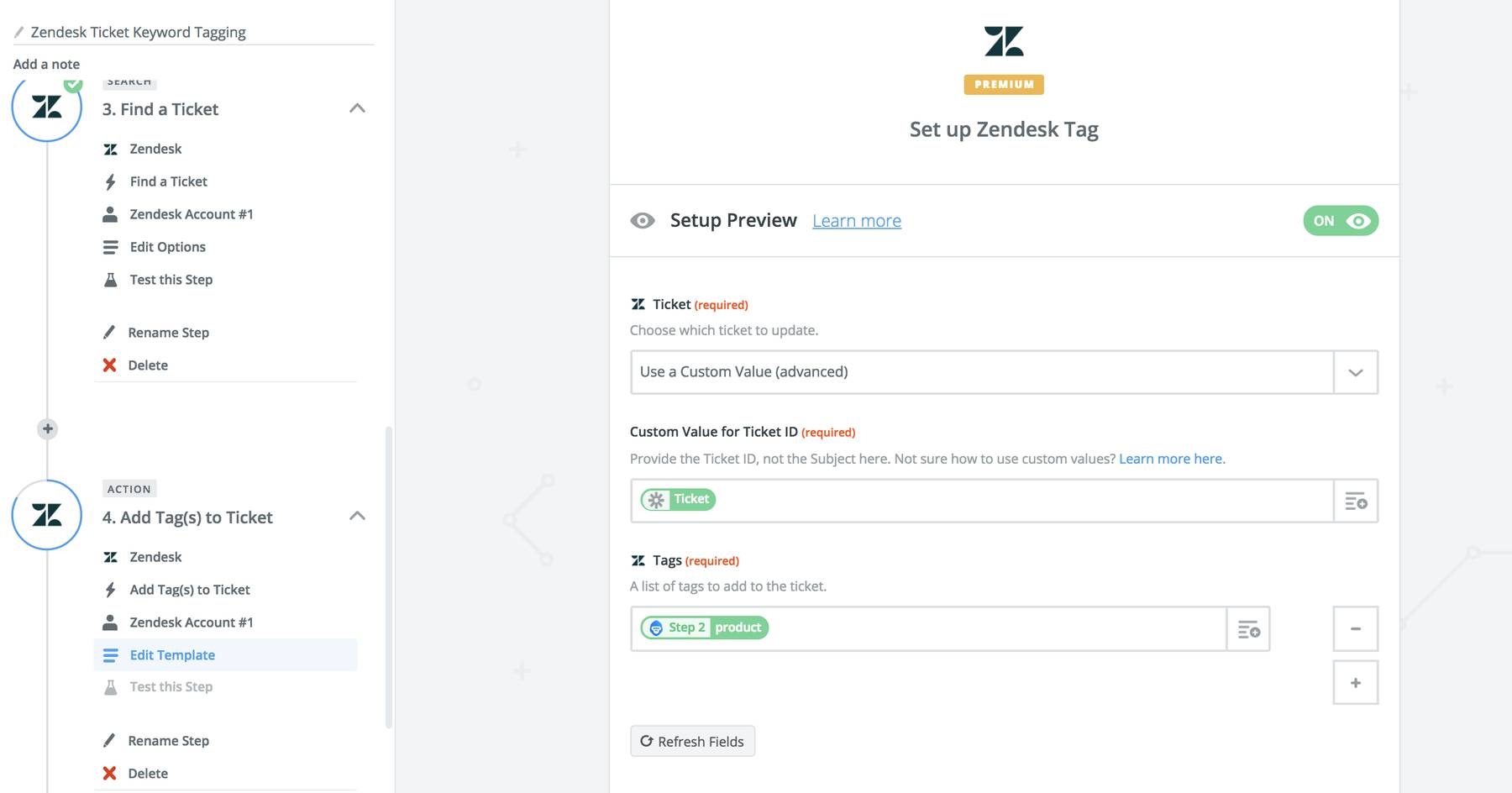
4.5. Test
5. Turn on your Zap
From now on, each new ticket that comes into the selected view will get tagged automatically.
Final words
MonkeyLearn’s keyword extractor helps you detect the most frequent and relevant keywords and transform them into tags, which you can use to automate your workflows and processes, or use as filters to analyze data in depth.
You could also use other machine learning models to gather even more insights from your Zendesk tickets:
- Entity extraction (names of persons, locations, organizations),
- Sentiment analyzer (classifies customer support messages into "negative" and "positive"),
- Survey response classifier (sorts surveys into these categories: customer support, features, ease of use)
Sign up to MonkeyLearn for free or request a demo to see how you can automate your customer support processes and transform tagged data into fine-grained insights.

Diego Ventura
April 4th, 2018