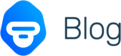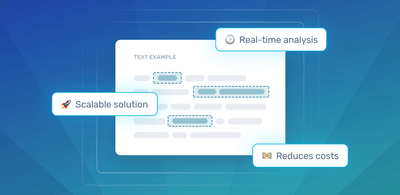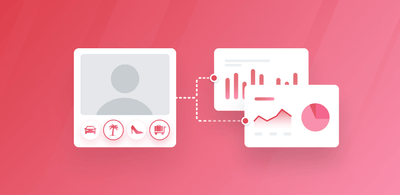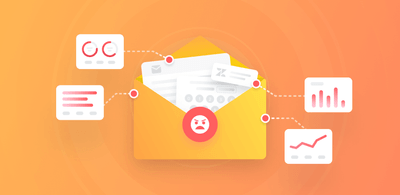How to Tag & Analyze Customer Tickets With Machine Learning
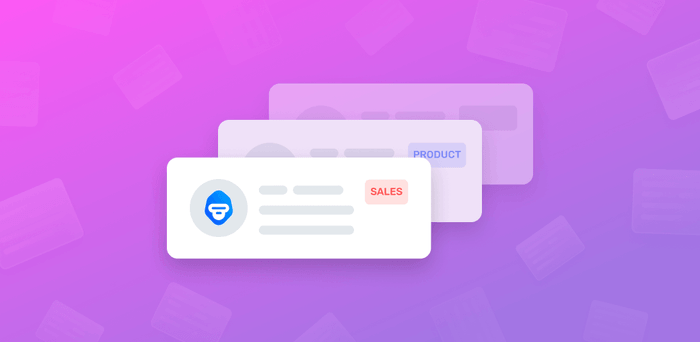
Depending on the size of your business and the number of support staff, getting a handle on customer support tickets – to route them to the correct employee, prioritize the most urgent issues, and ensure that employees are managing responses to your company standards – can be intimidating.
Sometimes customer tickets come so fast you can feel underwater, doing your best just to process one and move on to the next.
Learning how to tag tickets can be a huge help. Customer ticket tagging is the process of assigning categories or topics to customer support tickets, so they can be handled more efficiently and analyzed for actionable insights.
Read on to learn how to automatically tag tickets with machine learning, analyze them for insights, and integrate CRM tools, like Zendesk, to make ticket tagging, routing, and processing a snap.
- A Categorizing & analyzing Customer Support Tickets
- How to Tag Tickets With Machine Learning
- Tutorial: Automatically Tag Tickets With a Custom Topic Classifier
Categorizing & Analyzing Customer Support Tickets
Categorizing and analyzing your support tickets can provide a wealth of information and improve processes. But first we should differentiate between quantitative and qualitative data or structured and unstructured data.
Quantitative (structured) data comes from things like NPS (Net Promoter Score) surveys:
On a scale of 1 to 10 how likely are you to recommend our product/service to a friend or coworker?
Quantitative data is numerical, residing in spreadsheets and databases, so it’s easy to analyze.
Qualitative (unstructured) data, however, comes from opinions, for example: Please explain why you gave the Net Promoter Score that you did.
Qualitative data contains explanations and feelings, so it’s harder to analyze and must first be broken down or structured before it can be analyzed.
Queries in customer support tickets are qualitative – they can’t just be analyzed on a number scale, because they contain different issues, needs, and opinions.
So, it’s important that we first categorize support tickets into topics, subjects, etc., using “tags.” Tags can differ depending on your business and your criteria: the right solution will depend on your goals.
What kind of insights would you like to get from your customer ticket analysis? Are there any specific problems that you would like to address?
A useful way to organize ticket tags is by ordering them into three main categories, for example:
- Product
- Customer Service
- Marketing & Sales
Then, within each of these main categories, come up with subcategories by scanning your tickets. For example, subcategories for Product tickets could be UX/UI, Bugs, or Feature Requests, while for Customer Service, you could use tags that reflect common issues raised by users such as Account, Billing, or Usability.
Here is an example of how to organize ticket tags:
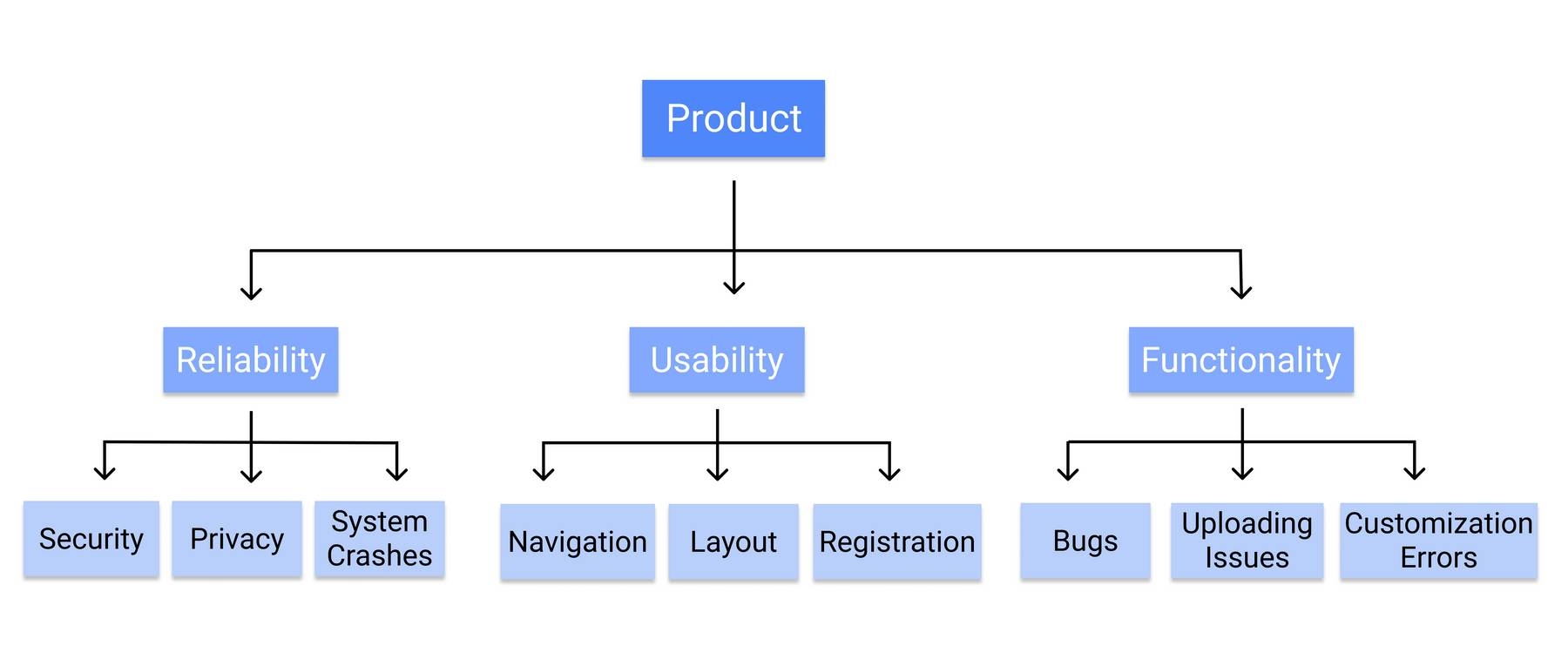
With software companies, for example, a handy way to organize product-related tickets is with RUF: Reliability, Usability, and Functionality.
- Reliability: support tickets about performance issues, security, downtimes, incidents, or things that customers are consistently unhappy with. For example, the app keeps crashing.
- Usability: support tickets related to how easy (or difficult) it is to use the product, how easy it is to navigate, etc. For example,Not sure how to do change my password.
- Functionality: support tickets about the primary functionalities of your product. For example, the customization feature isn’t working.
Drift has also come up with their own categorization framework for customer support, which can be particularly interesting for startups. Basically, they consider that the way customers ask questions entails a certain type of issue. Therefore, they classify their feedback into three categories:
- User Experience Issues: customers asking how to get things done with your product. This includes questions like How do I customize this feature? or I tried to customize this feature and now everything is broken.
- Product Marketing Issues: questions related to what things your product can do. Can I use your product for this? or How do you compare with this other product when it comes to doing this?
- Positioning Issues: customers asking if your product is for them. Questions starting with I’m probably not your target customer… or I’m sure I’m wrong but I thought your product might be able to help me solve this problem…
Once you’ve decided on the customer ticket tagging taxonomy that works for your business, you can put machine learning software, like MonkeyLearn, to work on your customer tickets and customer feedback.
How to Tag Tickets With Machine Learning
Tagging your customer tickets manually is time consuming, tedious, and far too often inaccurate. Text analysis with machine learning, on the other hand, allows you to train ticket tagging models to your tagging criteria and perform all of your analyses in a seamless, fool-proof process.
MonkeyLearn is a SaaS text analysis platform with a suite of tools to automatically tag your customer service tickets, streamline processes, and analyze tickets for actionable insights.
With text analysis techniques, like topic classification, you can automatically tag tickets into the categories mentioned above (or using your own tag taxonomy – recommended), then route them to the correct department or employee.
Take a look at this pre-trained software feedback classifier, that automatically tags feedback as Customer Support, Ease of Use, Features, and Pricing:
Think about what this kind of analysis can do on thousands of customer tickets – better yet, you can train your own with MonkeyLearn.
Further analyses, like sentiment analysis, can automatically tag your tickets by opinion (positive, neutral, negative) to prioritize for urgency.
Here’s an example from MonkeyLearn’s pre-trained sentiment analyzer:
Advanced techniques, like aspect-based sentiment analysis, allow you to dig into your topic tags to find out where your business (and employees) perform best and what aspects might need some work. Tag tickets by category, then sentiment analyze them – all tied together in a single process – to discover sentiments surrounding a particular aspect.
Automatic Ticket Tagging Made Easy With Zendesk & MonkeyLearn
What’s great about MonkeyLearn is you can streamline ticket tagging using integrations with tools you already use, like Zendesk, Freshdesk, Service Cloud, HelpScout, and more.
With the MonkeyLearn Zendesk integration, you can set up Zendesk triggers to easily automate tagging tasks, which will depend on your tagging structure:
- Tagging tickets to route them to the correct teams
Combine the power of Zendesk and MonkeyLearn to train machine learning models to your criteria and automatically tag customer support tickets topic, sentiment, intent, language, and more. For example, you can tag incoming tickets by topics, Product, Marketing and Sales, and Customer Service and automatically route them to the correct team.
- Tagging tickets to detect urgency
Use sentiment analysis to read incoming tickets for level of urgency, then set a condition in Zendesk to send Negative tickets to the top of the queue and ensure that the most pressing issues get taken care of right away.
- Tagging tickets to automate ticket responses
Coupling MonkeyLearn’s text analysis with Zendesk’s AI-powered Answer Bot allows you to automatically respond to simple queries and remove them from your employees’ tasks to save time.
Take a look at this quick tutorial to see how easy it is to connect MonkeyLearn’s text analysis tools with Zendesk.
First, you’ll need to sign in to MonkeyLearn and your Zendesk account then follow the steps below:
1. Install the Zendesk integration
2. Choose the fields you want to automate
3. Activate the integration
It’s that simple!
Now, let’s take a look at how to build your own MonkeyLearn topic classifier to automate the ticket tagging process by topic.
Tutorial: Automatically Tag Tickets With a Custom Topic Classifier
Follow along to build your own topic classifier to automatically tag and route tickets in just 6 steps. First, we need to separate our data into opinion units.
Break Your Customer Tickets Into Opinion Units
Some tickets may contain comments with more than one opinion (ex: OPINION 1: I love the new design, OPINION 2: but the app is slow.), so it’s important for your analysis that we break them into individual “opinion units.” That way, we will be analyzing single, separate opinions.
Let’s get started!
If you haven’t already, sign up for a free MonkeyLearn account. Then, go to the MonkeyLearn dashboard, and click ‘Explore’ on the top. Here you’ll see all of the demo models.
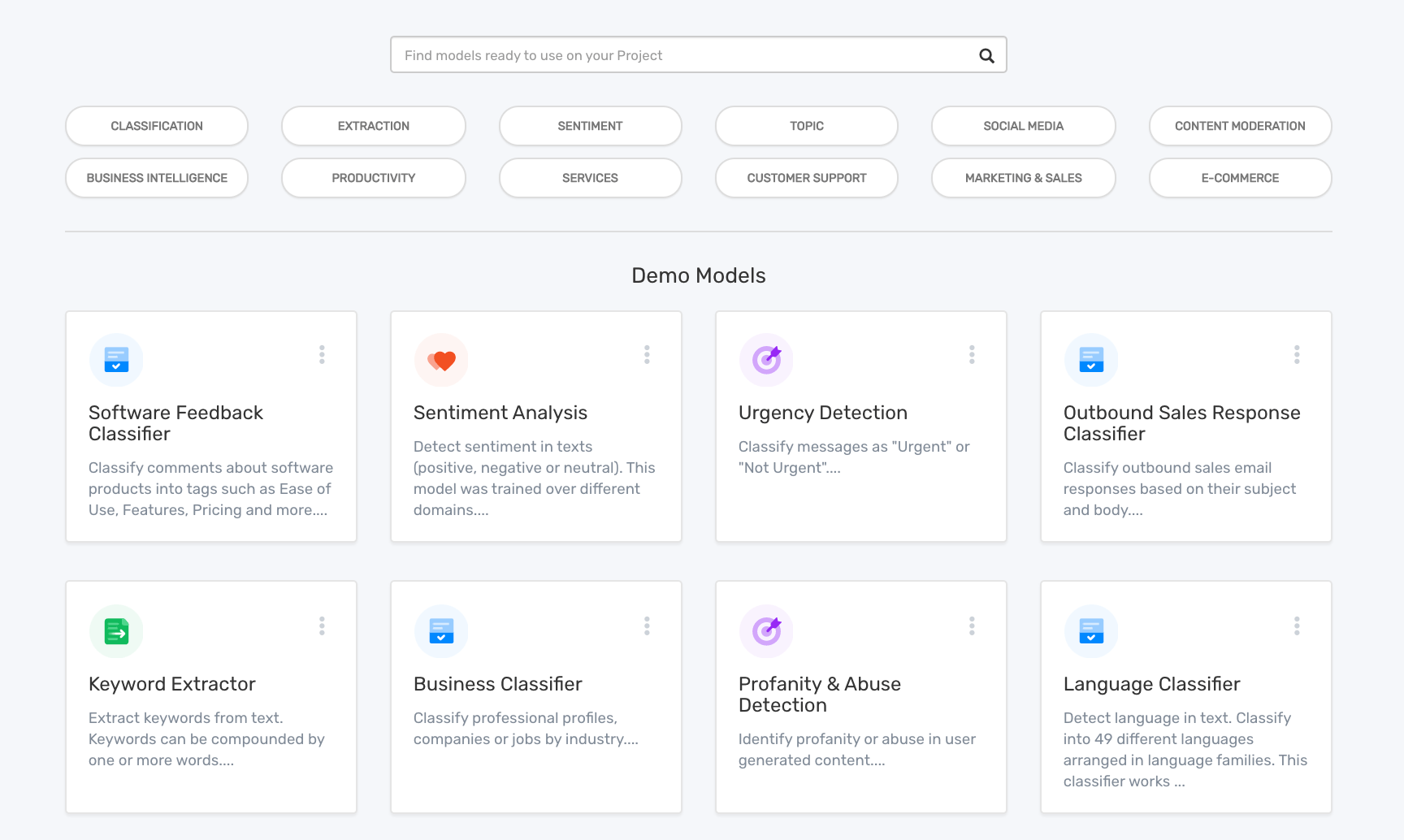
Scroll down until you find the Opinion Unit Extractor and select it:
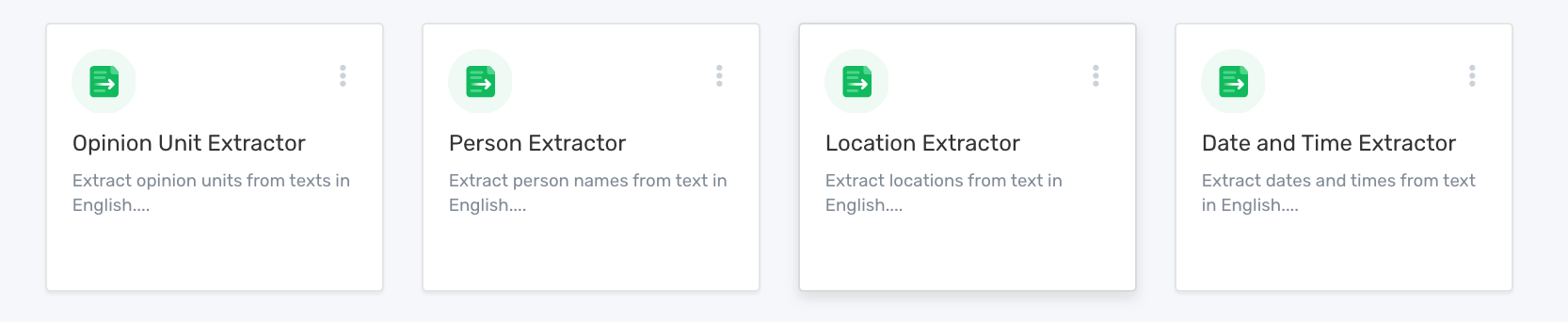
From here choose ‘Batch,’ and upload a CSV or Excel file with your customer tickets.
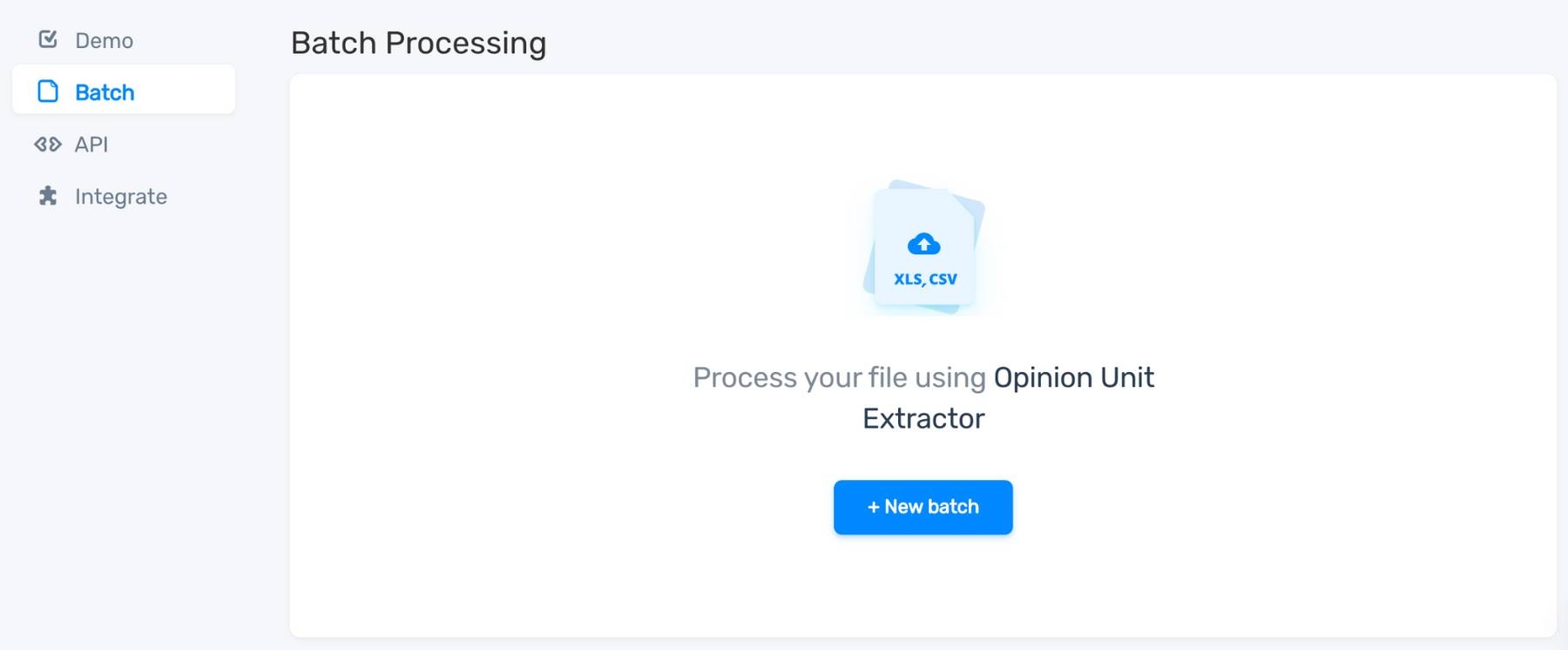
Click ‘Continue’ to start your analysis, and a new, processed CSV will download automatically.
Now that our tickets are broken into opinion units, it’s time to build your custom topic classifier to tag your tickets.
Build Your Topic Classifier to Tag Customer Tickets
1. Choose a model
Go back to the MonkeyLearn dashboard, click ‘Create Model,’ and choose ‘Classifier’:
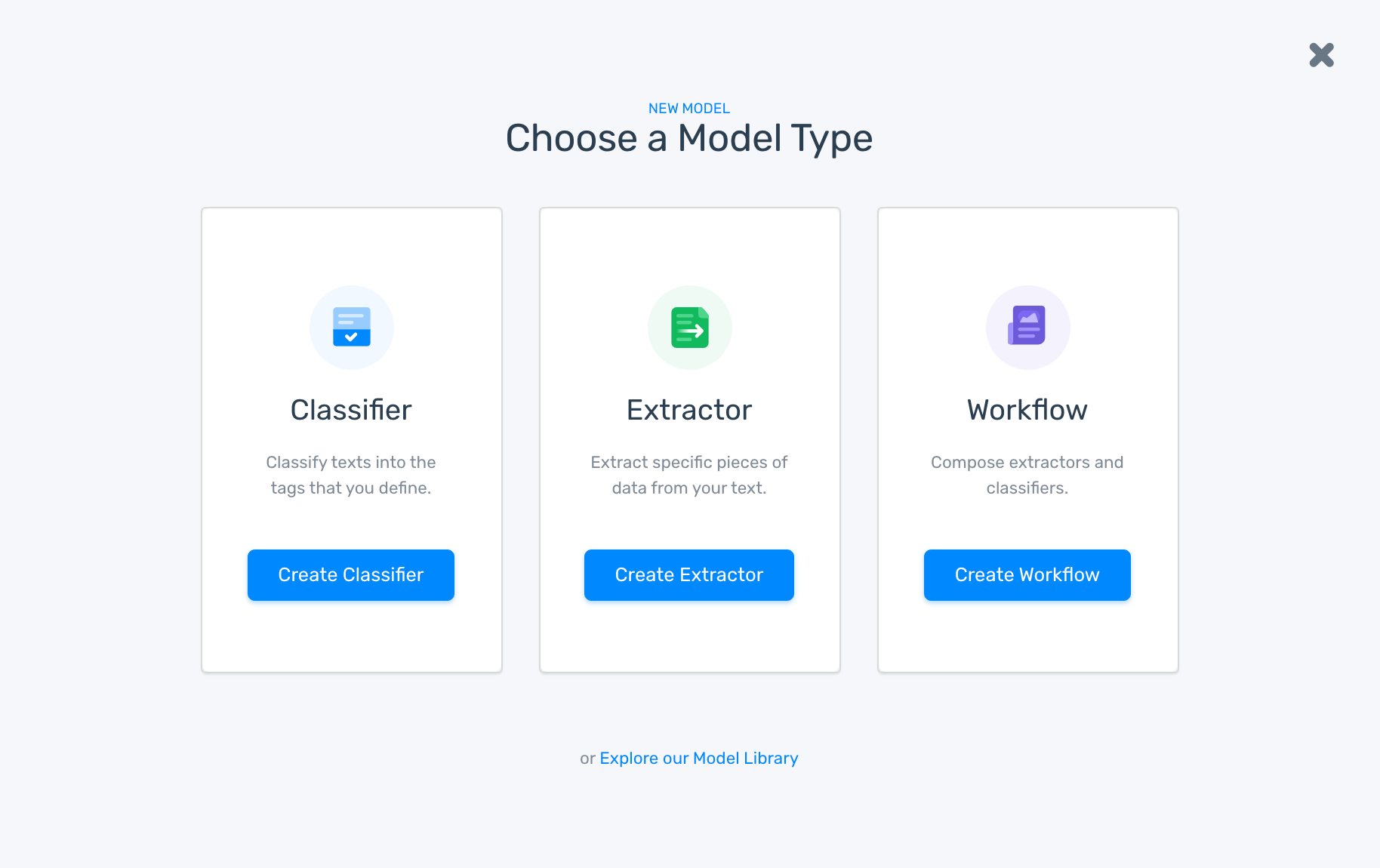
Choose ‘Topic Classification’:
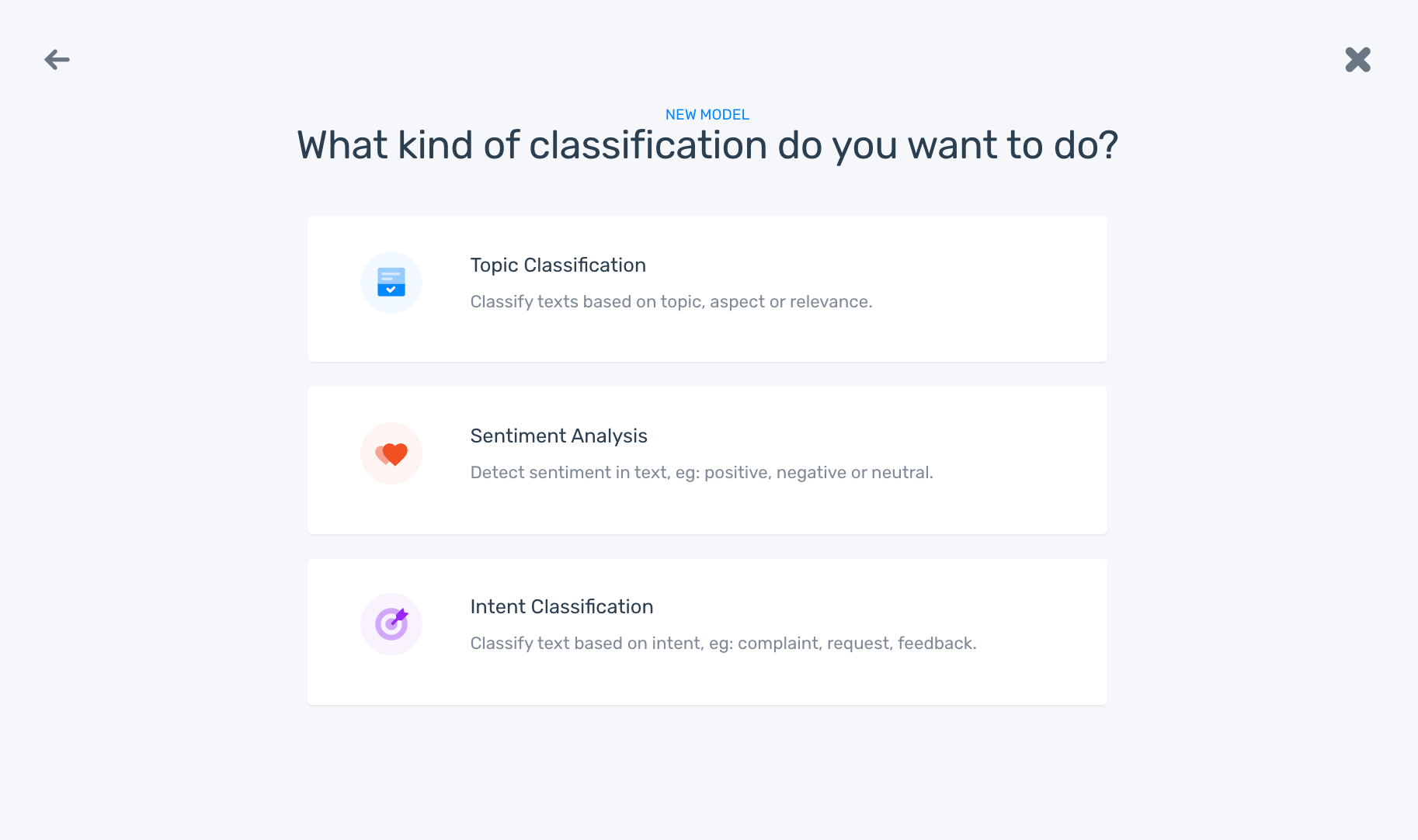
2. Import your customer tickets
You can upload an Excel or CSV file or, if you don’t have a dataset handy, download one from the Data Library.
We’re using a dataset of customer tickets for a SaaS product.
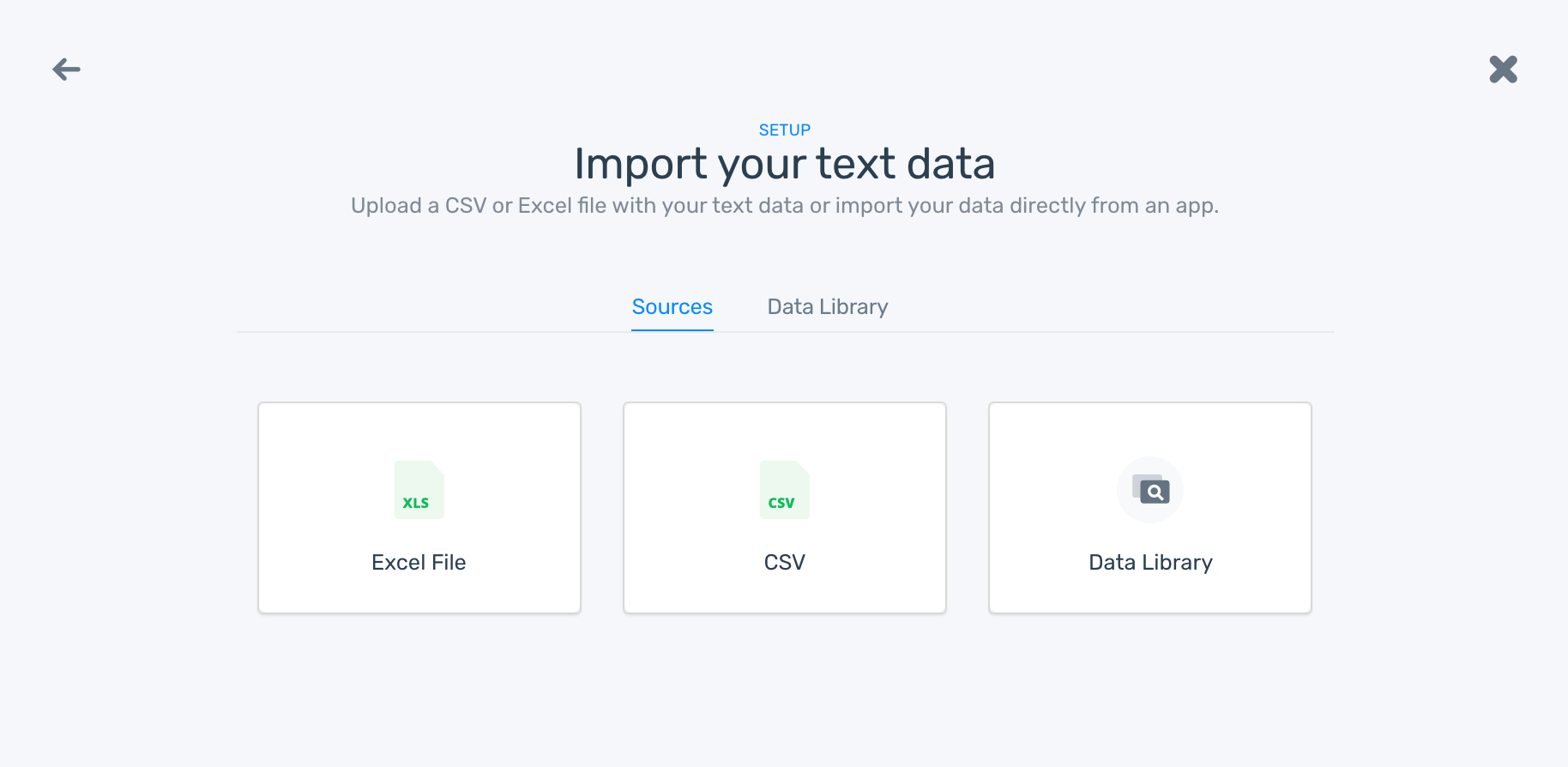
Select the column you want to use and click ‘Continue.’ As we just broke ours into opinion units, we selected the corresponding column:
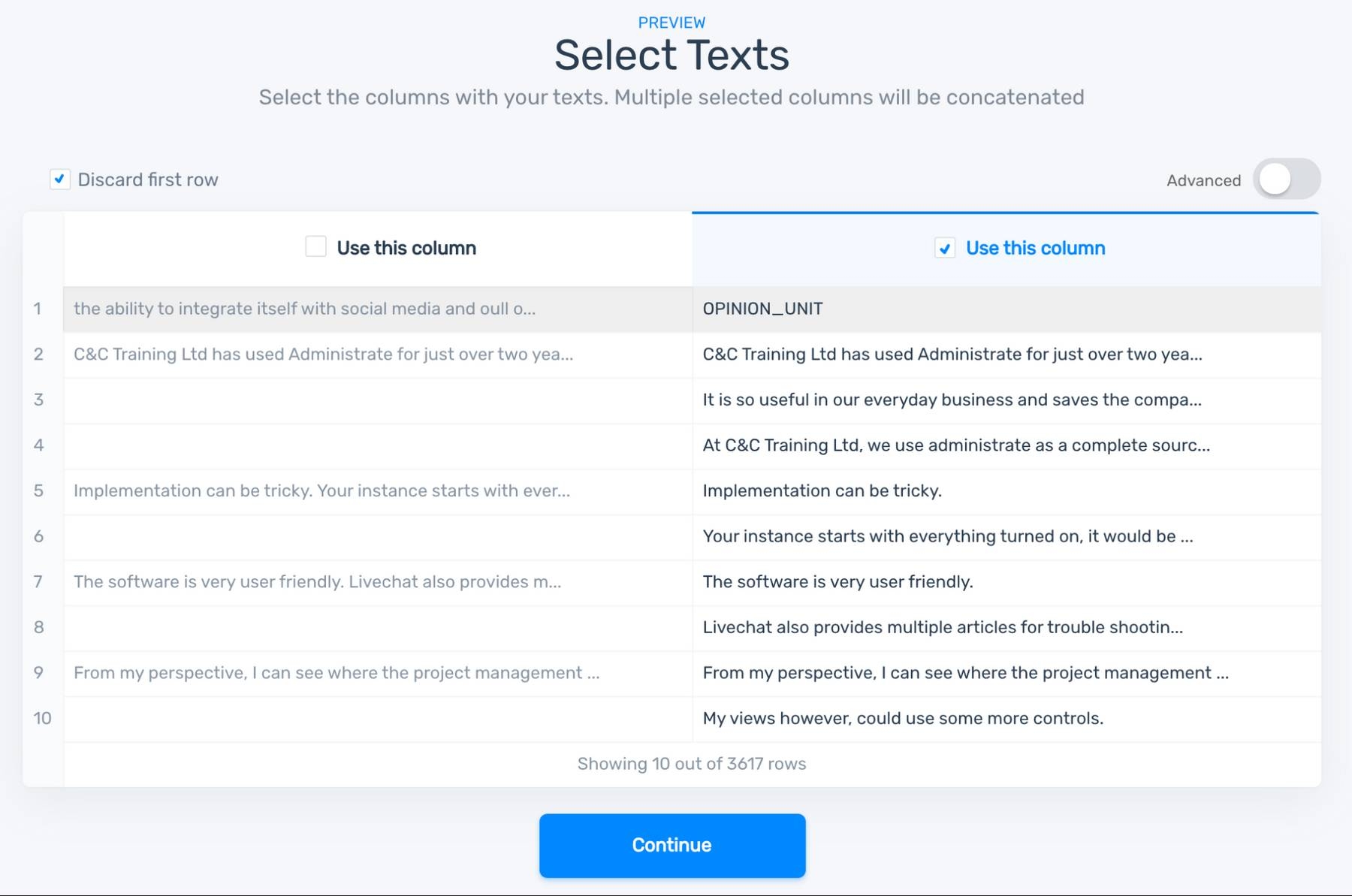
3. Define your tags
Create the tags you want to your criteria. When you first train your model, it’s generally advisable to start with 10 or less.
As we’re tagging tickets for SaaS products, we’ll use RUF: Reliability, Usability, Functionality:
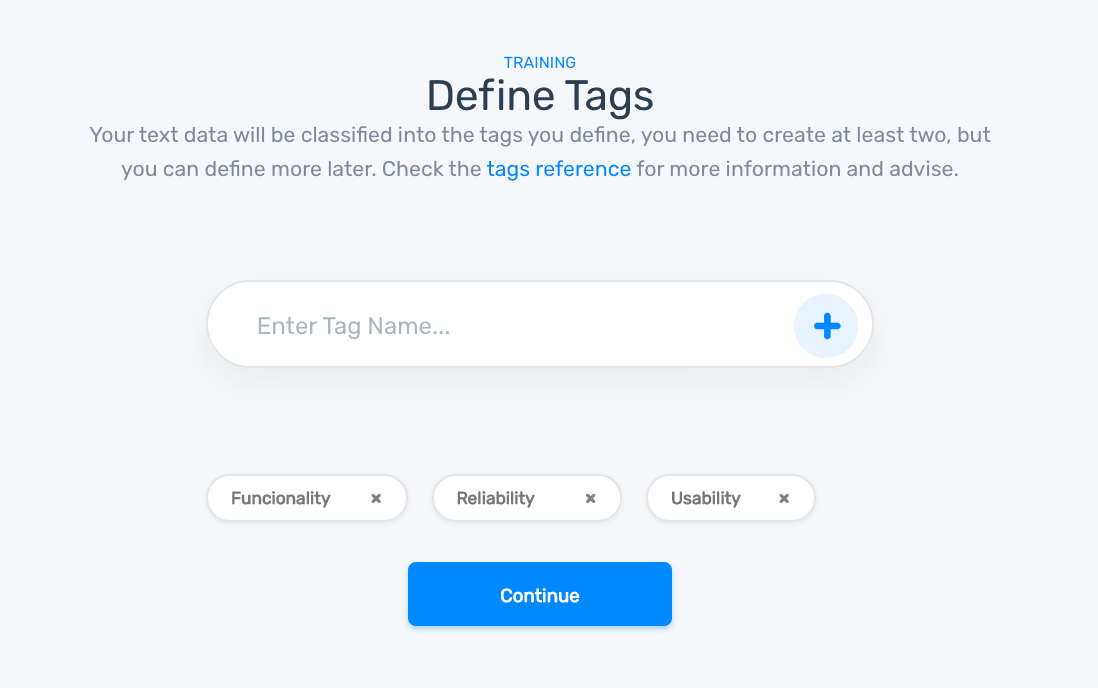
4. Start tagging your tickets
Choose a tag for each ticket according to your criteria:
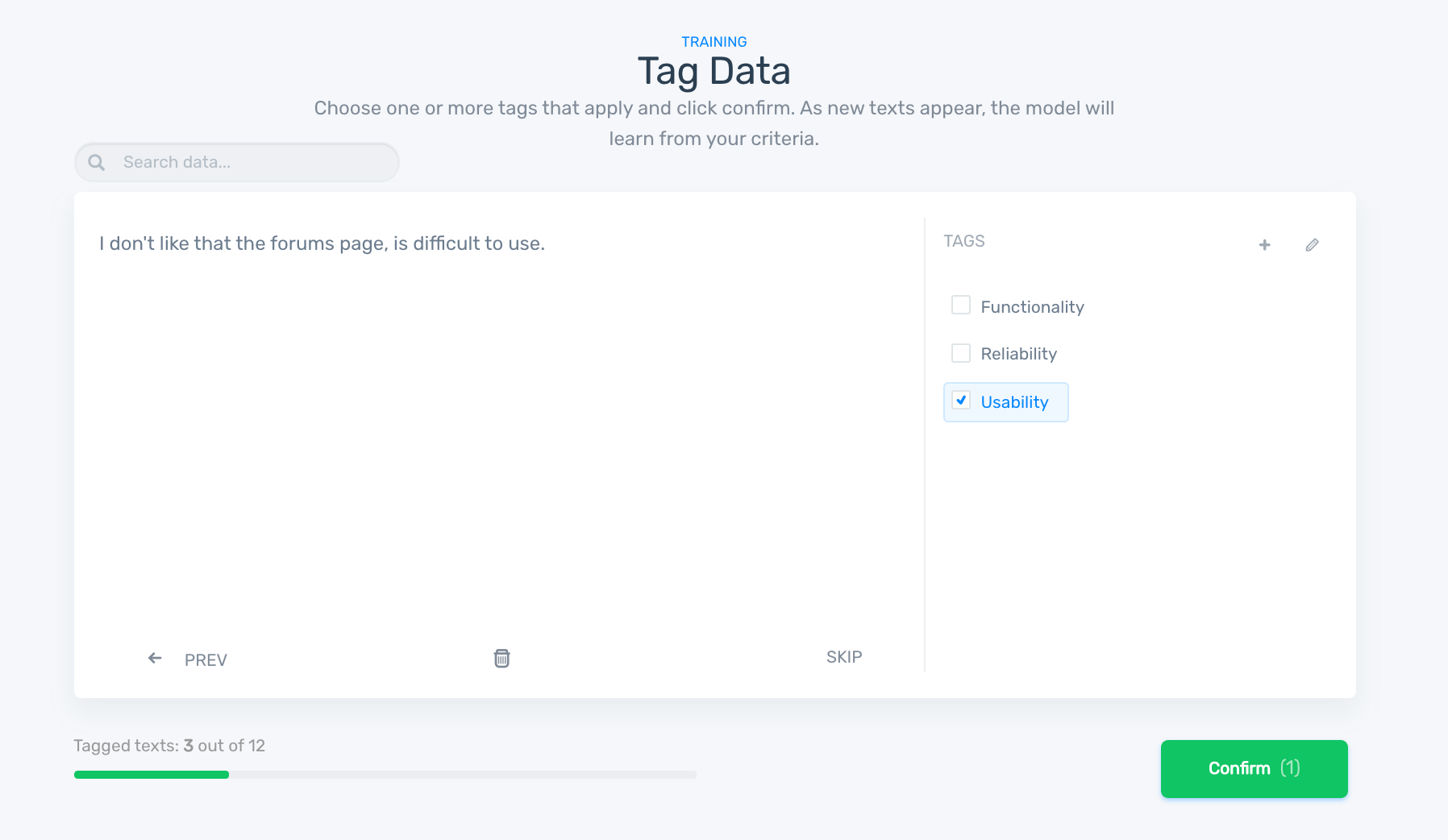
You can skip or trash irrelevant data, and if you’ve tagged incorrectly, you can go back to fix it.
Once you’ve tagged a few, the model will begin to learn and tag the tickets for you. If it tags incorrectly, correct the tag.
5. Test your ticket tagging model
Once you’ve tagged a number of tickets, you’ll be prompted to name your model.
Then it’s time to test it! Enter your own text to see how it performs:
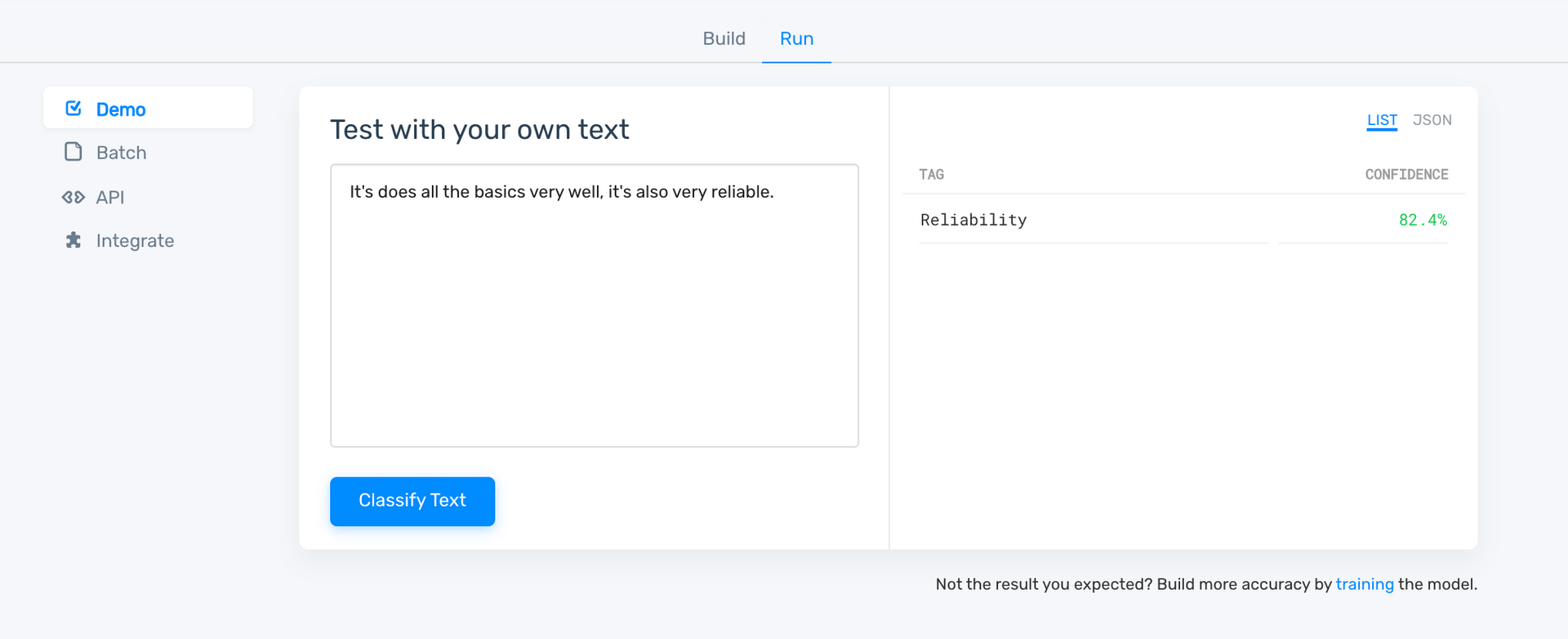
As we’ve only trained the model with a small sample of training data, the confidence score is low. Click ‘Build’ on the top to keep training. The more you train your model the smarter it will become.
In the ‘Build’ menu you can check the stats for overall performance or by individual tag. The word cloud on the bottom shows the most used and most important keywords and phrases for each tag.
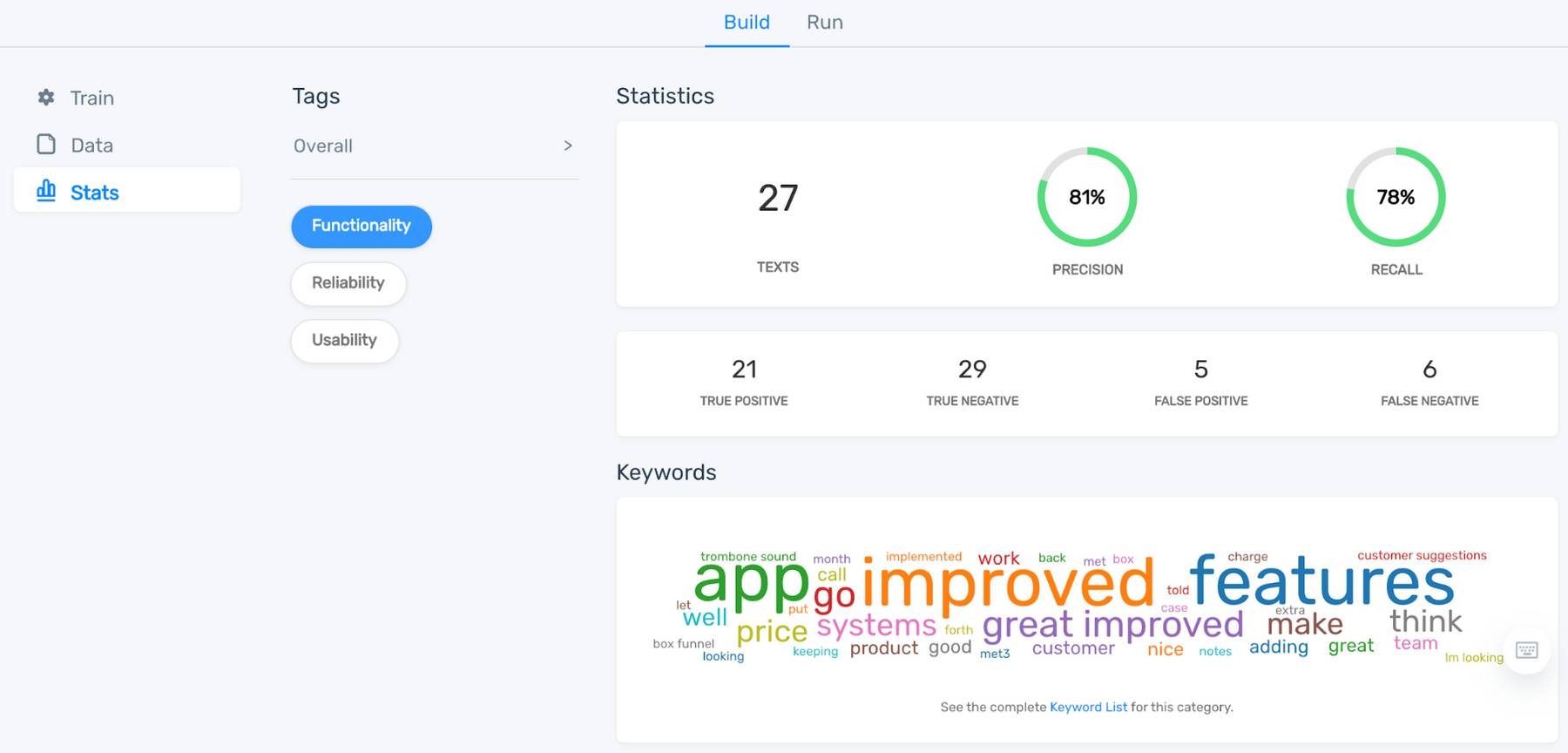
6. Put your ticket tagging model to work
Once you’re satisfied with your model’s performance, it’s time to put machine learning to work on your tickets, or whatever text data you may need analyzed.
- Batch process new datasets by importing an Excel or CSV file
- Integrate with tools you already use, like the Zendesk tutorial above
- Use the MonkeyLearn API to automate even more analytics
Wrap Up
Tagging your customer support tickets with the help of machine learning can streamline and automate processes, to make sure you never leave a customer hanging. And more advanced text analysis techniques can gather immediately actionable insights from your customer support data, so you can make real-time, data-driven decisions.
MonkeyLearn’s SaaS text analysis platform is an easy-to-use, low to no-code solution for tagging your customer support tickets and all kinds of powerful text analysis solutions.
Sign up to MonkeyLearn to try the tools before you buy; check out MonkeyLearn’s pricing page to see our plans and options, or schedule a demo and we’ll walk you through ticket tagging or any other text analysis you’d like to learn about.

Rachel Wolff
December 1st, 2020