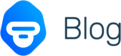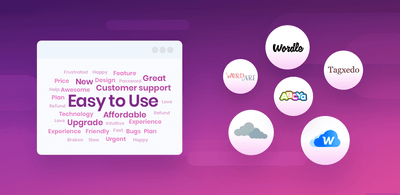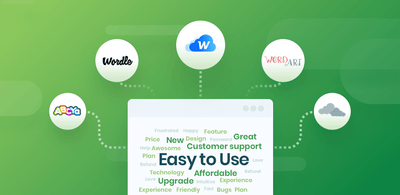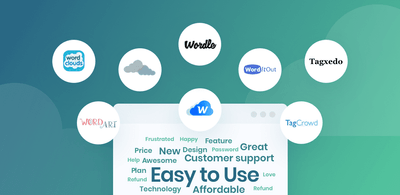Best Free Word Visualization Tools
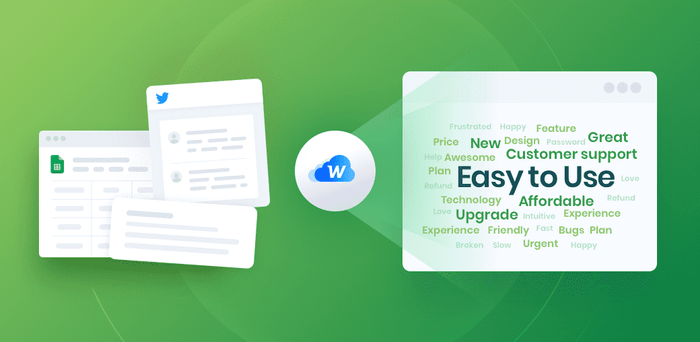
A word cloud (or tag cloud) is a word visualization that displays the most used words in a text from small to large, according to how often each appears.
They give a glance into the most important keywords in news articles, social media posts, and customer reviews, among other text. They can also provide interesting insights when comparing two texts against each other, like political speeches or product reviews.
Try MonkeyLearn’s word visualization tool to create your own professional word clouds for free.
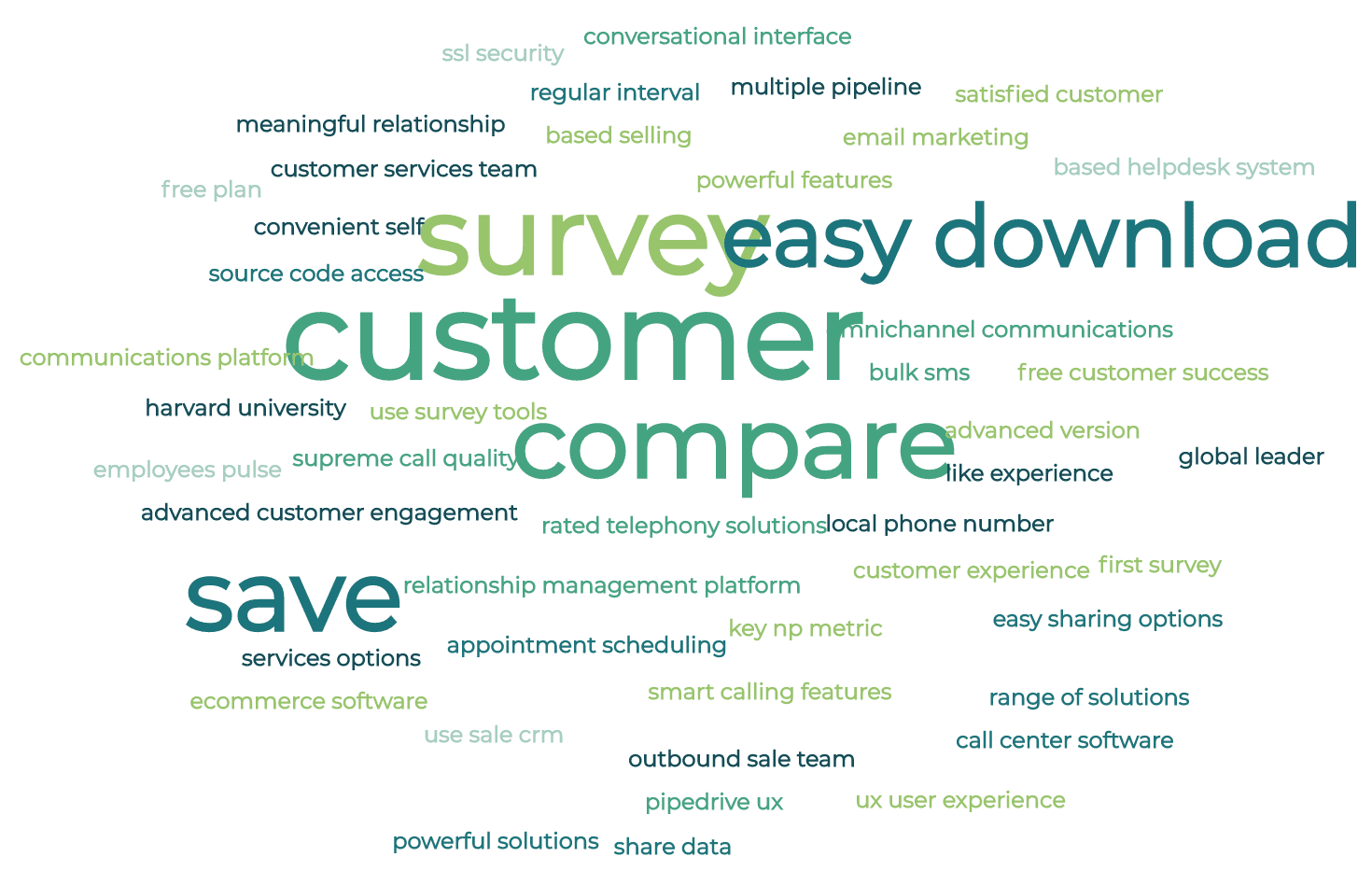
You can see that the largest words are the most used, and stopwords (a, and, the, etc.) have been automatically removed. But MonkeyLearn’s powerful natural language processing (NLP) goes beyond this. It’s able to understand word combinations, like “easy sharing options” and “communications platform” that other word cloud tools may miss.
MonkeyLearn’s word cloud tool also has the added benefit of scoring words for relevance. So, we can be sure that even the smaller words in the cloud are among the most important.
How to Generate Word Visualizations
1. Choose and “clean” the dataset you want to use
Find the text you’d like to use to create your word visualization. It can come from almost anywhere: tweets mentioning your company, online reviews, legal documents, books and stories, etc.
Most word cloud tools allow you to enter text directly or cut and paste, and some allow you to upload a CSV file. Depending on where your data comes from, you may have to clean the text to remove special characters, irrelevant words, URL links, etc.
2. Select the word visualization tool that best fits your needs
There are a number of great word cloud tools available. Here’s an intro to five of the best.
Top 4 Word Visualization Tools
- MonkeyLearn Word Cloud Generator | User-friendly, powerful AI
- Wordclouds.com | Visualizations in clipart-style shapes
- TagCrowd | Available in 15 languages
- ABCya! | Word visualization as a learning tool
1. MonkeyLearn
The MonkeyLearn word cloud generator is fun, easy to use, and powerful all at once. Simply paste text into the text box or upload a CSV file to create your word visualization in a snap. You can edit your text from right inside the browser, if you need to delete irrelevant words or add more text.
Change the text color, font, and size; or tweak color themes and word groupings. The tool also lists words by number of appearances and relevancy, to understand more about the importance of each word. Download your word cloud as a hi-res image (SVG or PNG) and a CSV file of your word list, showing relevancy score and word frequency.
You can try MonkeyLearn’s word cloud tool and more advanced text analysis tools, like the sentiment analyzer to sort your text into positive, negative, and neutral.
2. Wordclouds.com
WordClouds.com offers a clear and intuitive interface and a “Wizard” button that can walk you through all of the steps. The simple clipart-style shapes encourage users to create a piece of art to hang on the wall.
You can paste or enter text, enter a URL, or upload a file (even PDFs). Choose a shape, edit the word list, and change the size of the gap between words to get your visualization looking exactly like you want.
3. TagCrowd
Created by Daniel Steinbock, while a PhD student at Stanford, TagCrowd offers an interesting take on word visualization. You can paste text, upload a plain text file, or enter a URL.
The tool recommends use as “visual poetry,” as much as analytical research. It can be used in 15 languages, and custom algorithms allow TagCrowd to group together similar words, offering added insight into how the top words are used together.
4. ABCya!
ABCya!’s word cloud generator was created to inspire kids to learn simply by having fun playing with words. It’s so easy to use that even young kids can do it on their own: just click ‘Start,’ type or paste text, then hit ‘Create.’
The playful shapes and colors help keep kids’ attention, and you can randomize the cloud and watch it morph into new shapes. ABCya! offers dozens of other fun learn games for kids, too.
3. Tutorial: create your word cloud in a few simple steps
1. Upload your data
Go to the MonkeyLearn word cloud generator. Paste text, enter it directly, or upload a CSV file.
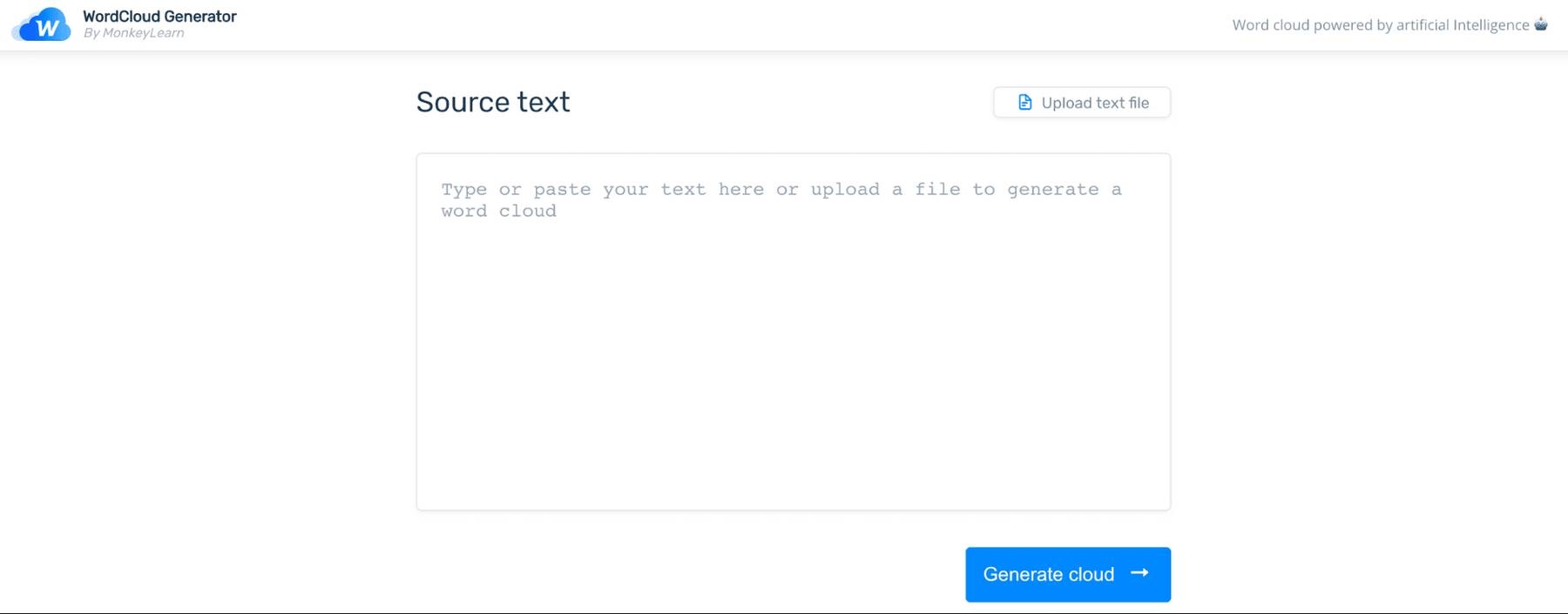
2. Click ‘Generate Cloud’
Your cloud will be created immediately.
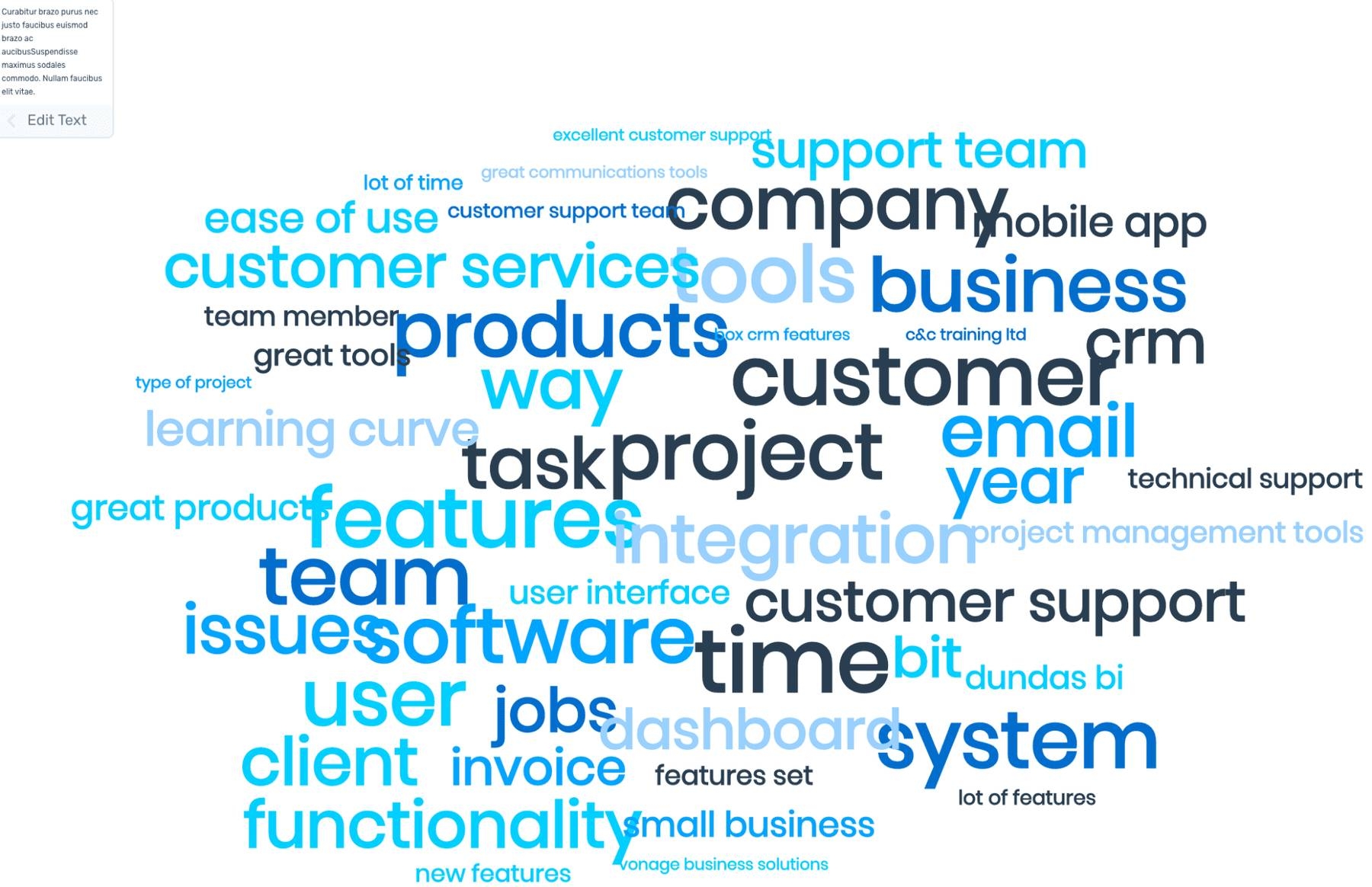
3. Customize your word cloud
Click ‘Edit Text’ to return to the text box and add or remove words. You can change the size of the words and color schemes, choose a theme, or refresh the page to change the word grouping.
The column on the right shows the number of times each word appears in the text and assigns a relevancy score to each word – you can switch to view by relevance or word frequencies. It also offers the option to click directly into other MonkeyLearn text analysis tools.
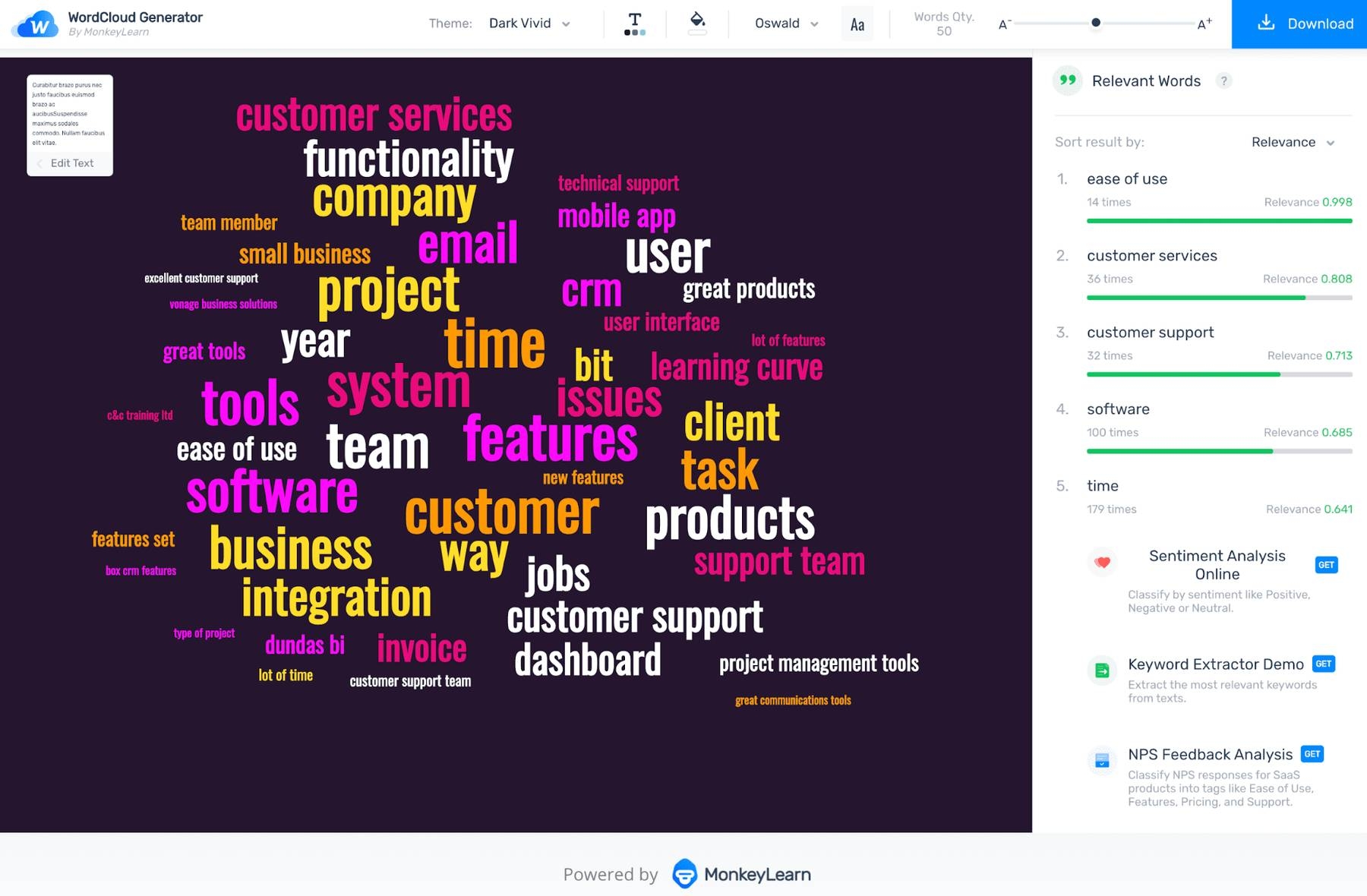
Slide the ‘Words Quantity’ bar in the upper right to change the total number of words that appear in your data visualization.
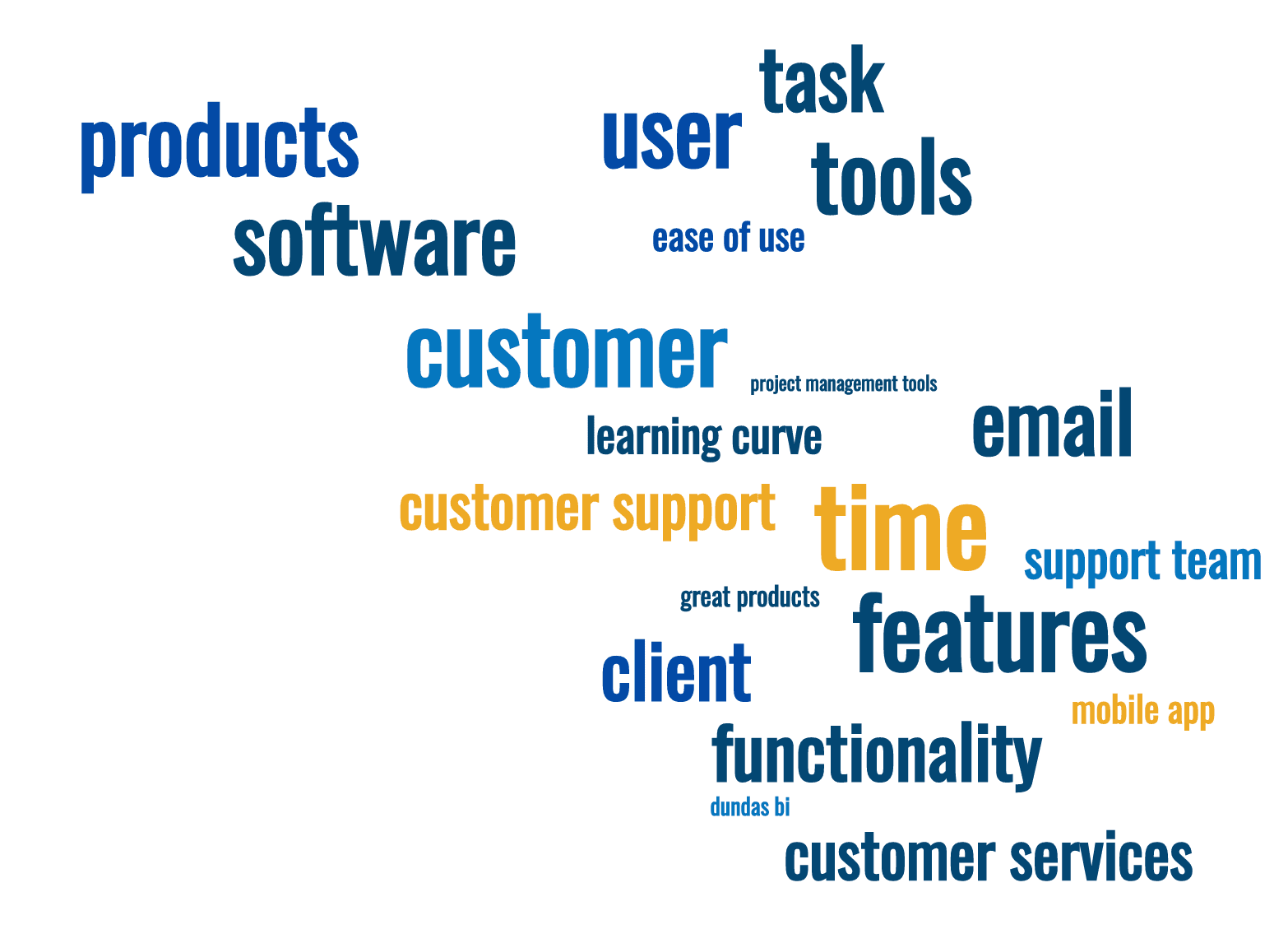
An example of the same word cloud featuring fewer words.
4. Download your word cloud
Click ‘Download’ in the upper right to download your word visualization as a super hi-res SVG or PNG image. Plus, download a CSV file for a list of the most used words in order of relevancy or number of appearances.
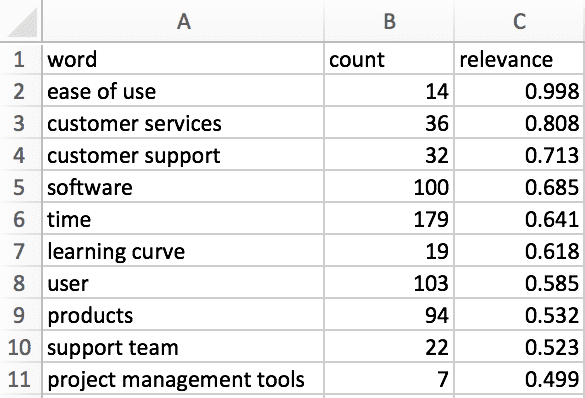
How to Improve Word Clouds with Text Analysis Tools
When it comes to performing serious text analysis, word visualization can only take you so far. Word clouds are a great introduction to the world of AI, but using more advanced, machine learning tools can get more from your text data. MonkeyLearn offers a suite of text analysis tools that can provide more accurate, comprehensive results and immediately actionable insights relevant to any business.
For an example of how to combine word clouds with other text analysis tools, we’ll first organize our data with topic classification. Topic classification is the process of assigning categories or “tags” to text according to its content.
Using the same dataset of software reviews we used to create the word clouds above, we’ll apply machine learning topic classification to categorize each review to fall under “Customer Support,” “Usability,” or “Features.” This will give us the opportunity to separately analyze the reviews that fall into each category, then apply them to new word clouds.
A review like, “Mobile app needs a lot of improvement,” for example would fall under Ease of Use. Take a look at the MonkeyLearn text classification tutorial to learn more.
Our new word visualizations by category:
Customer Support

Usability

Features

We can see that users tend to relate certain applications, “Wrike,” “Kickserv,” etc., with certain topics. Some of the same words or similar words are common within each of the categories. However, distributing all the reviews into three categories does point out that certain words that didn’t appear in the original visualization, like “longer,” “small,” “glitches,” etc. are clearly important to the individual classifications.
Wrap Up
Word clouds can be simple, fun, and insightful. Using word cloud tools, together with other text analysis tools, will both broaden and clarify your results.
If you’d like to try out more advanced tools, MonkeyLearn offers a number of AI machine learning tools that can prove to be useful for any business:
Sign up to MonkeyLearn for free and try out some of the most advanced text analysis tools in the industry.

Inés Roldós
June 23rd, 2020