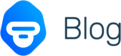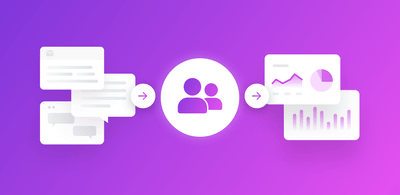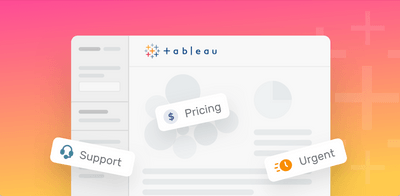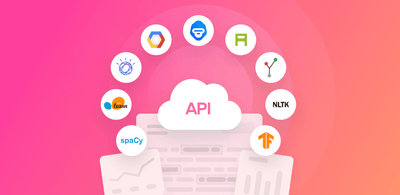How to Use AI in Excel for Automated Text Analysis
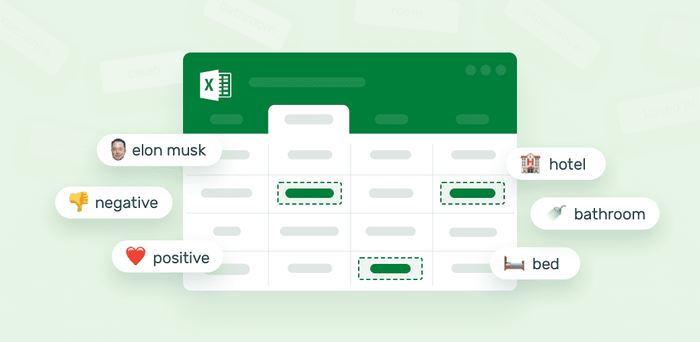
‘Insight’ is a word we often hear when running data analysis. If you want to understand the voice of the customer, you’ll need to delve into customer feedback to gain insights that help drive your business forward.
But crunching just the numbers doesn’t cut it anymore. You also need to dive into the huge amounts of unstructured data created every day (open-ended survey responses, social media comments, emails, chats, product reviews, etc). It contains a wealth of insights, but reading and analyzing all this unstructured data in your Excel spreadsheets takes far too long.
Using text analysis, you can automatically analyze your Excel text data, and skip themonotonous and time-consuming manual processes. Run text analysis techniques, like sentiment analysis, topic detection, keyword extraction, and more, and get the information you need to make data-driven decisions.
In this guide, discover a step-by-step tutorial on how to use text analysis to analyze your Excel spreadsheets, and start gaining insights that answer questions like:
- What do customers like and dislike about your product?
- How many positive mentions do you get on social media?
- What issues do you need to address right away?
- What words or expressions do customers use to describe your brand?
Let’s dig into the following topics so you can get started with text analysis in Excel:
- What Is Text Analysis?
- How can Text Analysis Help?
- How to Use Text Analysis Tools in Excel
- Create Your Own Text Analysis Model
- Text Analysis Use Cases & Applications
What Is Text Analysis?
Text analysis, also called text mining or textual analysis, is the automated process of classifying and extracting text data using AI. A text analysis model can read and understand text in an Excel spreadsheet, and structures it automatically.
AI techniques machine learning and natural language processing enable text analysis tools to automatically understand, process, and detect words and expressions and categorize them.
You can perform different text analysis techniques, such as identifying the sentiment behind survey responses, detecting urgency in customer support tickets, or discovering the most common expressions or words in social media mentions.
How Can Text Analysis Help?
Think about how many emails, chats, tweets, survey responses, product reviews and support tickets you receive on a daily basis.
Gathering this data in an Excel spreadsheet, analyzing it and attempting to obtain insights from text is time-consuming, inaccurate, and ineffective.
Text analysis tools can drastically speed up this process, making it easier than ever to detect trends and insights from text data on the go. Let’s take a look at some of the overall benefits of text analysis:
- Text analysis tools are scalable
Instead of reading rows of text data in Excel, you can run text analysis tools on your data and gain insights in a matter of minutes. It doesn’t matter how much data you have either; you can easily scale these tools up or down without having to worry about how long it’s going to take you.
- Analyze text in real-time
Text analysis helps detect critical issues automatically and in real time, so you can act right away and prevent them from escalating.
- Get consistent and more accurate criteria
Text analysis uses just one set of rules (unlike humans) – machine learning tools apply only the criteria you use to train them, making them consistent and accurate.
Now that you know the main benefits of using text analysis, you may be wondering what kinds of analysis you can run. This will mainly depend on the insights you hope to reveal.
Let’s go through your text analysis options:
Text Classification
Text classification is the process of tagging pieces of text by category depending on their content. Text classification covers a wide range of applications, for example, you can identify the topic of a given text, its sentiment or intent, and even its language
Topic Analysis
Topic analysis assigns tags based on themes or topics. This basically means that if you receive a survey response that says ‘Clean and easy-to-use user interface, I love it!’, it would probably be tagged as UX, whereas a survey response that reads ‘Your team has been super helpful!’ would be categorized as Customer Support.
How can this be useful? Imagine that you want to reveal the most mentioned topics in the feedback you receive from customers (e.g. in customer surveys or a public review). By running topic classification on your Excel spreadsheets, you will get an idea of what your customers talk about most often whenreferring to your product.
Additionally, customer feedback tagged by topic can be automatically routed to the right team, for example, feedback tagged as Billing would be sent to finance.
To get a glance at how a topic classifier works, you can check out this pre-trained NPS SaaS Feedback Classifier, below, which tags NPS responses by Customer Support, Ease of Use, Features, and Pricing:
Sentiment Analysis
Sentiment analysis automatically assigns sentiment tags (e.g. positive or negative). Combined with topic analysis, you can find out how customers feel about specific topics. This analysis is known as aspect-based sentiment analysis and helps you get more detailed insights from your Excel data. For example, by running an aspect-based sentiment analysis on customer feedback you can understand if customers are praising the UX, or complaining about your customer service.
Try out this pre-trained sentiment analyzer, which classifies text as Positive, Negative, and Neutral:
Intent Detection
What does the customer want? That’s a question businesses often want to know. Of course, machine learning techniques can’t give you the exact answer, but they can point you in the right direction of what your customers need.
For instance, emails from customers can automatically be classified as Interested or Not Interested, so you can follow up with potential leads immediately.
Language Detection
Language detection can identify different languages and assign tags for each of them so that the next time you receive a customer survey response, you’ll be certain that it’s one you can understand. As far as the other responses go, they can be automatically routed to the team that speaks the language to speed up the process.
Take a look at this pre-trained language classfier that recognizes 49 different languages:
Text Extraction
Text extraction is used to extract data that’s within a text: keywords, prices, company names, entities, locations, etc. Text extractors differ from text classifiers: instead of sorting text into different categories or ‘buckets’ according to their content, a text extractor obtains specific pieces of data that already exist within the text.
Keyword Extraction
A keyword extractor is used to obtain the most important words or expressions from a piece of text. It works by identifying the words and expressions that are the most representative within a given text, and delivers them as values, or results, which act as a summary of the text.
For instance, if you have a batch of survey responses or product reviews on your Excel spreadsheet and you want to know how many times a product feature is mentioned, you can run a quick analysis and get the numbers within seconds.
Play around with the pre-trained keyword extractor.
Entity Extraction
An entity extractor obtains names of people, companies, brands, and more from a given text.
Let’s say you want to run an analysis on a product review website to see how often your competition and brand are mentioned. You can gather your information in an Excel spreadsheet and then run an analysis to get the results.
Try out the pre-trained company extractor:
How to Use Text Analysis Tools in Excel: Tutorial
Now that you know more about text analysis, you can start putting it to work using MonkeyLearn, a no-code text analysis platform with a suite of pre-trained text analysis tools
If you want to start using MonkeyLearn to analyze your Excel spreadsheets, follow our tutorial:
1. Choose a Model
Sign up to MonkeyLearn for free, then head to the dashboard and click on explore. Choose the pre-trained model you want to use: sentiment analysis, keyword extraction, topic analysis, language detection, and more:
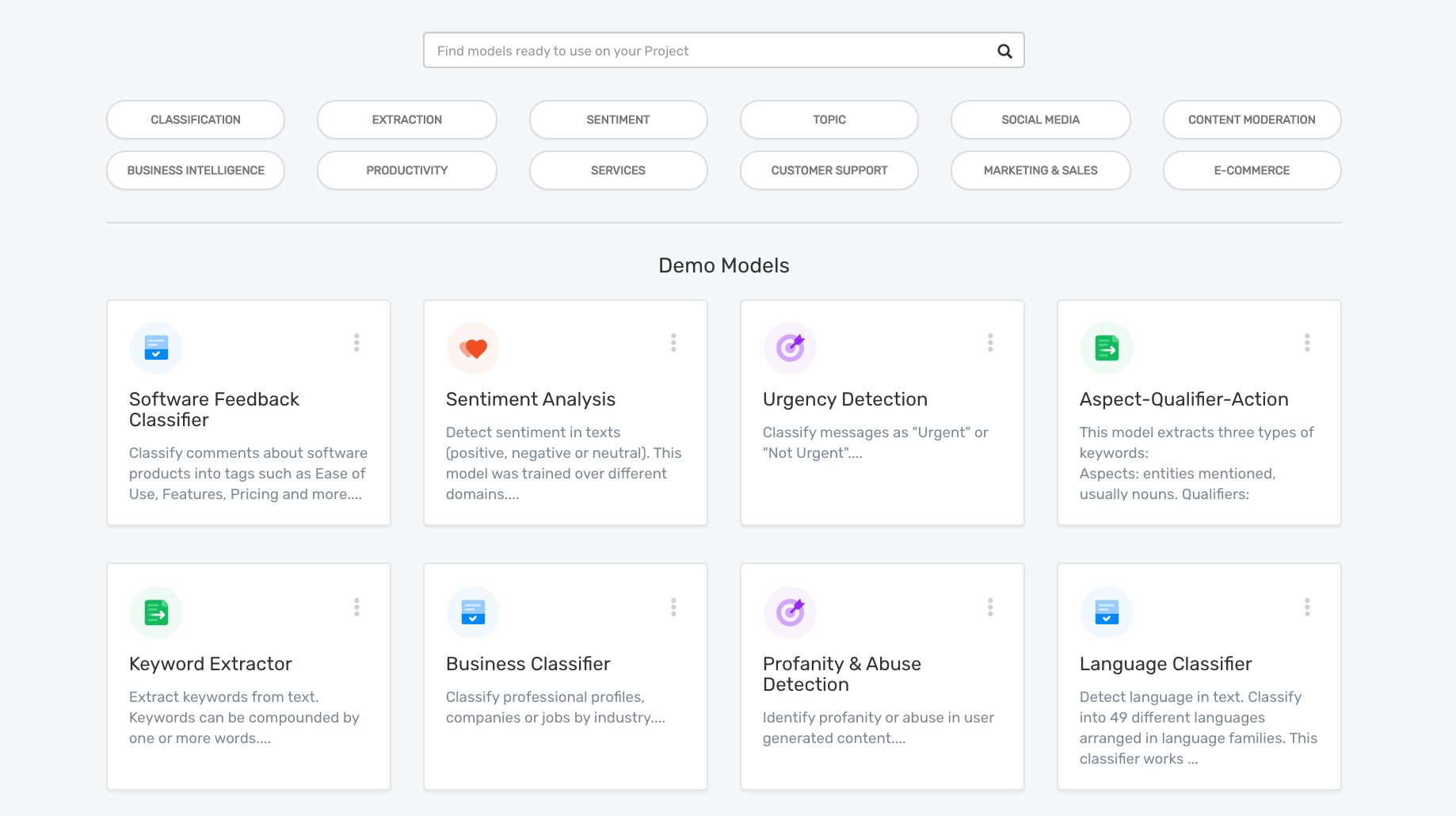
For this tutorial, we’re going to show you how to analyze your text by sentiment.
Go ahead and filter the available models by Sentiment Analysis and then click on the first model:
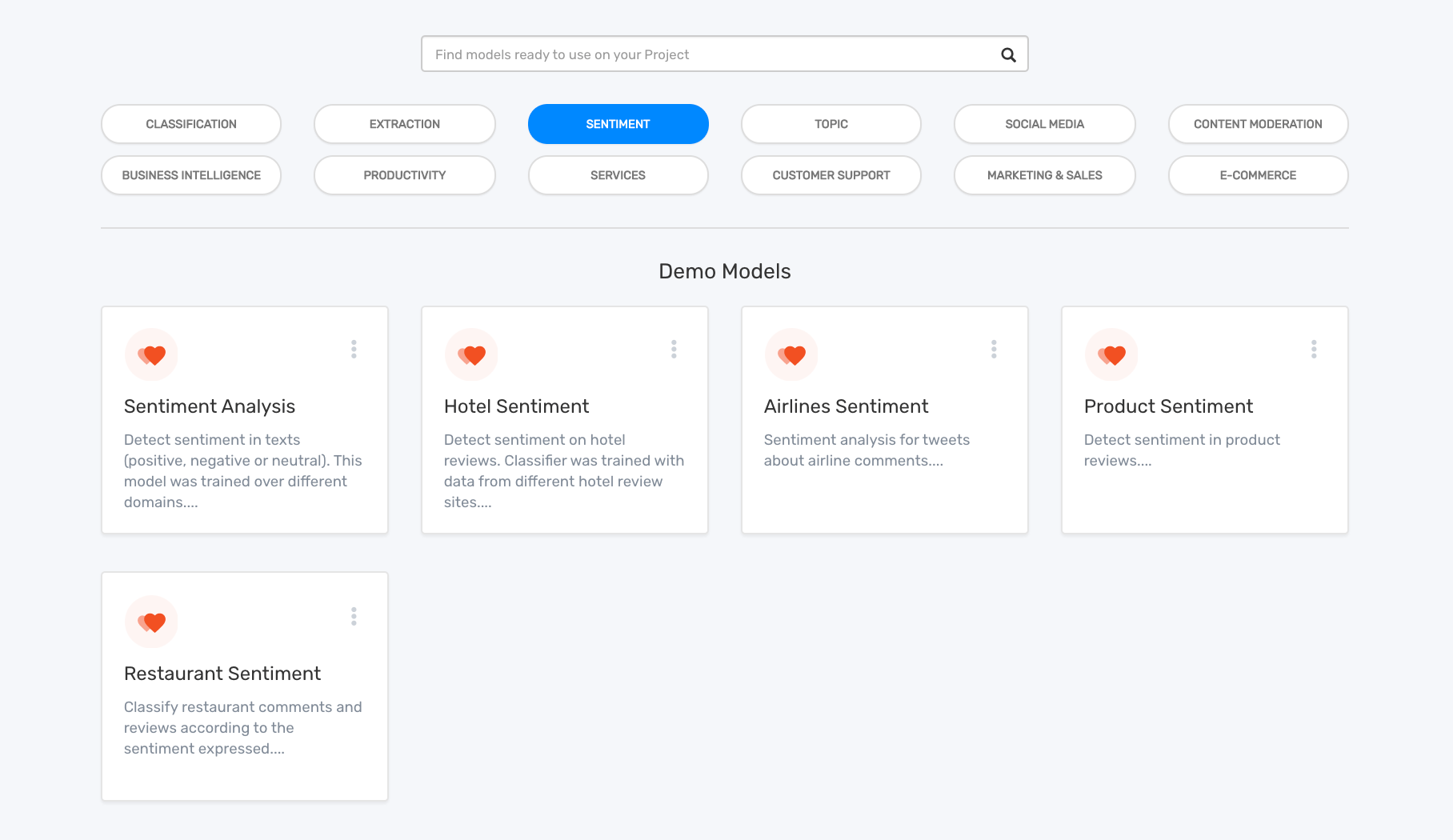
2. Upload your Excel Spreadsheet
Once you have chosen your model, go to the ‘batch’ section and click on ‘new batch’ then ‘browse file’ and upload your Excel spreadsheet with the information you want to automatically analyze with the model:
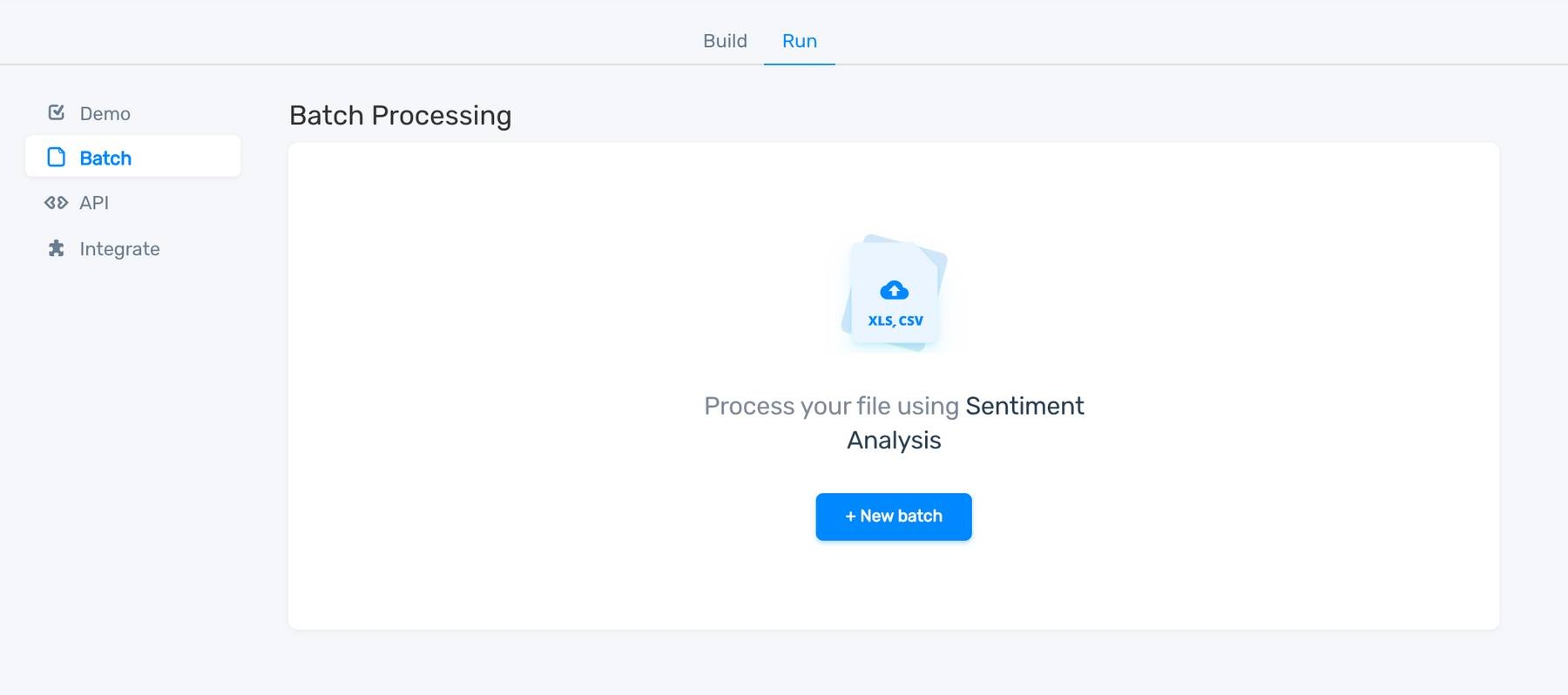
3. Take a Look at the Results!
A few seconds after uploading your Excel spreadsheet, you’ll automatically receive another file. Open it up and you’ll see the predictions next to each row of text:

Voilà! Now you can use text analysis models to automatically analyze text in Excel. But what if you need a model to recognize industry specific text or classify text using specific tags? With MonkeyLearn, it’s really easy to create and train your own model, and tailor it to your business.
Create Your Own Text Analysis Model
To create your own text analysis model, , you’ll need to train it with your data so that it can learn from your criteria. It’s pretty straightforward and can provide more accurate results than using a pre-trained model.
Take a look at the following steps for creating a custom classifier with MonkeyLearn:
1. Create your Model
This time we will create a topic analysis model from the ground up, so select 'create model' in your dashboard.
Now it’s time to choose the type of model you want to build. In this case, choose a classifier:
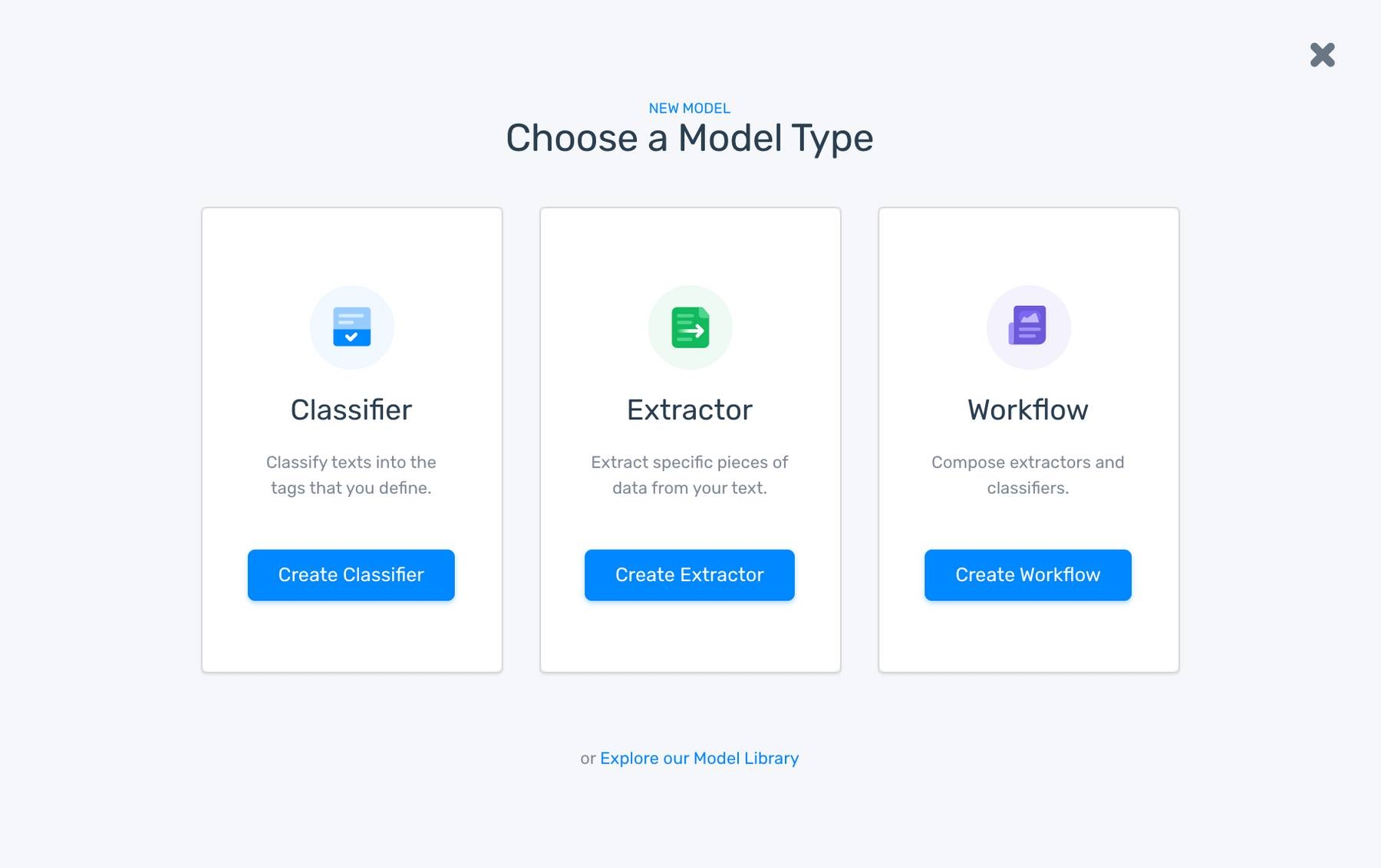
2. Upload your Data
Upload your Excel spreadsheet with the text data that you’re going to use to train your model.
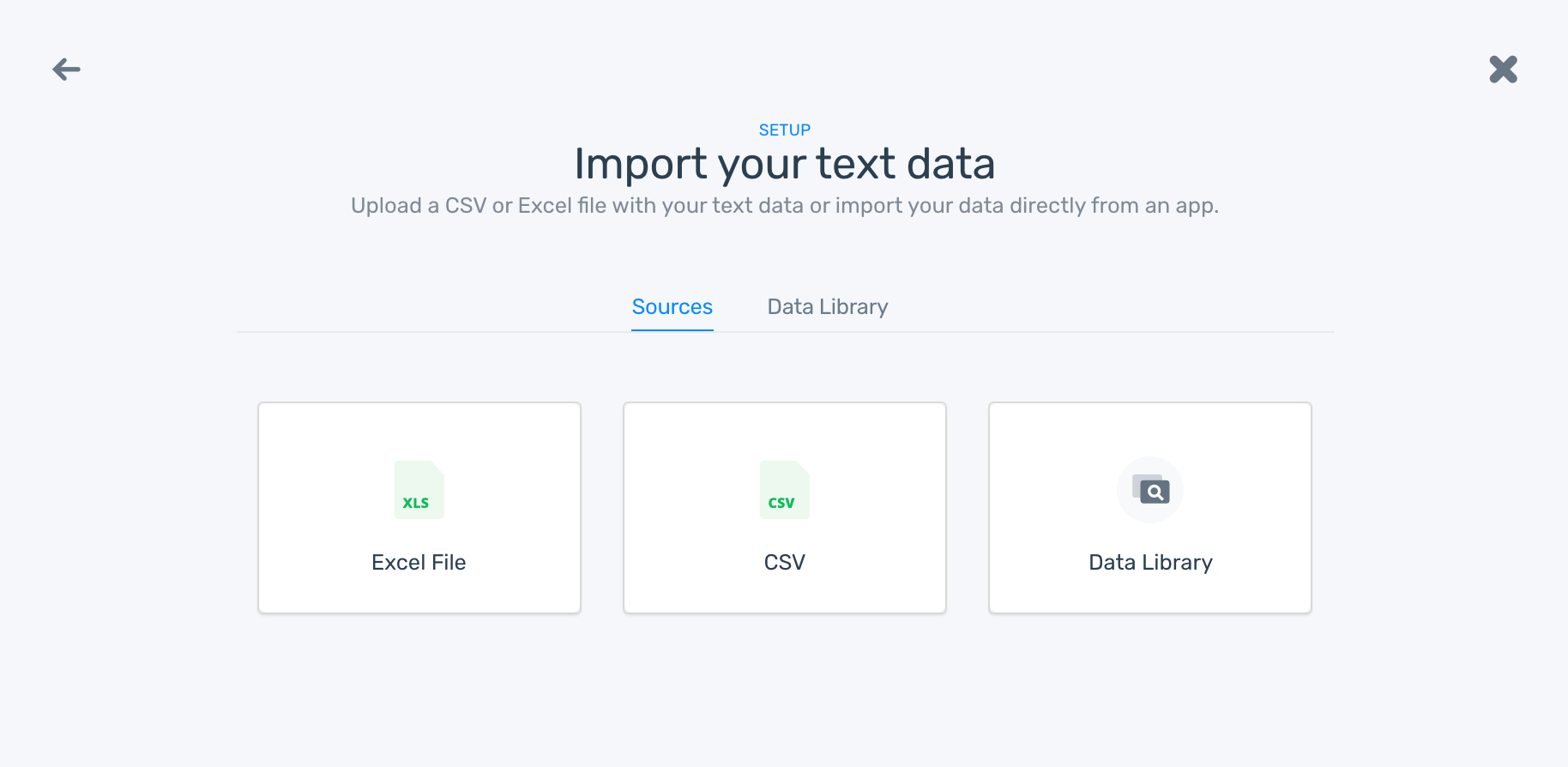
3. Create the Tags
After uploading the training data, define the categories you want to use in your classifier:
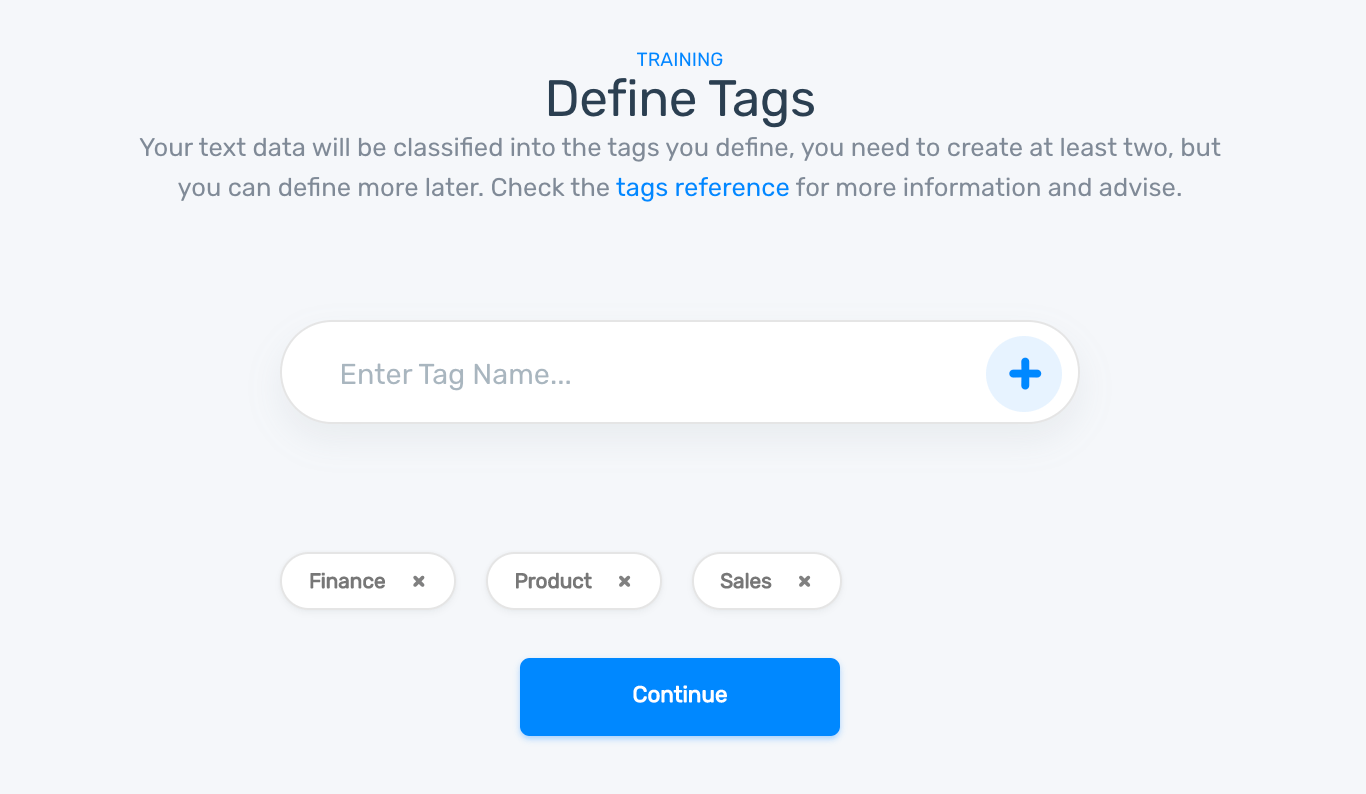
Take into account that the more tags you have, the more training data you’ll need.
4. Train your Model
It’s time to start teaching your model how to classify text according to your criteria. This may take some time, but it’ll be worth it. Just select the correct tag for each text example and click on ‘confirm’:
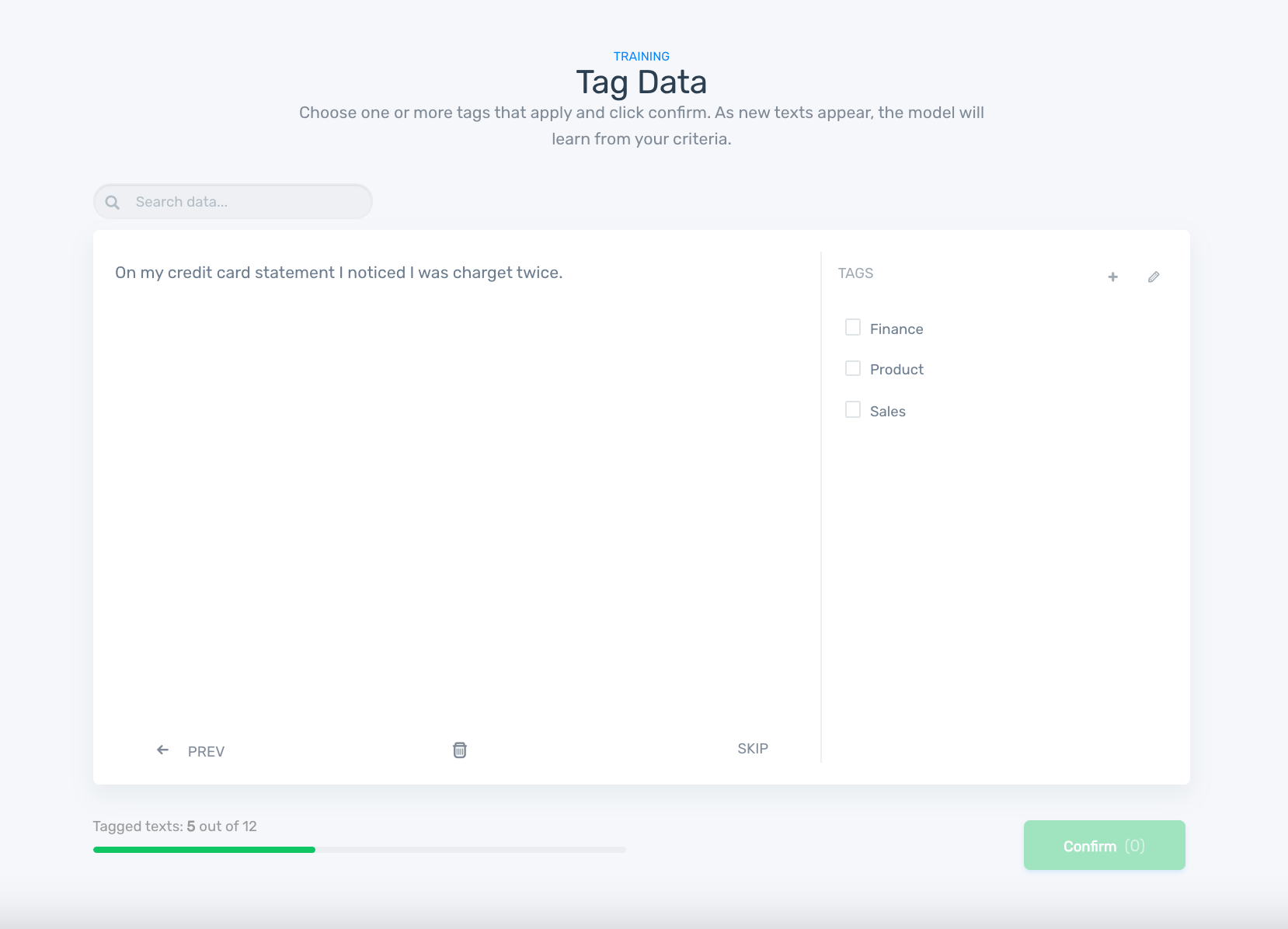
You’ll notice that your model starts making predictions on its own that you can either confirm or correct. Continue tagging until you all predictions are spot-on.
5. Test your Model
Is it ready for production? You can find out by testing the model. After doing some tagging, MonkeyLearn will ask you to name your model and give you the option to ‘Keep Training It’ or ‘Test It’. Let’s select the latter option. Write something to see if your model classifies it correctly:
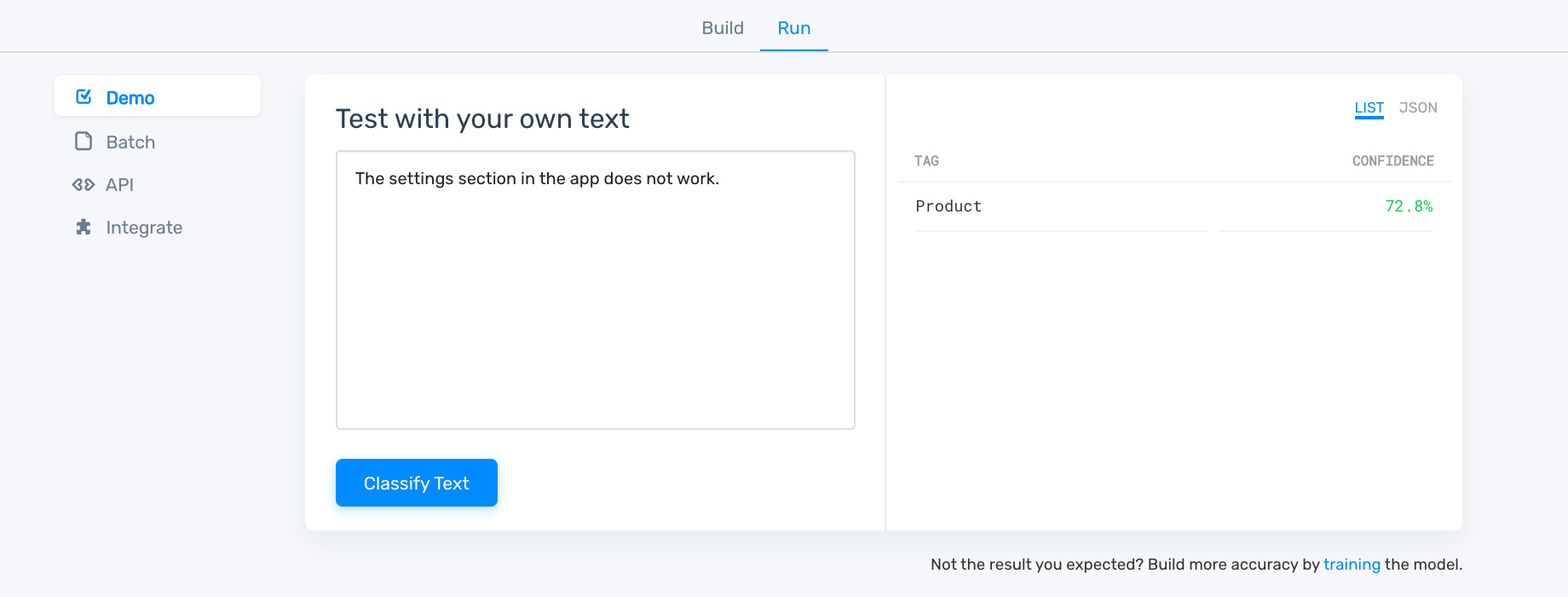
Not getting accurate predictions? Don’t worry. It may just need some more training. Just go back to the ‘build’ section and tag more data. After a while, click on the ‘run’ tab again to see how it’s doing.
6. Put the Model to Work
The last step is using your trained model to analyze new data. To do this, just upload your Excel spreadsheet by clicking on ‘new batch’. Select the file and in a few seconds, you’ll receive a similar document with a column of predictions!
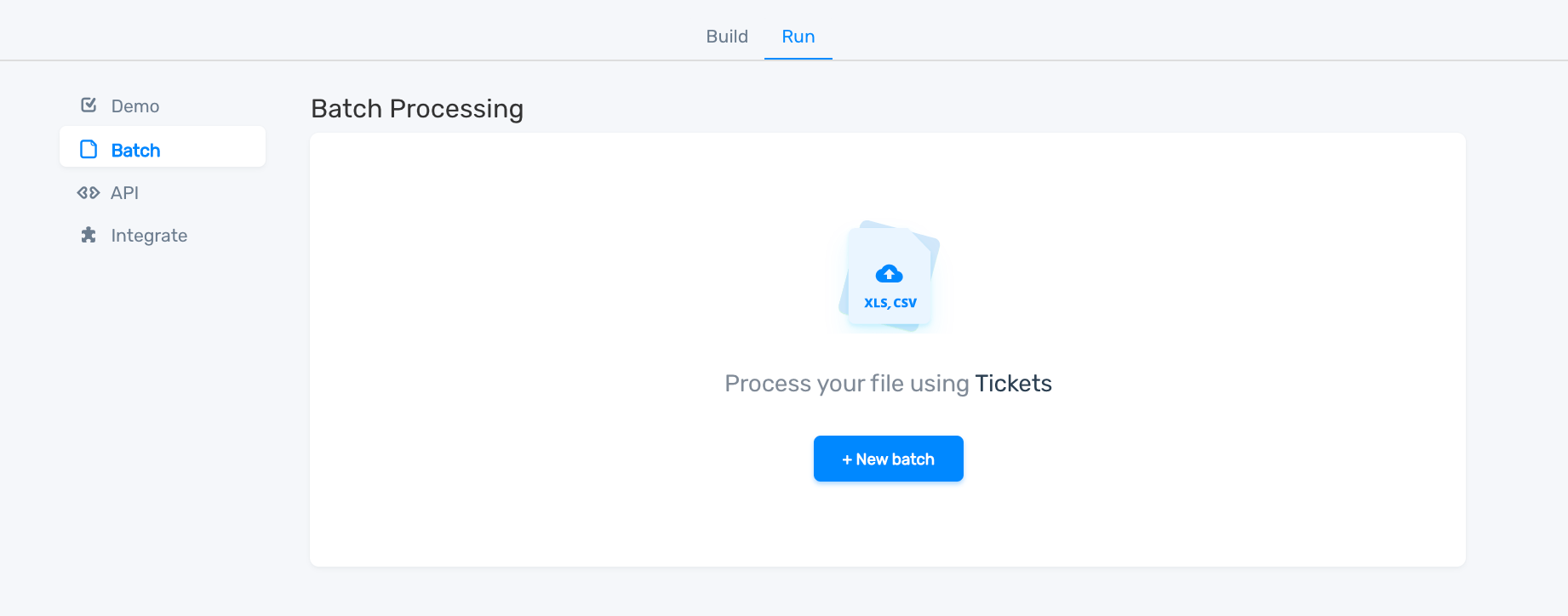
You’re done! Now you have a custom classifier that can classify text for you!
Training a custom extractor involves a similar process. Follow this tutorial for a handy step-by-step guide to getting started with custom extraction.
Use Cases & Applications
There are many ways in which text analysis can serve your business, depending on what you want to achieve. Let’s take a look at some ways businesses are already using this handy tool.
Get Insights from Customer Feedback
You ask your clients for feedback and you start to receive survey responses… but more than you expected. Soon they start to pile up in your spreadsheets and you're having a hard time trying to make sense of it. However, with text analysis you can go through all these responses in no time at all.
Running a sentiment analysis can shed some light on how many satisfied customers you have, and if you combine it with a topic classification not only will you learn how customers feel about your brand, you’ll also discover what they’re talking about.
Retently used topic classification to automatically analyze open-ended responses and categorize the feedback into categories such as Product Features, Product UX, Customer Support, Integrations, Pricing, Ease of Use, and others:
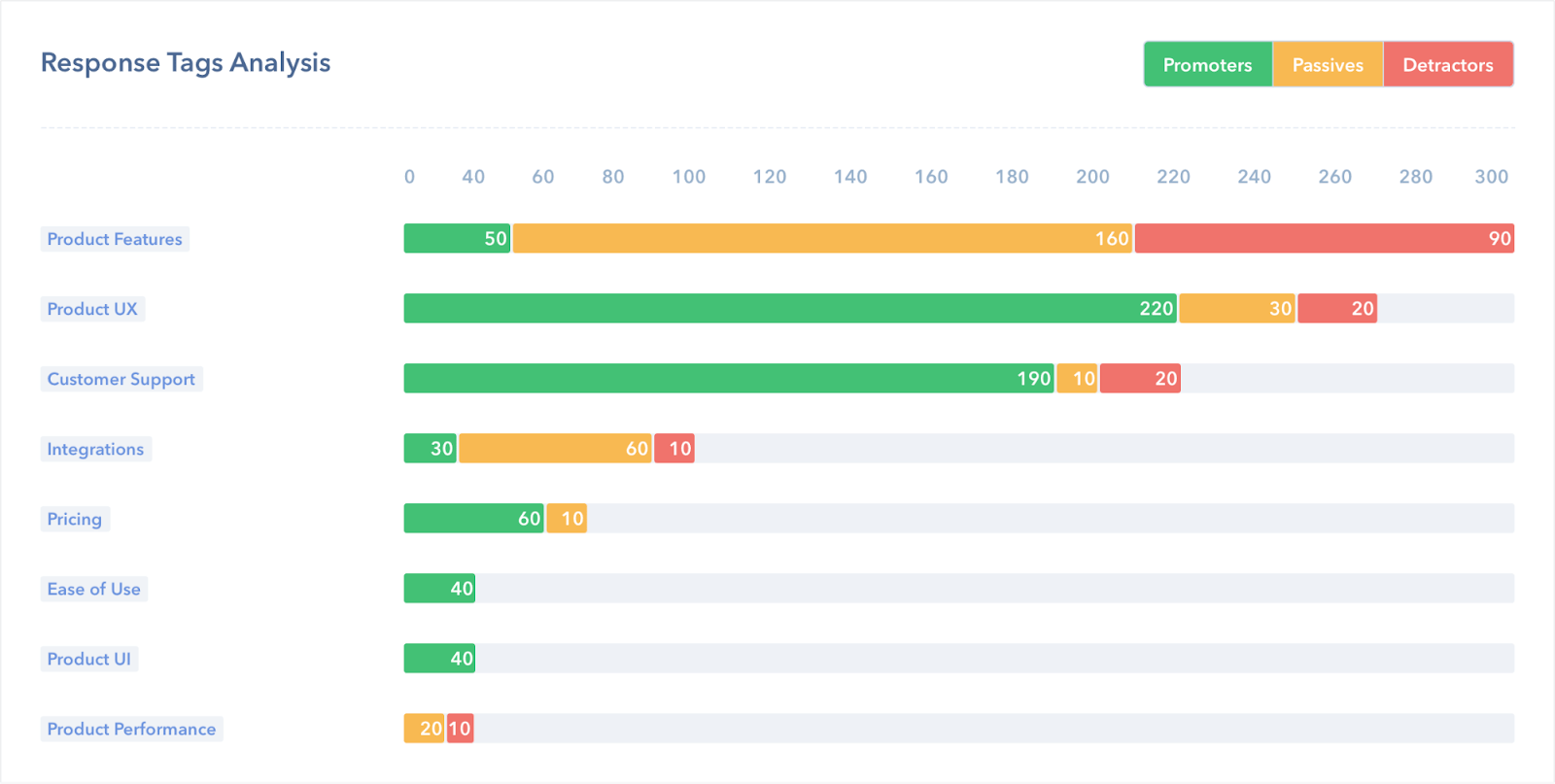
As a result of running the topic analysis, Retently noticed that happy customers often talk about Customer Support, but unhappy customers often mention Product Features.
In contrast, Promoter.io used keyword analysis to learn which words are linked to positive and negative feedback:
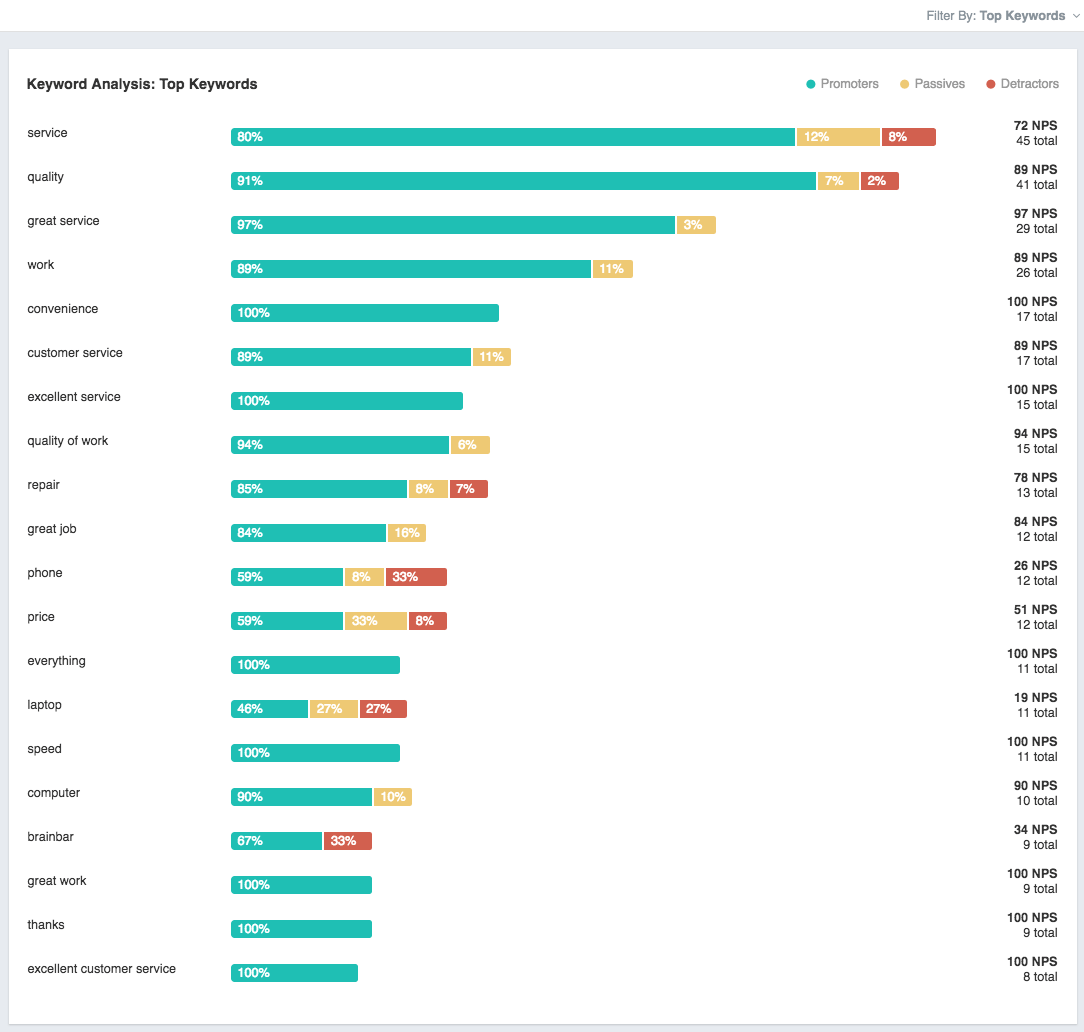
Understand Brand Perception
What do people think about a brand? We can dig into social media comments, new articles, and product reviews to learn how people feel about a specific product or service.
As an example, we used text analysis to better understand the Twitter conversation around the US Presidential election from 2016. We used sentiment analysis to understand how both candidates were perceived. The following are the Twitter mentions for Donald Trump, classified by sentiment over time:
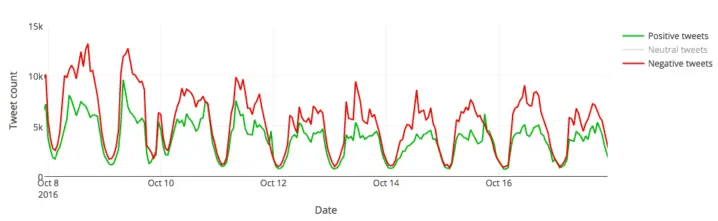
As a contrast, these are the Twitter mentions for Hillary Clinton:
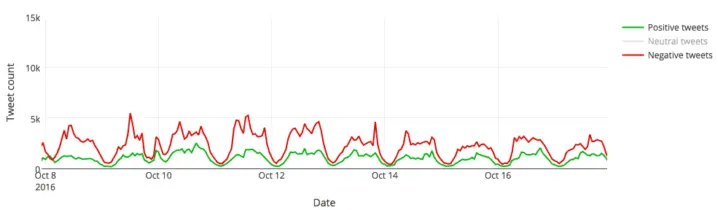
These charts show the peaks, the valleys and the troughs of the candidate’s perception and it can do the same for your brand: just use the sentiment analysis model to analyze your social media comments over time. You’ll be able to spot when the positive comments increase or decrease and understand your brand perception over time.
Want to understand what your customers are saying, and not just how they feel about your brand? Then do what we did with Slack and run an aspect-based sentiment analysis to get something like this:
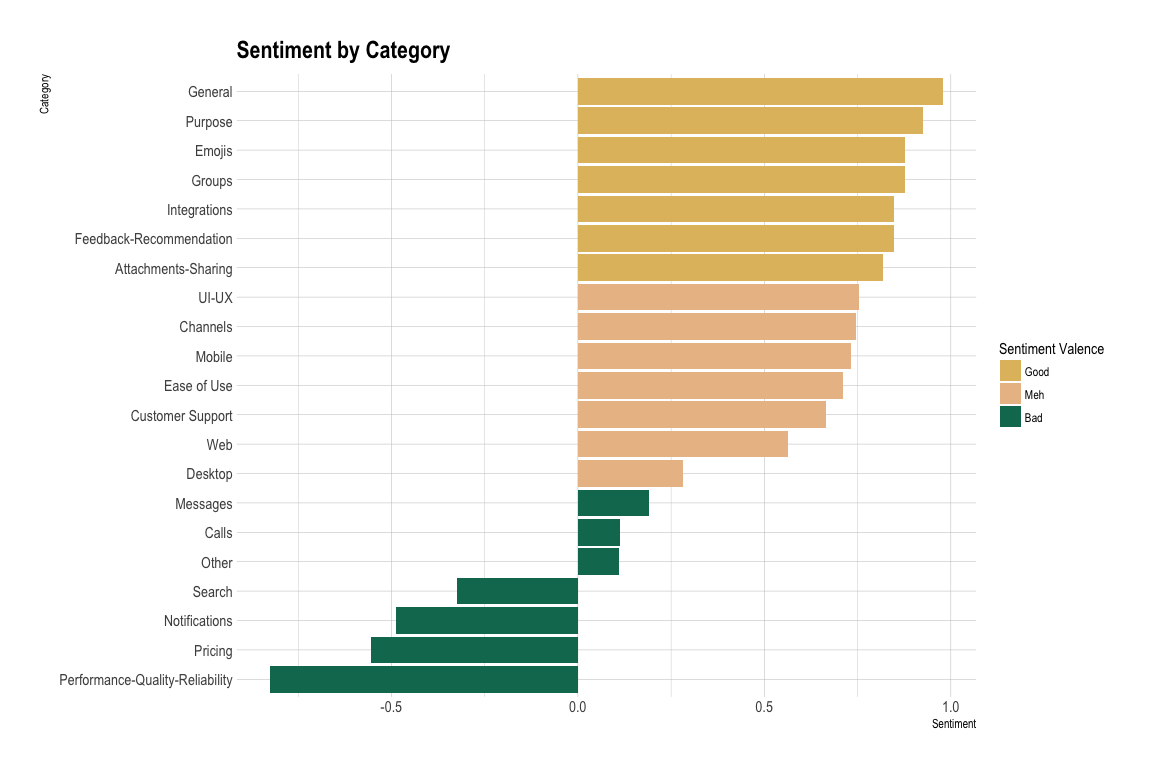
By looking at the results, you can easily detect that people have a problem with how notifications in Slack work. How can this be resolved? Well, that’s for the Slack team to decide, but it’s definitely easier to monitor how customers feel about different aspects of their brand, and as a result, they can take action if they consider it to be important.
Now that you know how to gain insights about what people like or dislike about your brand, you can start making data-driven decisions that take your brand to the next level.
Do Valuable Market Research
Staying at the top of your game to stay in the game; that’s one of the main rules businesses follow and that’s why researching trends is essential. Is there a new need you could be fulfilling? Are customers opting for a different service because yours doesn’t provide something?
If you run a text analysis on social media posts, public reviews, or news articles, you may find an unexplored niche and take the necessary steps to stay at the forefront.
It may take you hours or even days to do this research and analysis manually, but with a keyword extractor, you can easily spot the main topics your target audience is talking about and maybe come across an unexpected growth opportunity.
For example, you could first find out how many positive mentions your company has on Twitter compared to your competitors’. Take a look at these results for positive mentions on Twitter for four different US telcosTweet mentions for four different US telcos:
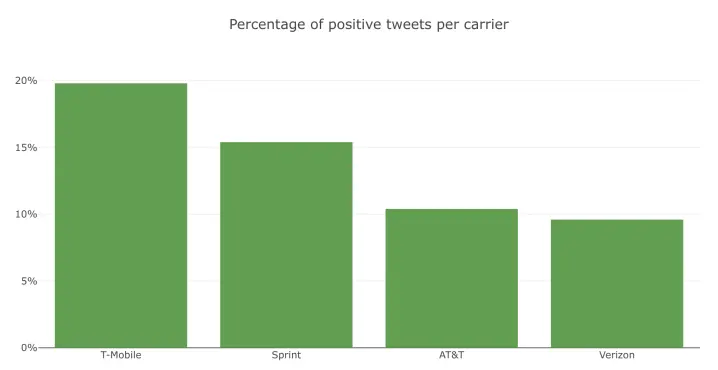
Now, take a look at the negative and neutral mentions:
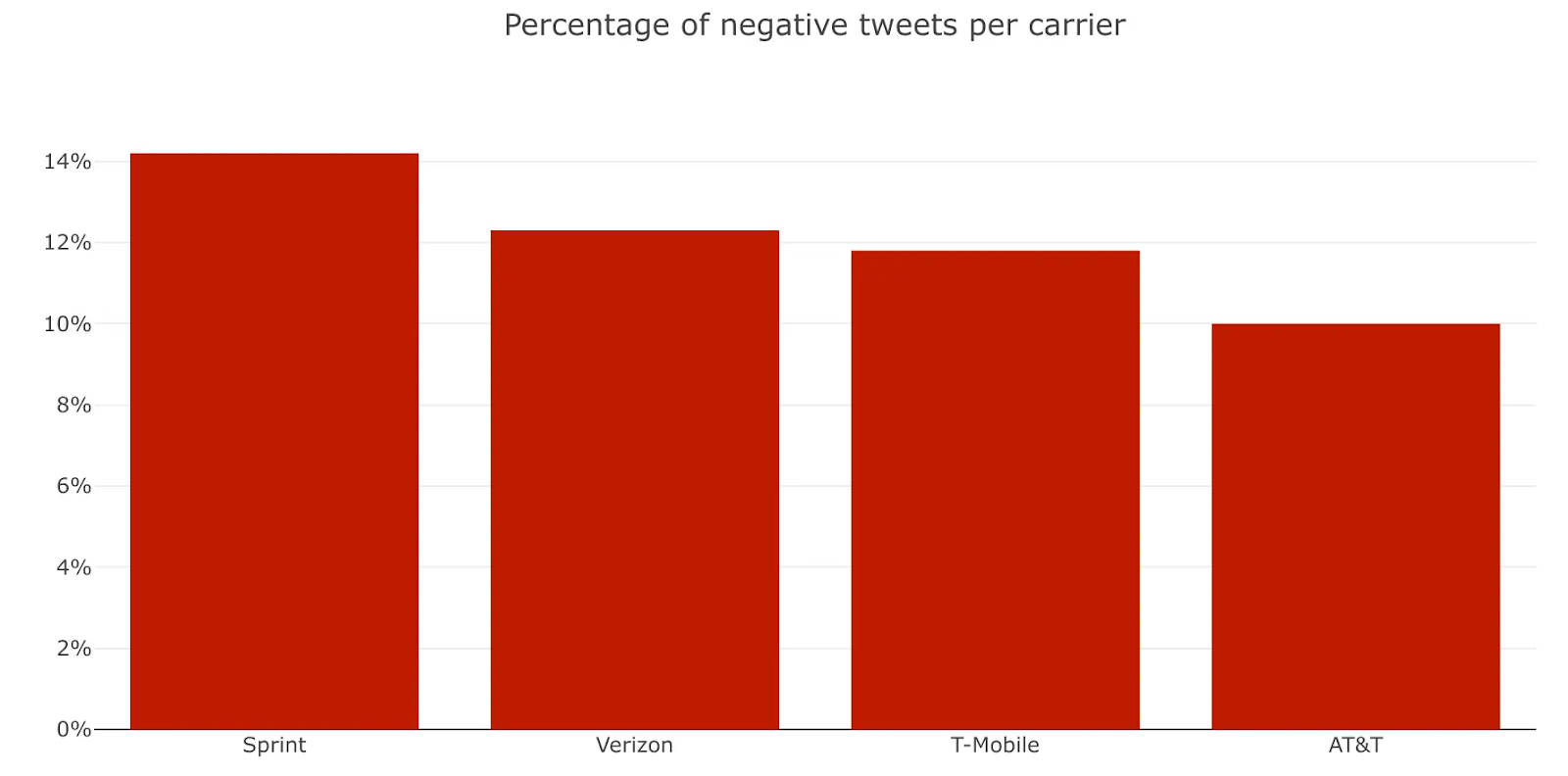
When we ran a keyword extractor to learn what words were used for positive and negative comments for each brand, we were able to find out which complaints are unique to a single carrier, for example, T-Mobile was the only carrier that received complaints about their LTE service. In contrast, Verizon received negative mentions about their ‘Unlimited Plan’, which apparently isn’t unlimited.
How can you benefit from using text analysis for marketing research purposes? Maybe you find that positive comments regarding your closest competitor are mostly related to Functionality. Perhaps this would encourage you to improve that area to stay ahead of the game. Or maybe you notice that your competitors’ customers complain a lot about customer service. This might be an opportunity to use your awesome support to your advantage, and make it a central piece of your brand positioning.
Wrap-up
Instead of spending hours manually analyzing rows of text in your Excel spreadsheets, you can now use text analysis to get the insights you need to make data-driven decisions in a cost-effective way.
If you want to see how to use text analysis on your Excel data, request a demo.

Federico Pascual
July 2nd, 2019