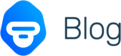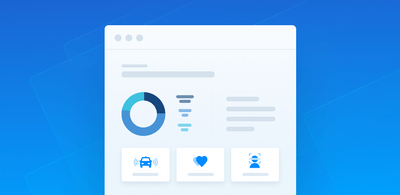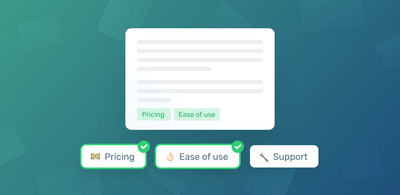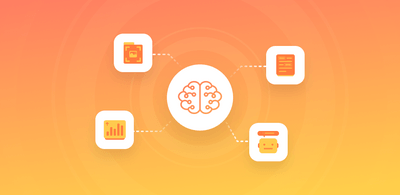Top 8 No-Code Machine Learning Tools & How to Use Them
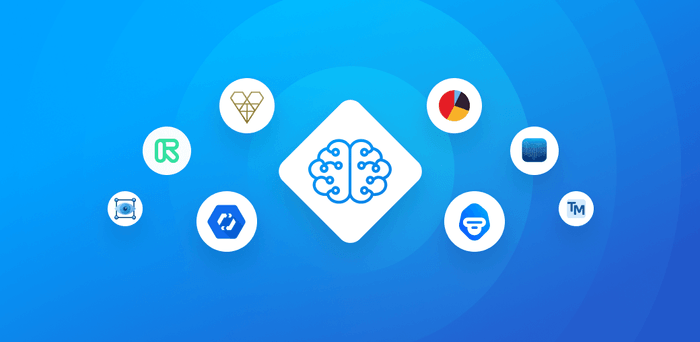
Machine learning and AI technology have exploded in capabilities and applications in the past couple decades. But until very recently, you still had to be a data scientist and computer engineer to truly get a handle of teachable machines.
Thankfully, the market has begun to flood with machine learning tools and platforms for the non-technical, non-programmers among us. These SaaS tools offer the same computing power of AI giants, like Google and Apple, but with no coding skills required.
No-code AI platforms make machine learning accessible to everyone – some are simply plug and play and some allow you to train advanced models to your specific needs.
Let’s take a look at some of the best no code machine learning tools, and then we’ll show you how to build your own model, also without coding.
No Code Machine Learning Tools
Take a look at these top no-code AI platforms.
- MonkeyLearn | All-in-one powerful text analytics and visualization
- Create ML | Use existing Apple data to train models
- Obviously AI | Dive right in for quick results
- Fritz AI | Add ML and augmented reality to your app
- Google AutoML | Harness the power and experience of Google
- RunwayML | Use machine learning to make new things
- MakeML | Out-of-the box computer vision
- Teachable Machine | A user-friendly Google option
MonkeyLearn
MonkeyLearn offers a suite of powerful no-code machine learning and AI tools to analyze text from internal CRM systems, social media, emails, documents, online reviews, and more. MonkeyLearn’s tools provide real-time analysis for immediately actionable insights and data-driven decisions.
MonkeyLearn is completely scalable and you can implement pre-trained models straightaway or train your own to your specific needs and criteria, usually in just a few steps.
Try out these ready-made models to see how text analysis works:
- Sentiment Analyzer: read text for polarity of opinion (Positive, Negative, Neutral) to understand the feelings and emotions of the writer:
- Keyword Extractor: automatically extract the most used and most important words and phrases from a text, to understand the main points or quickly summarize large texts:
- NPS Feedback Classifier: sort open-ended survey responses into categories, Customer Support, Ease of Use, Features, and Pricing:
- Email Intent Classifier: automatically categorize marketing email responses as Interested, Not Interested, Autoresponder, Email Bounce, Unsubscribe, or Wrong Person:
MonkeyLearn’s no code techniques allow you to save huge amounts of time and money by streamlining processes, improving marketing and market segmentation, and following what customers are saying about your brand all over the web.
And best of all, with MonkeyLearn Studio, you can combine all of your analyses to work together seamlessly, then visualize the results, all in a single dashboard.
Create ML
Built on top of macOS with the same machine learning architecture as Apple Photos and Siri, Create ML’s machine learning platform is ideal for regular Apple users because it can be easier and faster to train natural language processing (NLP) and image classification models with your data that’s already stored on your Mac or in Apple’s cloud.
Drag and drop tools make model training easy, and you don’t have to be an iOS developer to fine-tune the metrics and make their powerful artificial intelligence work for you. Real-time data validation allows you to check your training progress in a non technical manner, and once it’s trained to your liking, you can integrate with iOS applications right away.
Obviously AI
Obviously AI aims to get users from data gathering to machine learning analysis in just a few clicks – upload a CSV file, choose the data analysis you need, and see your results right away, including responses to direct questions using NLP and NLU (natural language understanding).
Obviously AI promises to find the right algorithm for any use case, so the training is streamlined and models can be put to use right away, although the level of customization can be a bit lower than other platforms. However, their “what-if” scenarios can show actionable insights within just a few minutes of getting started – ideal for the non-programmer.
Fritz AI
Fritz AI is designed primarily to help smartphone app designers (iOS and Android) integrate quick and easy machine learning tools without the need for a huge background in data science. Many of the integrations do require a fair amount of code, as they are actually used in software development. However, certain e-commerce and augmented reality solutions can be implemented with no-code tools. For example, style transfer to mimic images or pose estimation to display your clothing on a virtual, movable model.
Google AutoML
Google AutoML allows users to harness the power of artificial neural networks to build effective predictive models with regular text and image data, and integrations with Google Sheets, Google Slides, and more, make it easy to get started.
AutoML functions completely in the cloud, so you don’t need any infrastructure to get started. Google’s advanced analytics offer image classification, NLP analysis, AutoML translation, and video intelligence.
Google’s decades of experience with ML models mean their pre-trained models are often perfectly usable right out of the box, and their UX makes training custom models relatively pain free for the AI uninitiated.
RunwayML
RunwayML offers a user-friendly desktop interface that aims for “making machine learning more inclusive,” to offer fun, just as much as client acquisition. Their image-centric tools allow makers/artists/creators to harness the power of AI and machine learning to push their ideas forward – it’s about experimenting with the tools to find out what they can do.
Use their off-the-rack tools to improve image resolution and remove backgrounds or create wholly new images – from their bank of sample templates – with generative adversarial networks (GAN).
MakeML
MakeML uses advanced computer vision techniques to analyze images and video much like the human brain does – enabling programs to recognize and analyze images in real time. MakeML offers some of the most advanced ready-to-use computer vision machine learning software, like “ball detection,” that can be trained to individual needs with just a few clicks and drags.
Teachable Machine
Another Google offering, Teachable Machine is even more friendly to the non-coder, offering in-browser machine learning model training to identify and classify text and images. When it comes to image recognition, Teachable Machine may be the most easy to use no-code machine learning platform of all.
Read on to learn how to train your own machine learning model with no code in just four steps, then put it to work analyzing your data right away.
No-Code Machine Learning Tutorial
MonkeyLearn’s no-code tools allow you to get the most out of your text data with no engineering or data science background needed, whatsoever. Follow along to custom-build a topic classifier – to automatically read text from any source and classify it by topic, subject, aspect, etc. – in just a few minutes.
First, we need to separate out text data into opinion units.
Separate Your Data Into Opinion Units
No matter where your text comes from – tweets, Facebook posts, customer satisfaction surveys, etc. – some comments may have more than one opinion. For example:
I love the new design, but the app is slow.
OPINION 1: “I love the new design,” OPINION 2: “but the app is slow.”
For a proper analysis, it’s important that we break these into individual opinion units.
If you haven’t already, sign up for a MonkeyLearn account – it’s free and quick. Next, go to the MonkeyLearn dashboard, and click ‘Explore’ at the very top. Here you’ll see all of the demo models.
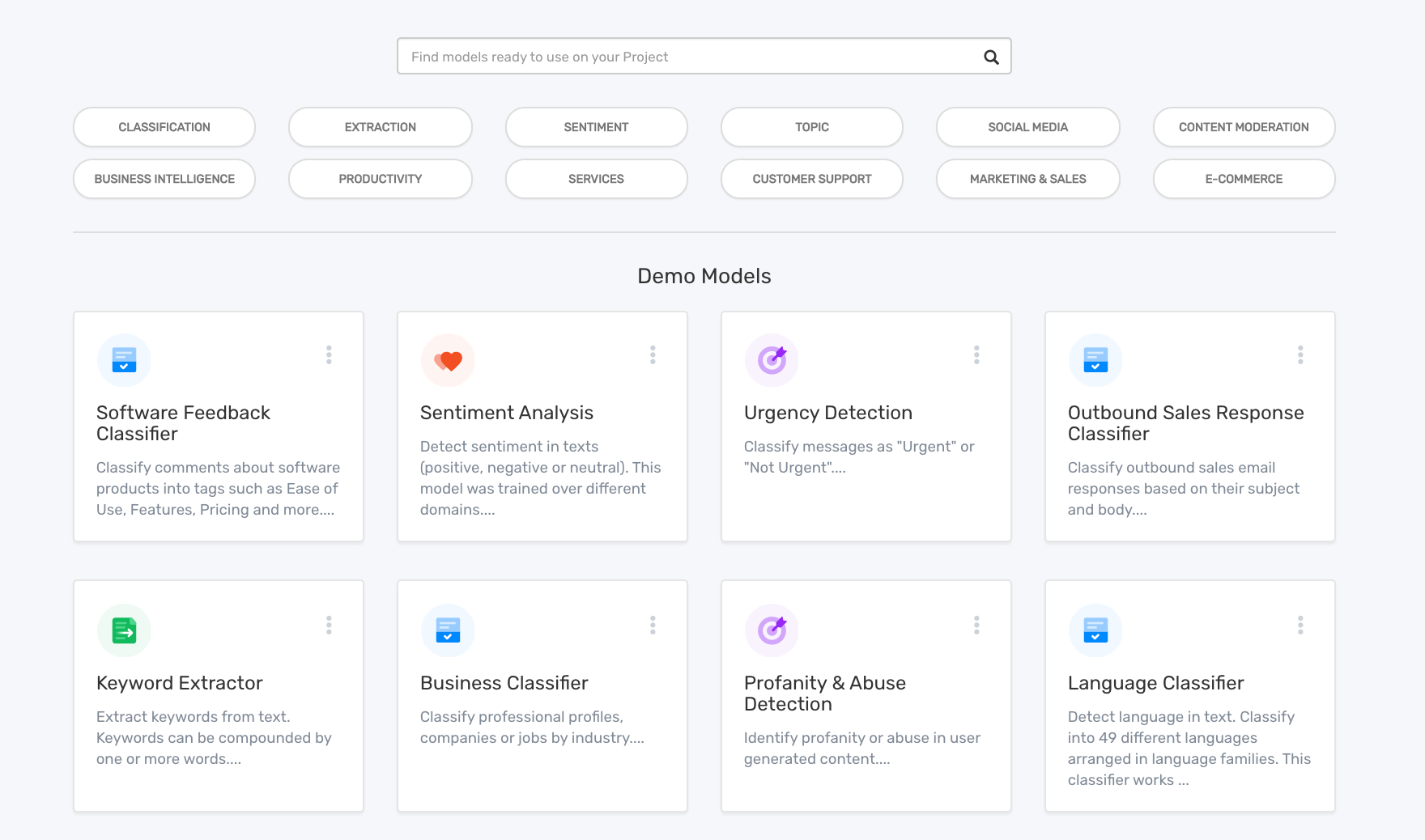
Scroll down until you find the Opinion Unit Extractor and open it up.
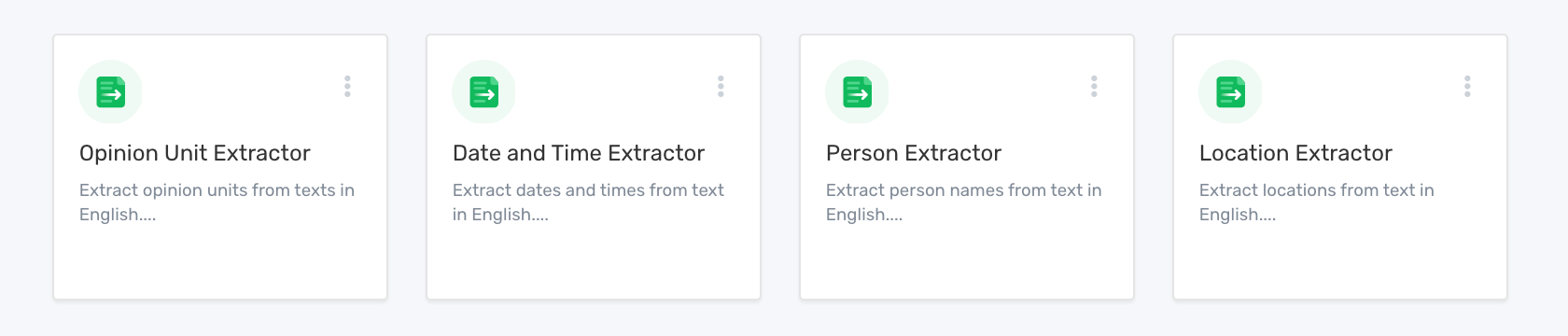
From here choose ‘Batch,’ and upload a CSV or Excel file with the text data you want to analyze.
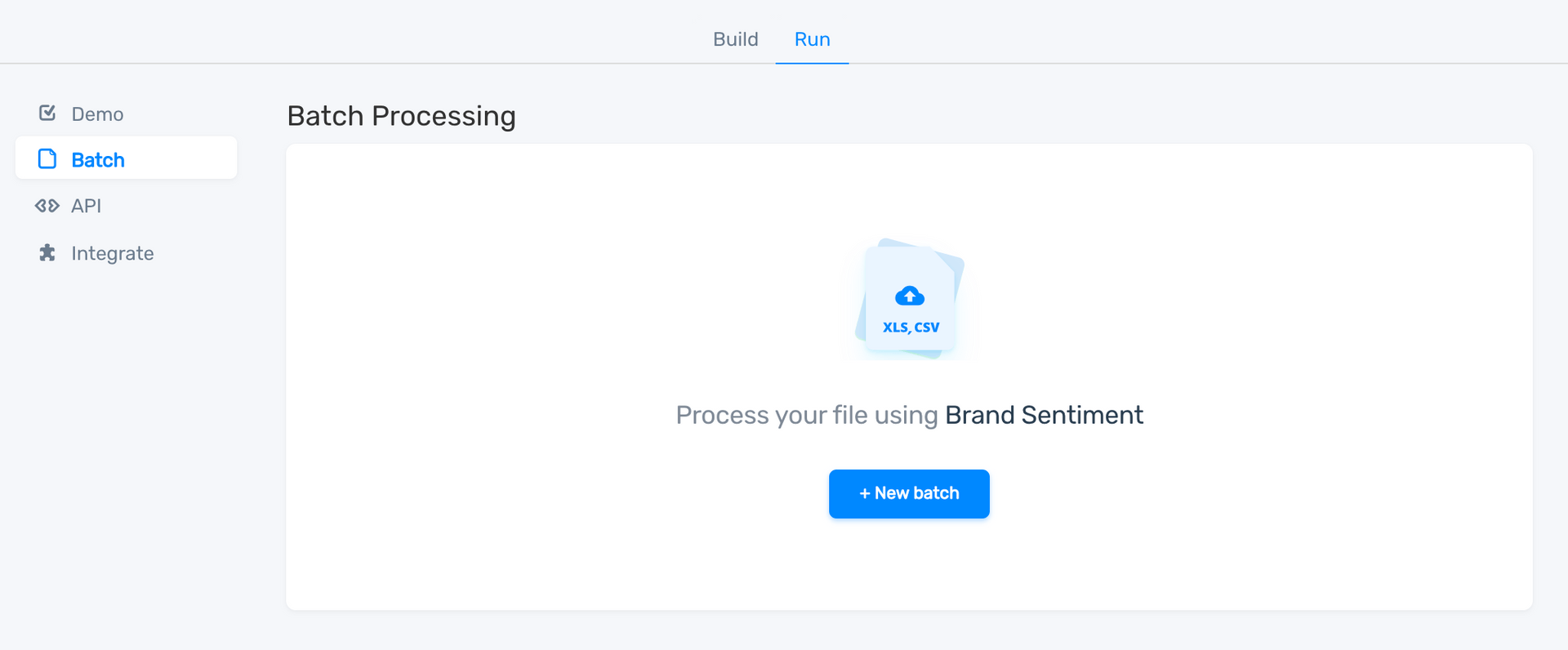
Click ‘Continue’ and a CSV processed into opinion units will download automatically.
Okay. Let’s build our machine learning model!
Build Your Custom, No-Code Topic Classifier
1. Choose a model
From the MonkeyLearn dashboard, click ‘Create Model,’ and choose ‘Classifier.’
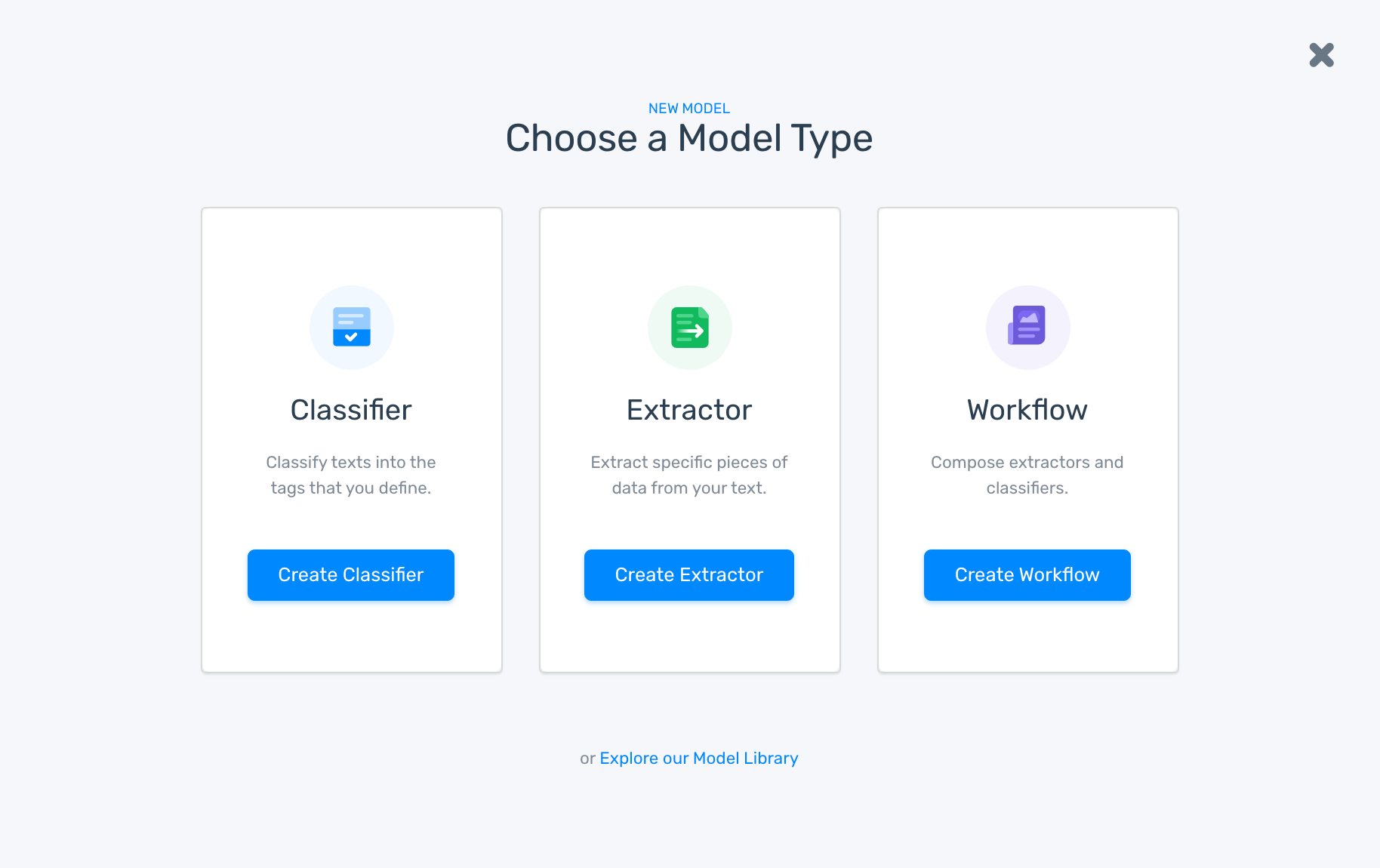
Select ‘Topic Classification.’
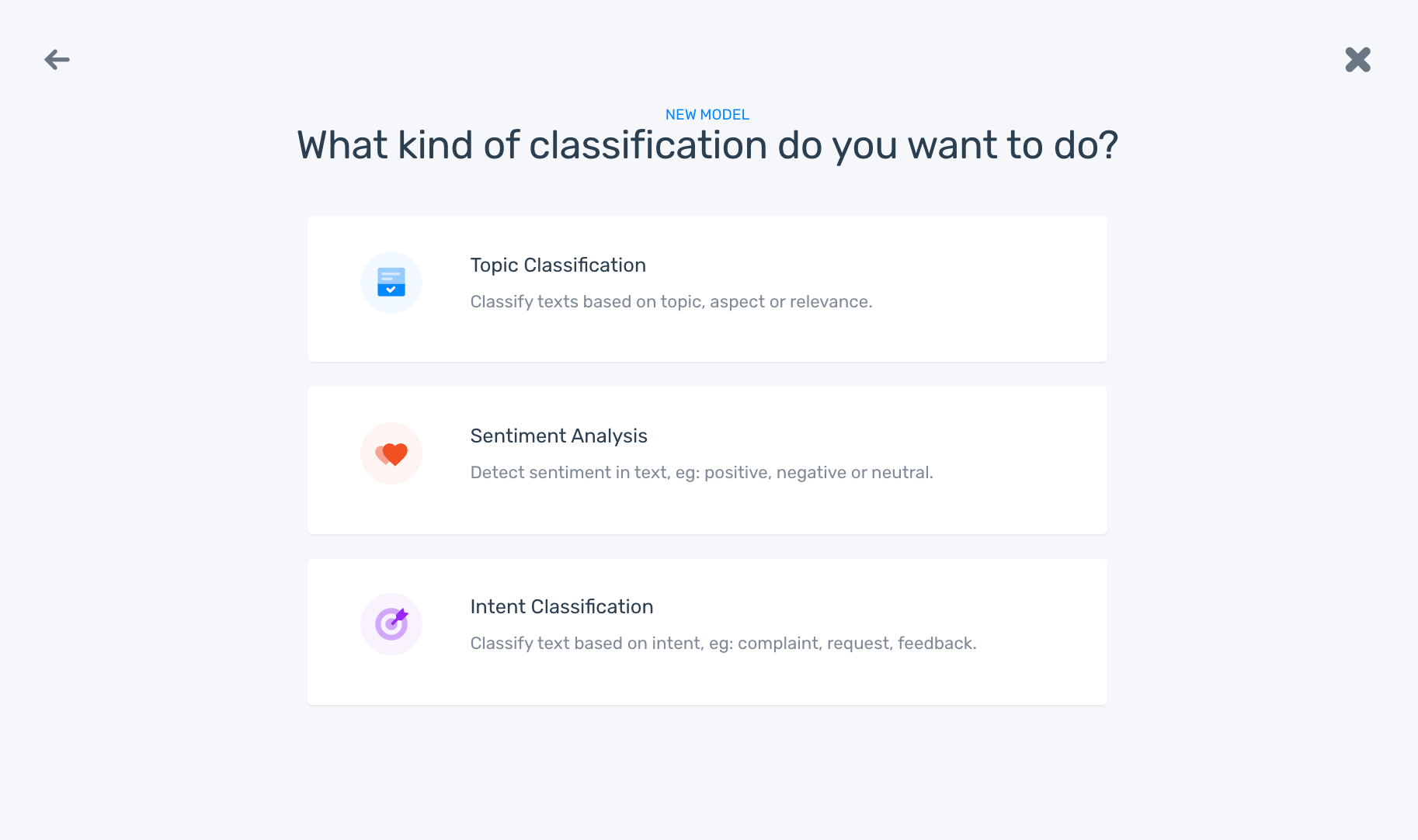
2. Import your data
Upload an Excel or CSV file or, if you don’t have a dataset handy, download one from the Data Library.
We’re using a dataset of customer support tickets for a SaaS product (that we just separated into opinion units).
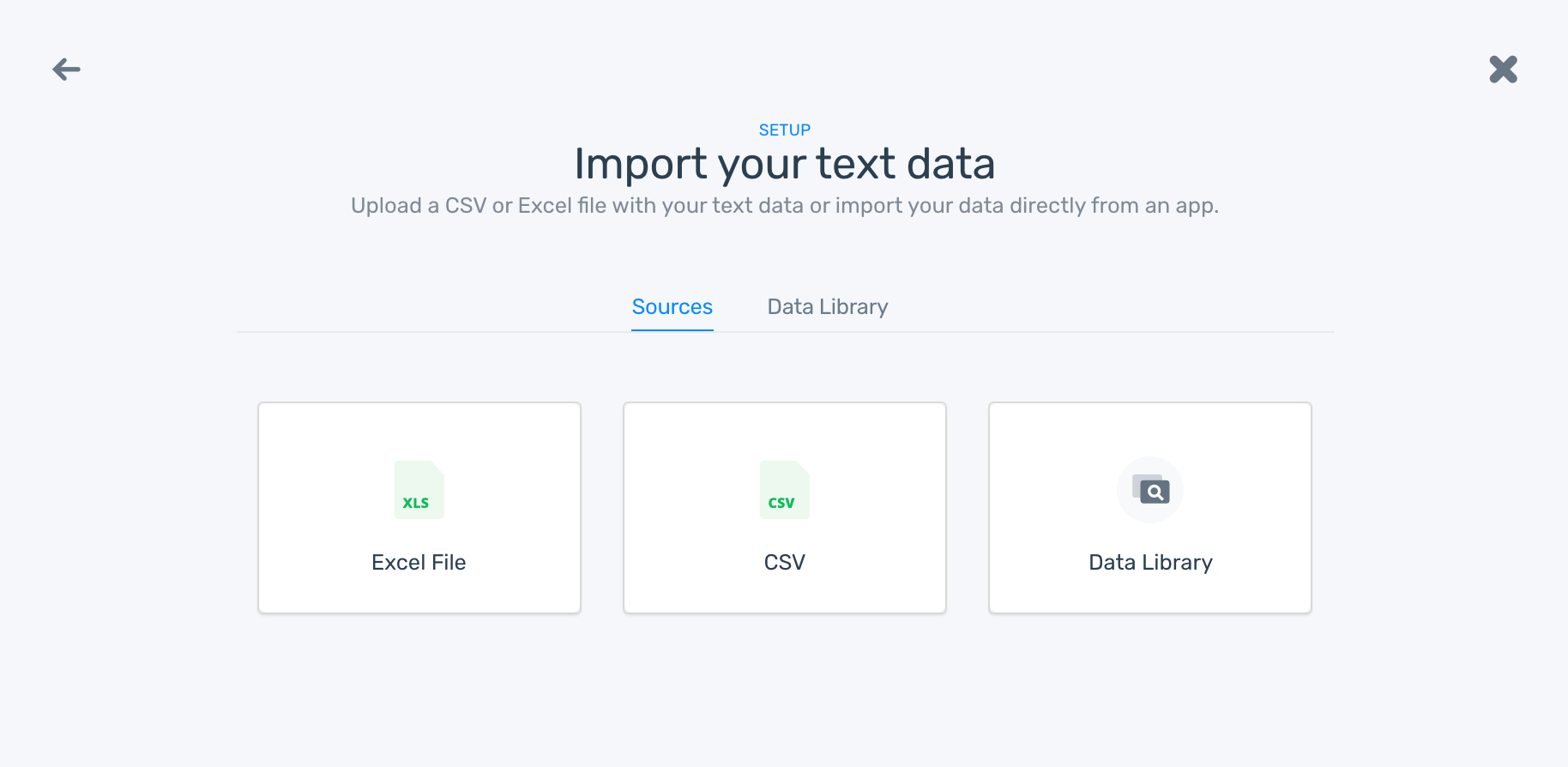
Select the column you want, and click ‘Continue.’
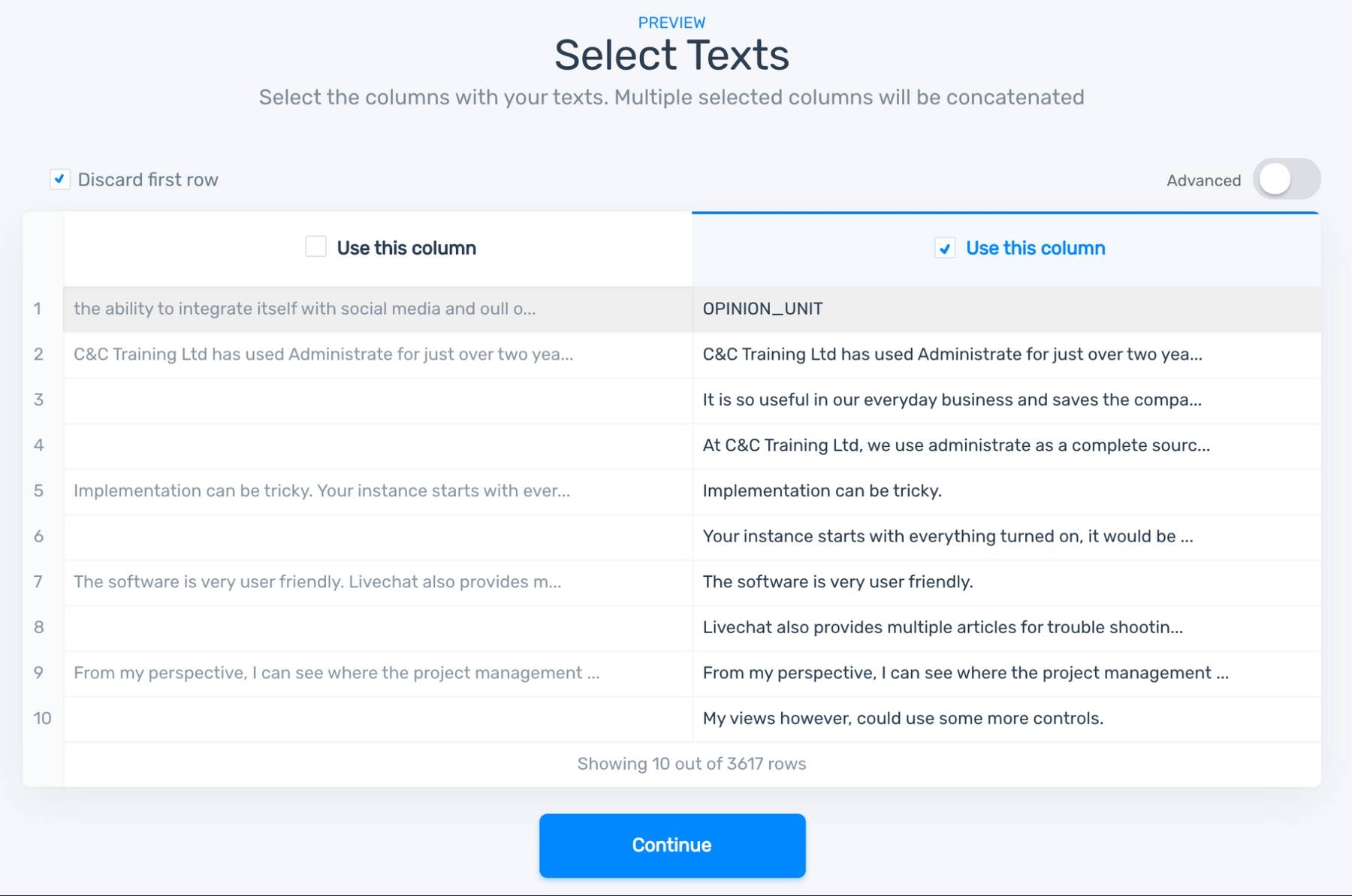
3. Define your tags
“Tags” are the topic or aspect titles that you’ll use to define your categories. You can create any tags you want according to your criteria. However, when you first train your model it’s usually advisable to start with ten or less.
We’re tagging customer support tickets using a recommended taxonomy for product-related comments – RUF: Reliability, Usability, Functionality.
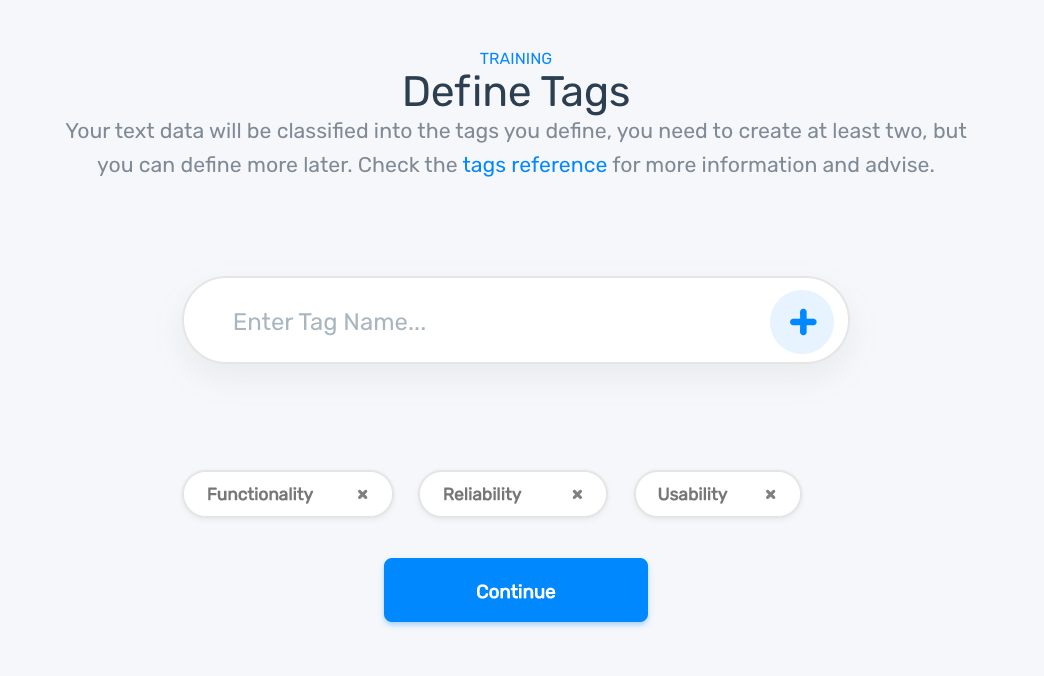
4. Start tagging your tickets
Tag each opinion unit according to your criteria.
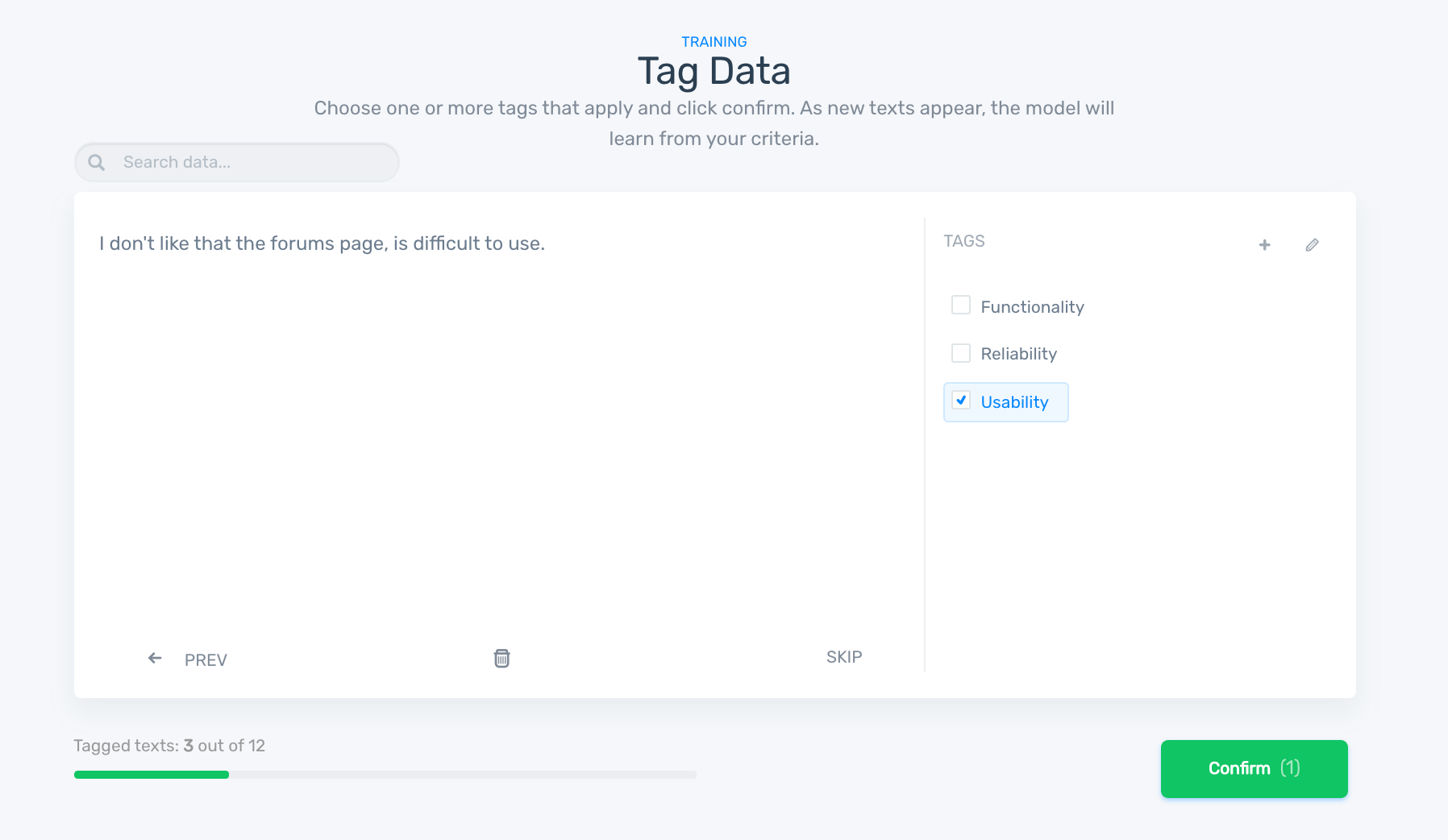
You can skip irrelevant data, and if you’ve tagged incorrectly, click ‘PREV’ to go back and fix it.
Once you’ve tagged a few, you’ll see the machine learning begin to work, and the model will start to tag for you. If it tags incorrectly, correct the tag.
5. Test your ticket tagging model
Once you’ve tagged a number of tickets, you’ll be prompted to name the model.
Now it’s time to test it! Enter new, unseen text to see how it performs.
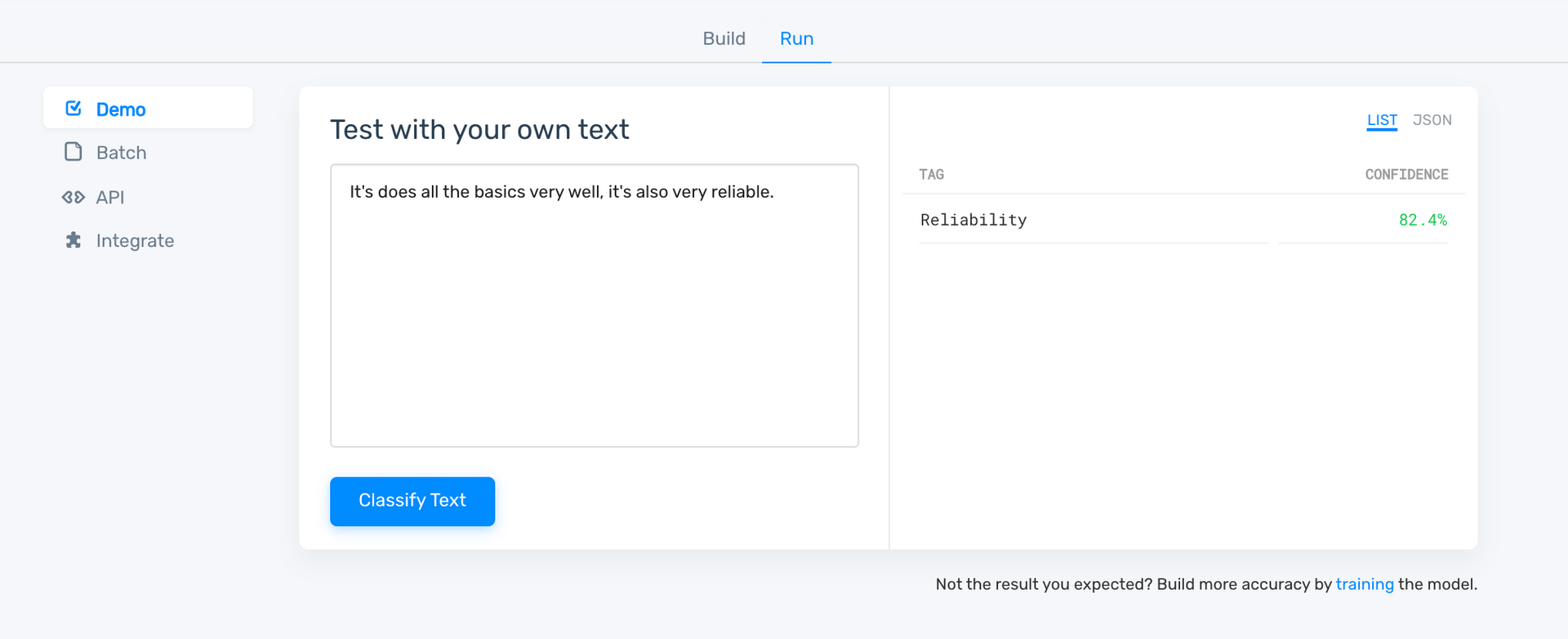
If the model’s confidence score is low, click ‘Build’ to keep training. The more you train your model the smarter it will become.
Also, in the ‘Build’ menu you can check the stats for individual tag or overall performance. On the bottom right you’ll see a keyword cloud showing the most used words.
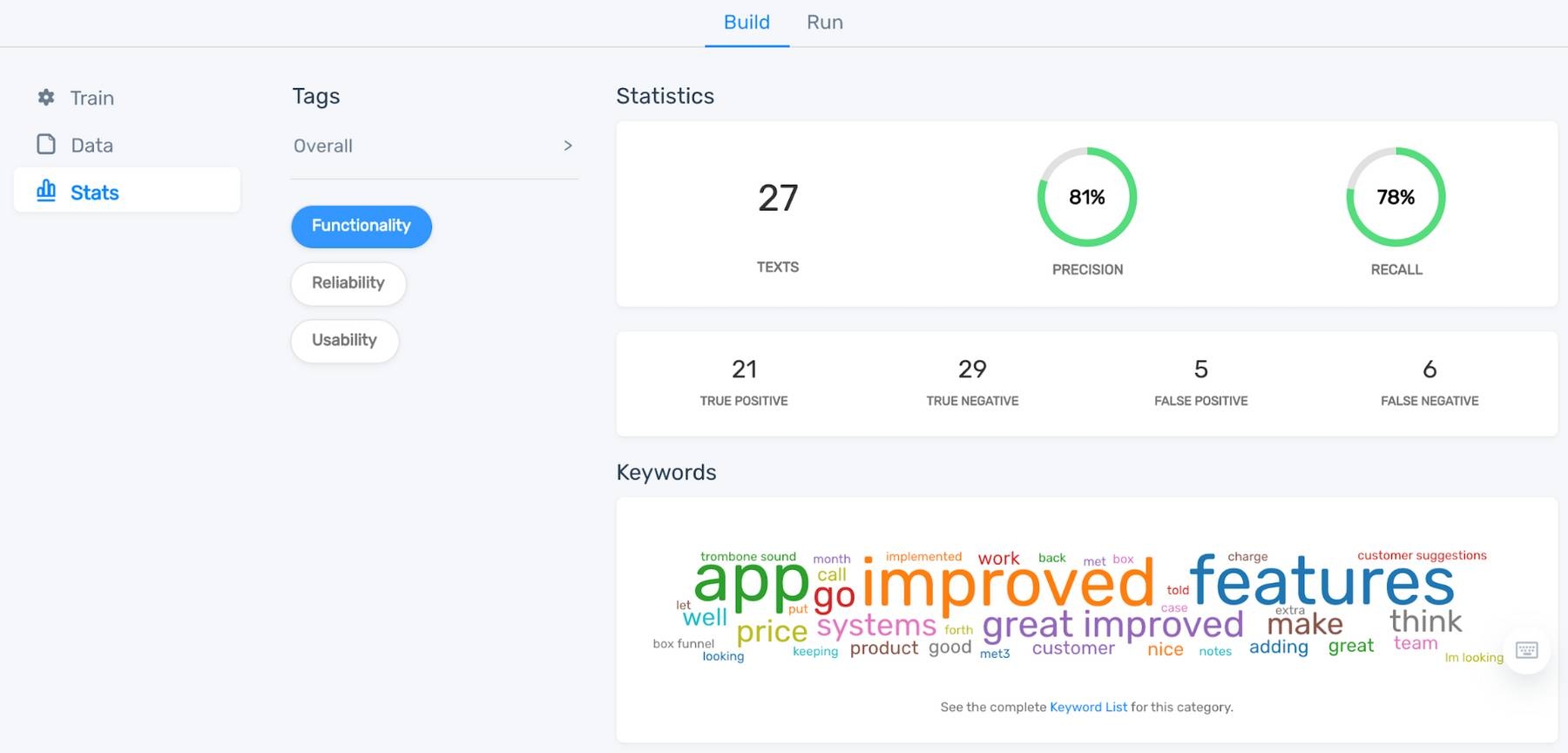
6. Put your no-code machine learning model to work
Once your model is performing to your liking, it’s time to put machine learning to work on all of your text data.
- Batch process new datasets by uploading an Excel or CSV file.
- Integrate with tools you already use, like Zendesk, Freshdesk, SurveyMonkey, Typeform, Zapier, and more.
- Use the MonkeyLearn API to automate even more analytics. (This one does require a bit of code, but you might just be amazed at how easy it can be.)
Visualize Your Results
MonkeyLearn Studio is an all-in-one data gathering, text analysis, and results visualization tool. Bring all of your analyses and results together, in a single, striking dashboard.
Below is a MonkeyLearn Studio aspect-based sentiment analysis of online reviews of Zoom.
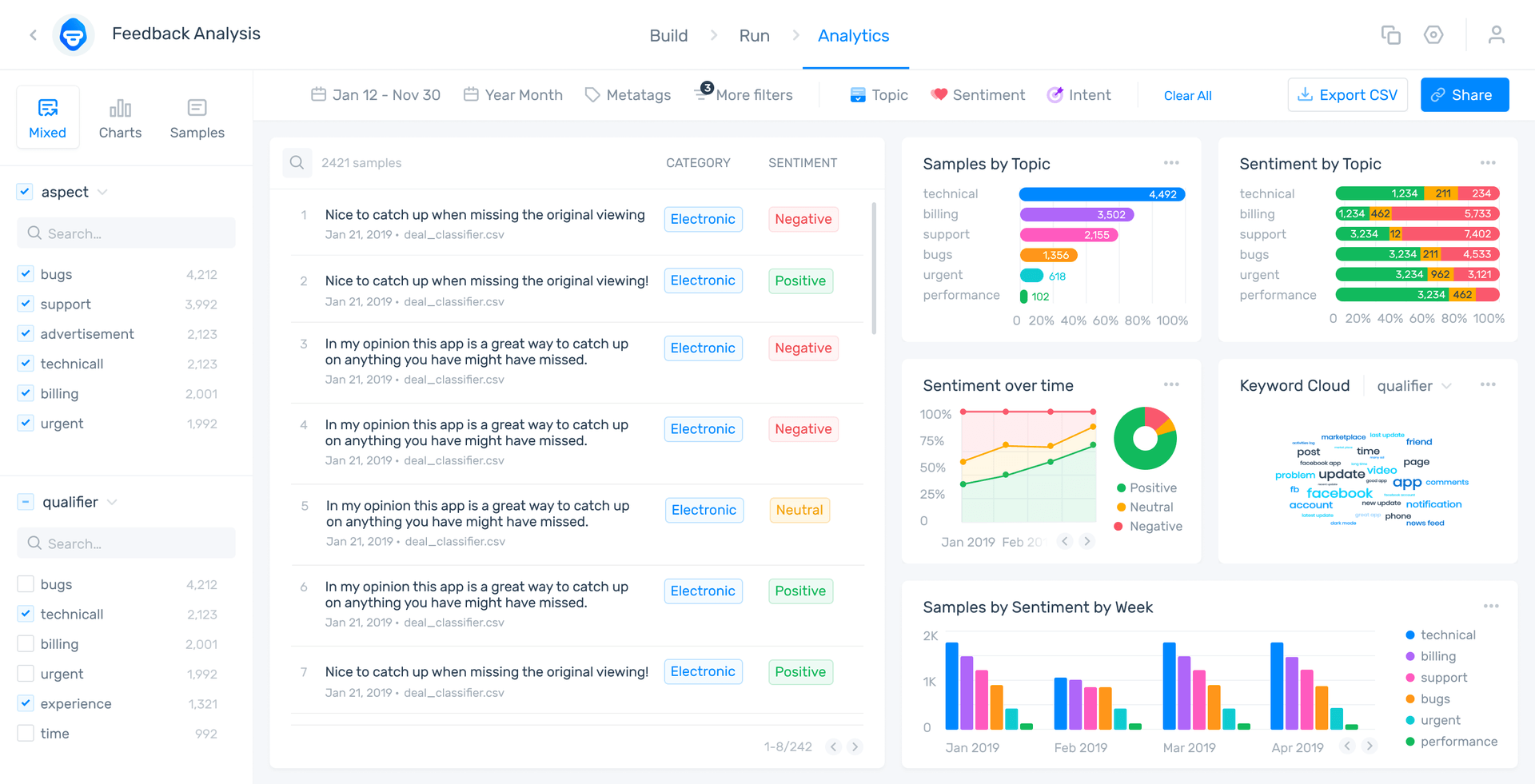
The reviews are topic classified by “aspects,” Usability, Pricing, Support, etc., then sentiment analyzed to show polarity of opinion (positive, neutral, negative). This allows us to get to the feelings and emotions of the reviewers and understand which aspects are particularly positive or negative.
Take a look at the MonkeyLearn Studio public dashboard and play around. See how you can change criteria for a broad overview or super fine-grained results: change data by category, intent, date, etc.
Start Building Your No-Code Machine Learning Tools
No-code platforms have made machine learning just as accessible to start-ups as it is to huge corporations. Machine learning tools with no code are an excellent way to streamline processes, get the data you need, and make data-driven decisions with very little human interaction.
MonkeyLearn’s suite of powerful low-to-no-code tools make harnessing the power of AI easy for immediately actionable insights. And MonkeyLearn Studio takes your results to the next level with super easy UI and convincing visualizations.
Sign up to try MonkeyLearn’s tools for free or take a look at plans and pricing to calculate just how much you can save.

Rachel Wolff
December 11th, 2020