Power up your Google Sheets with Text Analysis
Analyze thousands of texts at scale with Machine Learning. Stop spending time tagging every single row of text, let AI do the work for you!
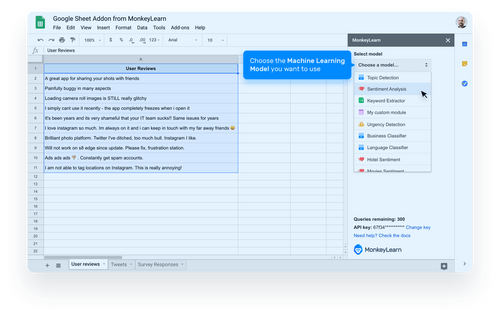
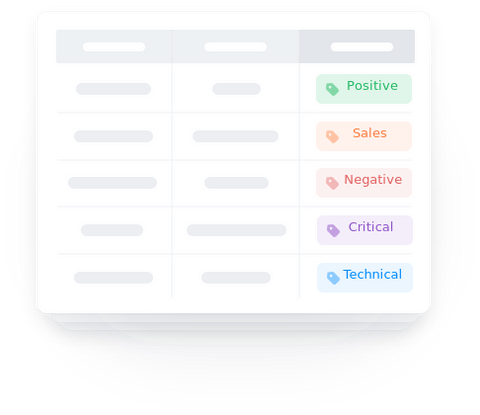
Eliminate manual and repetitive tasks when processing rows of text
Save time by automatically tagging text in Google Sheets.
100x faster than doing it with humans.
50x cheaper than doing it with humans.
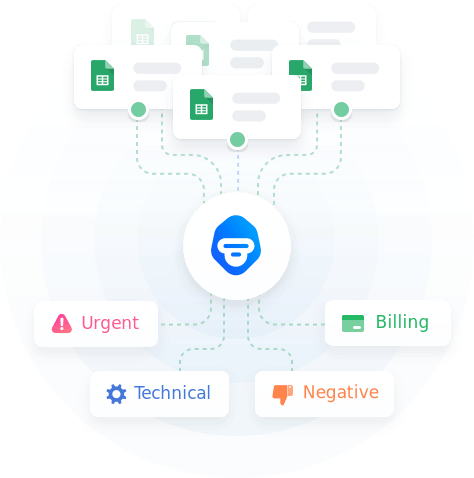
Make the analysis of your spreadsheets more efficient
Ensure consistent tagging criteria, 24/7, no errors.
Get insights faster from your data with automated analysis.
Learn from your data with customized tags.
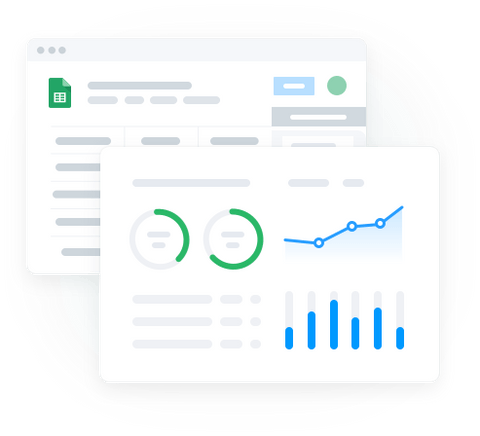
Obtain reporting and insights
Directly integrated to Google Sheets.
Build customized reports with Google Sheets or your own BI tools.
Quick start with pre-made models such as sentiment analysis or keyword extraction.
How it Works
Install our Google Sheets add-on to automate text analysis in these 4 simple steps.
1. Install Add-on
Go to the Add-On page and click install. Google will ask you for the required permissions to be able to run the add-on with your Google account.
2. Start Add-on & Set Your API Key
Go to Google Sheets and click on 'Add-ons > MonkeyLearn > Start'. Then, you will need to copy and paste your MonkeyLearn API Key from your account properties.
3. Select Cell Range and Model
Set the cell range with the text you want to analyze. Then, choose the machine learning model that you want to use. You can use pre-trained models such as sentiment analysis or keyword extraction or use a custom model built with your tags and criteria.
4. Run the Analysis
Whenever you want to process text, just click 'Run' and MonkeyLearn will automatically tag the rows with the selected machine learning model. The results will appear in the column indicated.
Want to learn more? Check out the Help Doc



